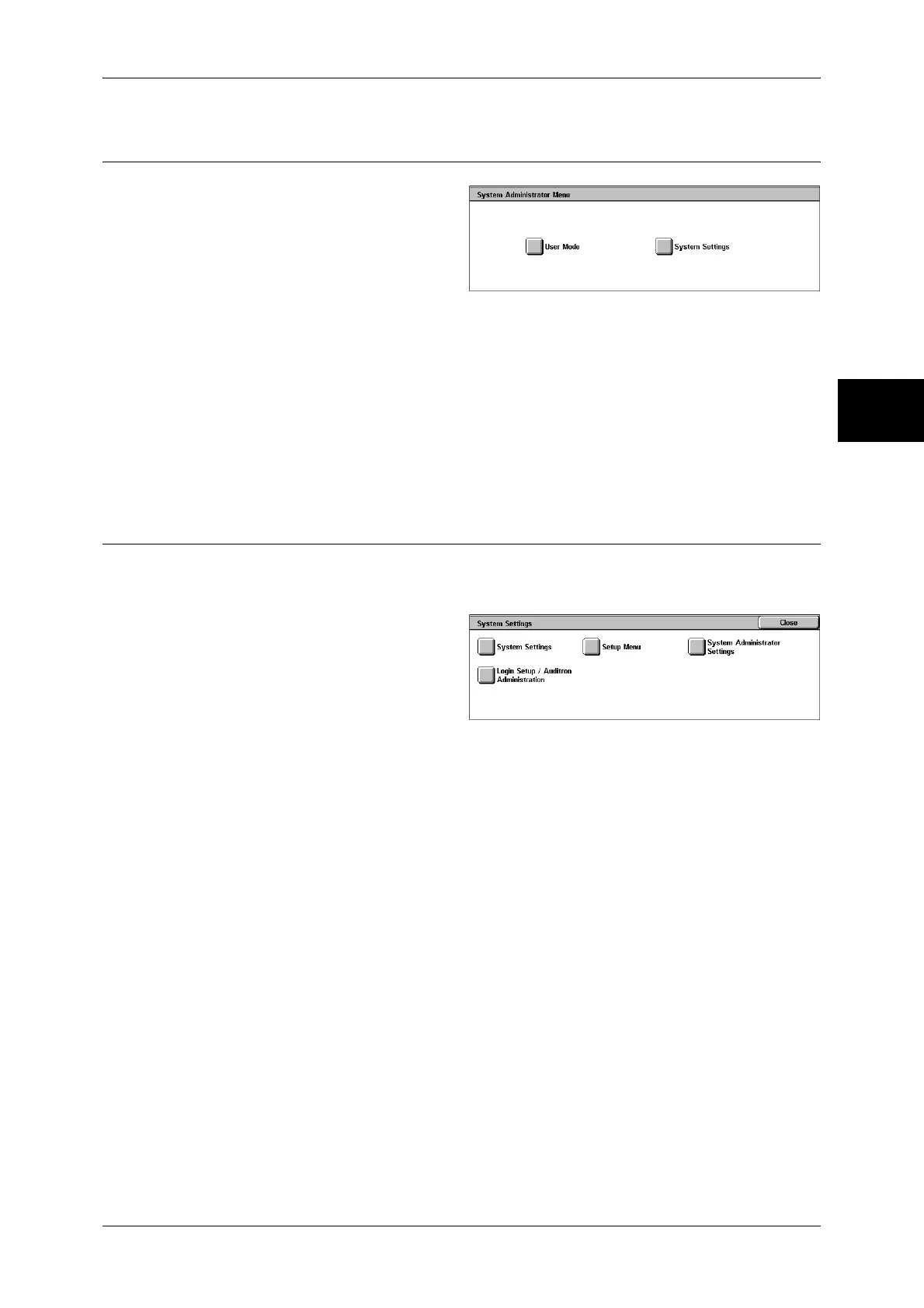System Settings Procedure
259
System Settings
11
Step 3 Selecting the Operation Mode from the System Administrator
Menu
1
Select [System Settings].
User Mode
While still in the System Administration mode, you can carry out normal operations
such as copying and scanning.
Note • To exit a mode entered from [User Mode], use the following procedure.
(1) Press the <Log In/Out> button.
(2) In the [Login] screen, select [Cancel].
System Settings
You can set or register the system settings.
Step 4 Selecting an Item on the [System Settings] Screen
In the [System Settings] screen, select an item to be set.
For the items that can be selected in the system settings, refer to System Settings Menu List (P.261).
1 Select the item to be set.
System Settings
You can set or change the default values.
Note • When [Fax Server] is selected in the System Settings, [Scan Mode Settings] is replaced with
[Scan/Fax Mode Settings].
Common Settings
Set the settings relating to the machine’s common features.
For more information, refer to Common Settings (P.274).
Copy Mode Settings
Set the copy feature defaults, copy operation control, button indications, and so on.
For more information, refer to Copy Mode Settings (P.292).
Network Settings
Set the ports, protocols, and so on.
For the items in the Print Settings, refer to Network Settings (P.299).
Print Mode Settings
Set the memory settings, print operation control, and so on.
For more information, refer to Print Mode Settings (P.308).
