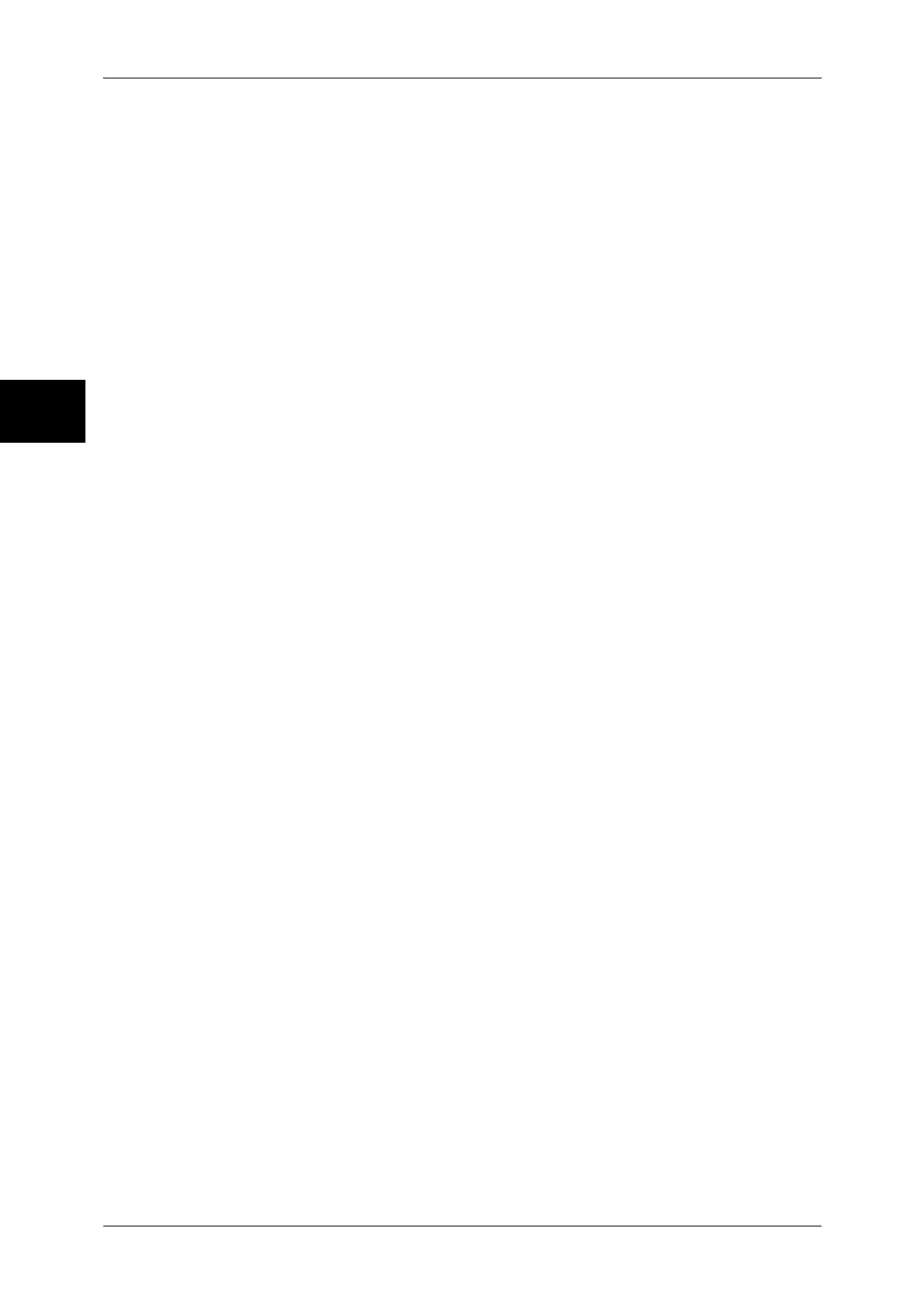11 System Settings
290
System Settings
11
5 Repeat Steps 3 and 4 to reenter the same encryption key.
Data Restoration
The encrypted data cannot be restored at the following.
z
When a trouble occurs in the hard disk.
z
When you have forgotten the encryption key.
z
When you have forgotten the System Administrator user ID and a passcode when making the
[Service Rep. Restricted Operation] set to [On].
Starting the use of the data encryption feature and changing the settings
When data encryption is started or ended, or when the encryption key is changed, the
machine must be restarted. The corresponding recording area (the hard disk) is reformatted
when restarting. In this case, the previous data is not guaranteed.
The recording area stores the following data.
- Spooled print data
- Print data including secure print and sample print
- Forms for the form overlay feature
- Mailbox and job flow sheet settings (box name, passcode, etc.)
- Documents in mailboxes
- Address book data
Important • Be sure to save all necessary settings and documents before starting to use the data
encryption feature or changing the settings.
• An error occurs if the connected hard disk does not match the encryption settings. For
information on error messages and their remedies, refer to Other Errors (P.518).
• The following procedure is recommended for changing the settings of the encryption while a
large amount of data (100 jobs or more) is stored in a mailbox, and [Overwrite Hard Disk] is
specified to [1 Overwrite] or [3 Overwrites].
1. Select [System Settings] > [Setup Menu] > [Mailbox] to display the [Mailbox] screen.
2. Select the mailbox, then select [Create / Delete] > [Delete Mailbox].
3. Select [Close] until the [System Settings] screen is displayed. Then select [Exit] to exit the
system administration mode.
4. Press the <Machine Status> button, then make sure that [Standby] in [Overwrite Hard Disk]
is displayed.
5. Enter the System Administration mode, and change the data encryption settings. For
information on how to enter the System Administration mode, refer to System Settings
Procedure (P.258).
Encryption Key for Confidential Data
Setting an encryption key allows you to encrypt confidential information such as the
passcodes of the system administrator and mailboxes. This prevents interceptions and
unauthorized access to the information during transmission across networks.
Select [Keyboard], and then enter an encryption key of 4 to 12 digits using the keyboard on
the screen.
Important • If you change the existing encryption key, confidential information may not be able to be
restored from a backup.
Note • The factory default encryption key is "x-admin".
1 Select [Encryption Key for Confidential Data] and then [Change Settings].
2 Select [Keyboard], and enter an encryption key of 4 to 12 digits.
3 Select [Save].
4 Repeat steps 2 and 3 to re-enter the same encryption key.
