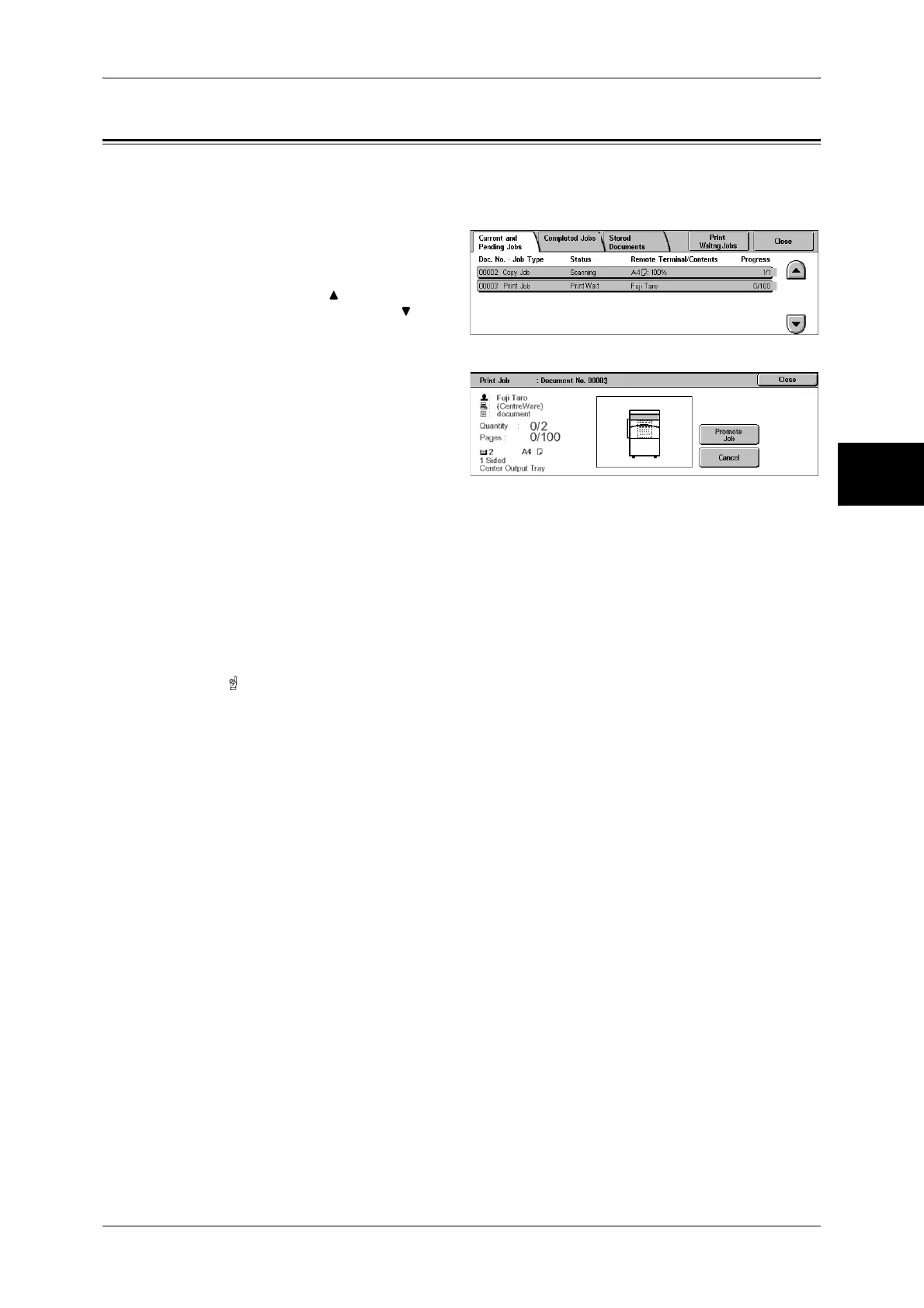Checking Current/Pending Jobs
365
Job Status
12
Checking Current/Pending Jobs
This section describes how to check current or pending jobs. On the status screen, you
can cancel or preferentially execute jobs.
1 Press the <Job Status> button.
2 Check the current/pending jobs.
Note • Select [ ] to return to the
previous screen or [ ] to
move to the next screen.
3 Select the job to be cancelled or
preferentially executed.
4 Select [Cancel] or [Promote Job].
Print Waiting Jobs
Select this to print the jobs that are waiting to be output.
For more information, refer to "Printing Pending Jobs" (P.377).
Cancel
Cancels the current or pending job.
Promote Job
Preferentially executes the selected job.
A [ ] will be marked on the [Status] of the job set to [Promote Job].
Stop
Stops the job processing.
Last Original
Select this to end scanning of documents. The job is then executed.
Next Original
Select this when you have another document to scan.
Start
Resumes the stopped job.
