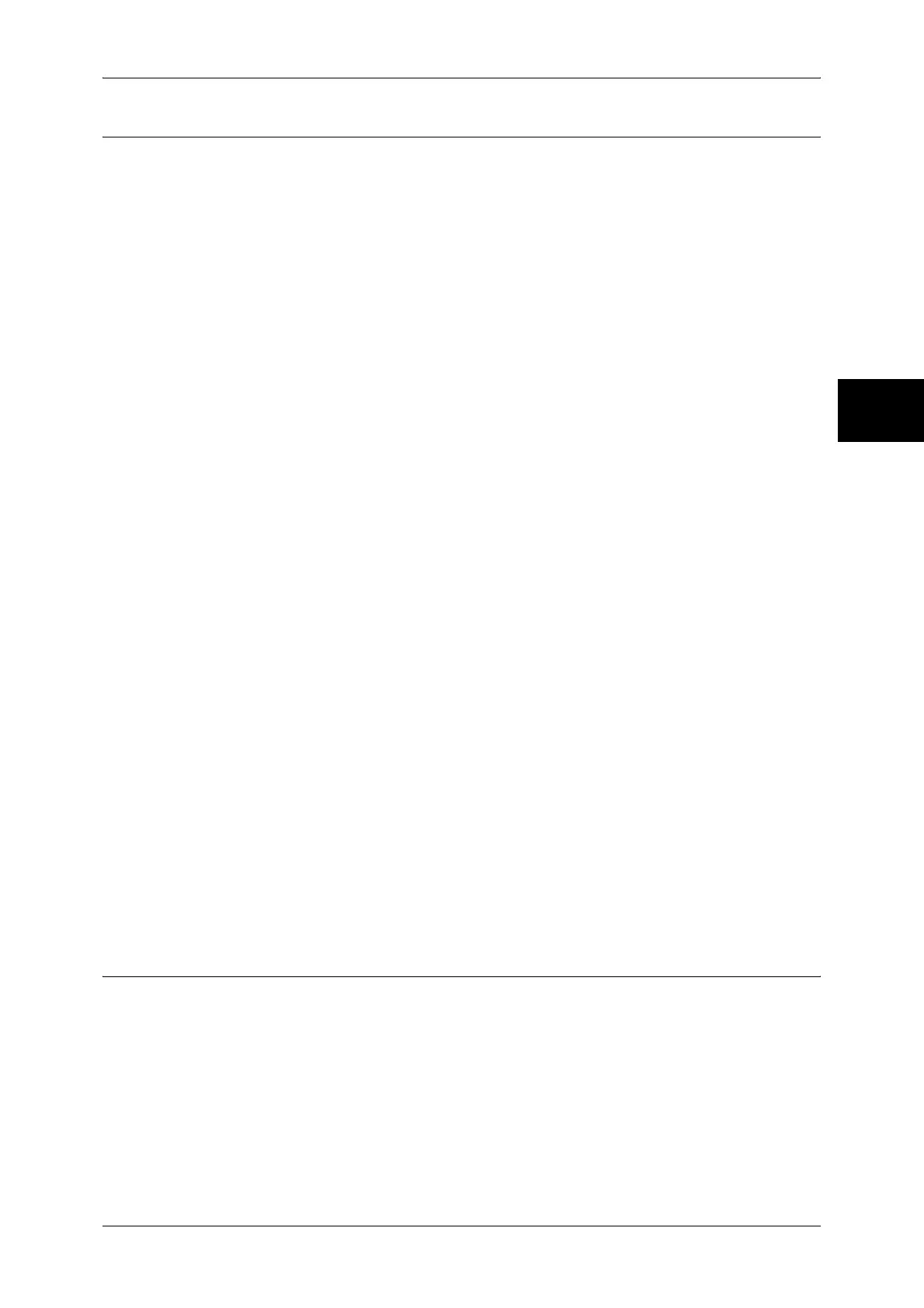Common Settings
281
System Settings
11
Watermark
You can make settings relating to Watermark.
Note • Pressing [Sample List] at the upper-right of the screen prints hidden text samples of various
densities. Set the optimum contrast for hidden text and background referring to the print
samples.
Date Format
Set the format for printing dates in annotations and Watermark. This setting is common to
Annotation and Watermark.
Three format types are available: 20yy/mm/dd, dd/mm/20yy, and mm/dd/20yy.
Text Default
Set text to be printed with Watermark.
You can select text from "Copy Prohibited", "Copy", "Duplicate", and the strings registered on
Custom Text 1 to 3.
For more information about Custom Text, refer to Custom Text 1 to 3 (P.281).
Text Size
Set the size of the text printed with Watermark.
You can set the value from 24 to 80 points in 1 point increments.
Density
Set the density for printing the text in Watermark.
You can select from three levels from lighter to darker.
Force Watermark - Copy Job
Set whether to force Watermark printing for copying.
Force Watermark - Client Print
Set whether to force Watermark printing for printing from a client computer.
Force Watermark - Mailbox Print
Set whether to force Watermark printing for printing from the mailbox.
Custom Text 1 to 3
Register text to be printed with Watermark. You can enter up to 32 characters. The registered
text is displayed at Text Default (P.281).
For information about how to enter characters, refer to Entering Text (P.273).
Image Quality
You can set the image quality and calibration settings.
Image Quality
You can select the image quality processing method when the machine is scanning an
original.
Photo & Text Recognition
Select a level which is used for the machine to determine text or photos. This setting is used
when you select [Photo & Text] for [Original Type] on the [Image Quality] screen.
