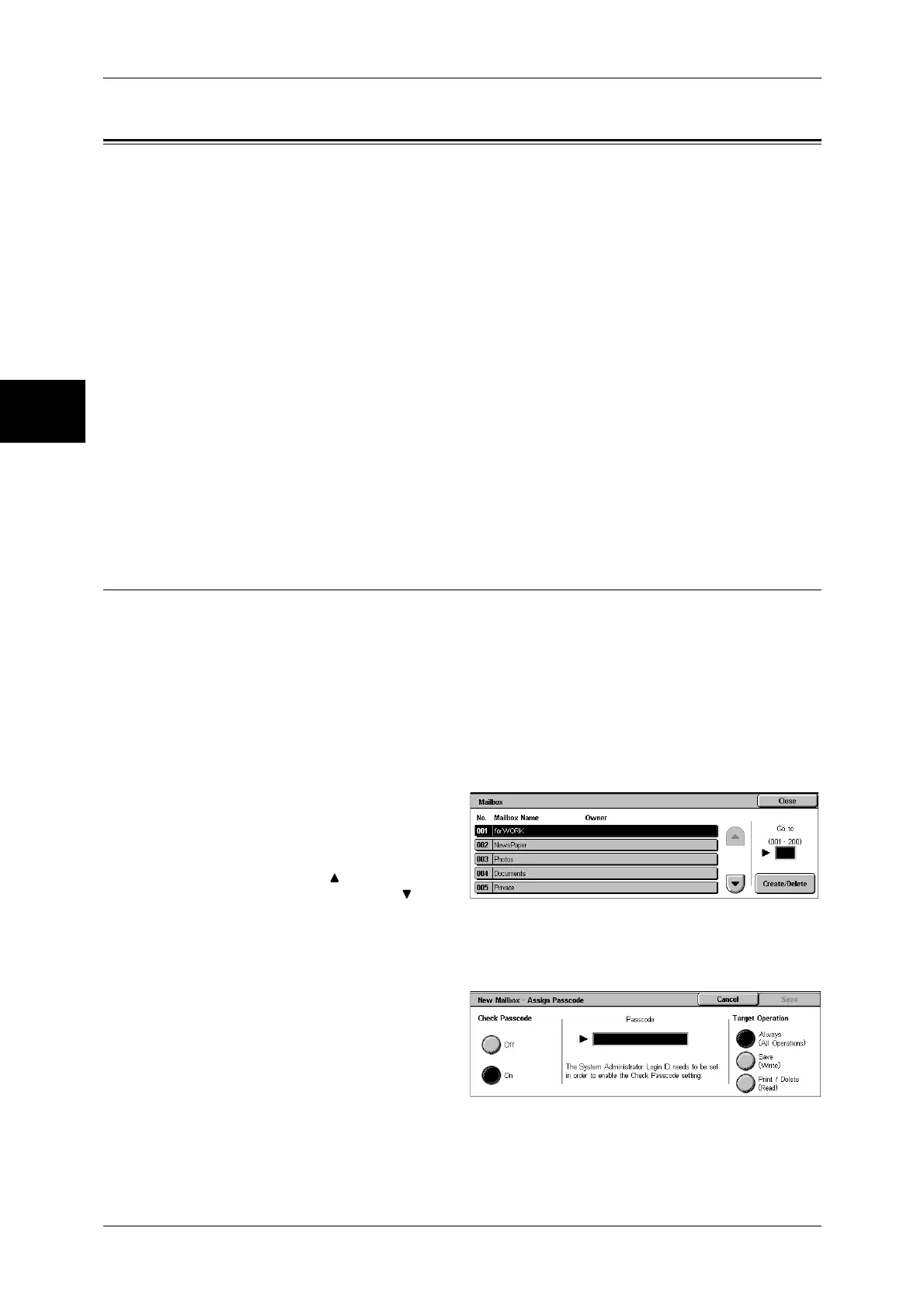11 System Settings
334
System Settings
11
Setup Menu
In [Setup Menu], you can register or update mailboxes, job flows, and Address Book.
Note • This feature does not appear for some models. An optional package is necessary. For more
information, contact our Customer Support Center.
The following shows the reference section for each item.
Mailbox .....................................................................................................................................334
Job Flow Sheets ........................................................................................................................336
Job Flow Sheet Keywords.........................................................................................................342
Address Book............................................................................................................................343
Group Send ...............................................................................................................................349
Comments .................................................................................................................................350
Paper Size/Type ........................................................................................................................350
1 In the [System Settings] screen, select [Setup Menu].
For the method of displaying the [System Settings] screen, refer to System Settings Procedure (P.258).
2 Select any item.
Mailbox
Register mailboxes in order to store scanned documents, carry out mailbox
communications, or distribute received documents to mailboxes. You can register up
to 200 mailboxes.
Scanned documents, and documents send to a mailbox or private mailbox are stored
in specified mailboxes. According to the purpose, you can create various mailboxes,
such as mailboxes for receiving documents and for sending documents (stored for
polling).
You can check the current mailboxes in the “Mailbox list”. For more information, refer to Mailbox List
(P.393).
1 Select [Mailbox].
2 Select the mailbox to be registered,
and select [Create/Delete].
Note • Select [ ] to return to the
previous screen or [ ] to
move to the next screen.
• You can specify the mailbox
directly by entering a three-
digit number with the numeric
keypad.
3 When creating a new mailbox, a
passcode entry screen appears,
allowing you to limit access to the
mailbox.
Check Passcode
Set an access restriction to permit operations for specified users only.
Check Passcode
Set whether to check the passcode.
