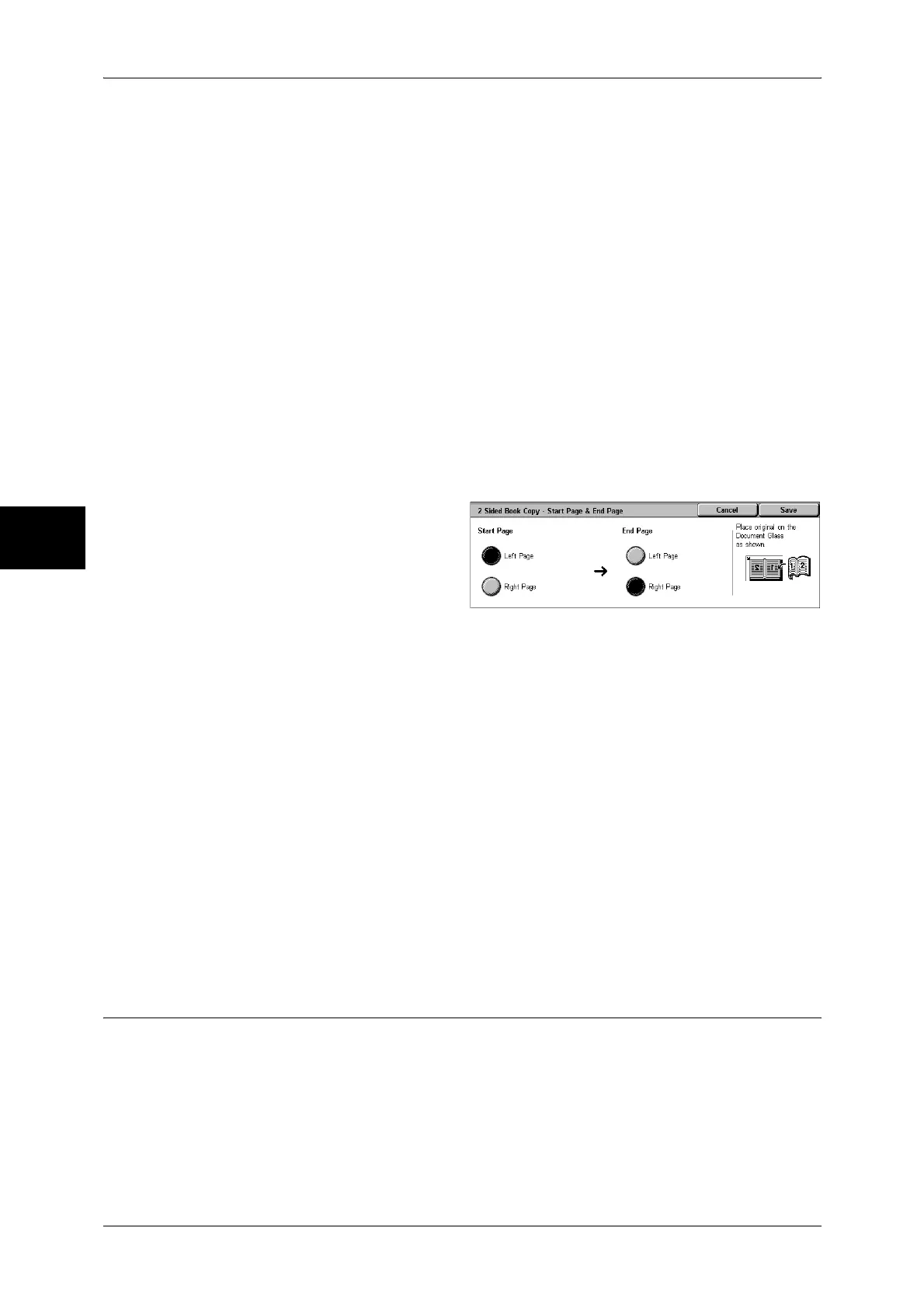3 Copy
68
Copy
3
Right Page then Left
Copies are made of both pages from the right page of facing pages in a document
starting from the right page.
Top Page then Bottom
Copies are made of both pages from the top page of facing pages in a document
starting from the top page.
Start Page & End Page
Displays the [2 Sided Book Copy-Start Page & End Page] screen.
Refer to "[2 Sided Book Copy-Start Page & End Page] Screen" (P.68).
Binding Erase
Erases the shadow from the center section of the document. You can set the binding
erase width within the range from 0 to 50 mm in 1 mm increments.
[2 Sided Book Copy-Start Page & End Page] Screen
You can set the copy start page and end page.
1 Set [Start Page] and [End Page].
Start Page
Select the copy start page from the following items.
z
[Left Page] / [Right Page]
You can select these items when [Left Page then Right] or [Right Page then Left] is
selected.
z
[Top Page] / [Bottom Page]
You can select these items when [Top Page then Bottom] is selected.
End Page
Select the copy end page from the following items.
z
[Left Page] / [Right Page]
You can select these items when [Left Page then Right] or [Right Page then Left] is
selected.
z
[Top Page] / [Bottom Page]
You can select these items when [Top Page then Bottom] is selected.
Original Size (Specifying the Scan Size for the Document)
You can set the scan size for the document.
Specify the size of the document when scanning non-standard size documents or when
making copies at a size different from that of the currently loaded document.
When a document size is specified, it is scanned at the specified size regardless of the
size of the loaded document. This feature allows you to copy the document with adding
or deleting the margin.
