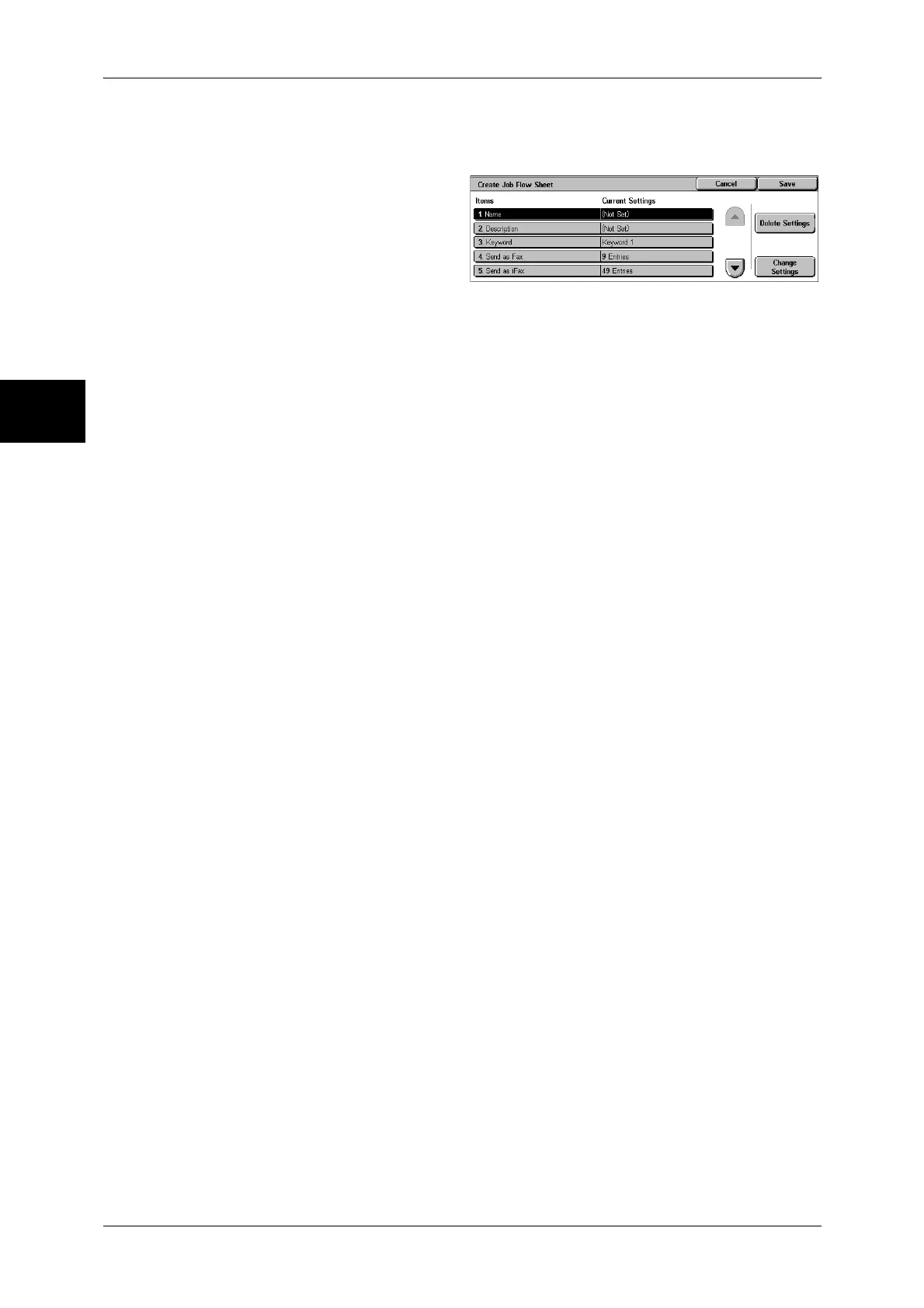11 System Settings
338
System Settings
11
Create Job Flow Sheet
Creates a new job flow.
1 Select the item to be set.
2 Select [Change Settings].
Delete Settings
Deletes the setting values of the selected items.
Change Settings
Confirm or change the settings of the selected items.
Name
Set the name for the job flow sheet, of up to 128 characters.
Description
Set the description of the job flow sheet, of up to 256 characters.
Keyword
Enter a keyword of up to 12 characters for job flow search. You can also use the keywords
that are registered in the job flow search keyword.
For information on the job flow keyword search, refer to Job Flow Sheet Keywords (P.342).
Send as Fax
Specify the fax transmission address. You can specify a total of up to 100 addresses, using
either address numbers or direct input.
Important • It is not possible to use wildcard or group dial number specifications.
Note • This item is not displayed when the Fax Server feature is enabled.
Address Number
Specify an address with an address number. Enter the address number with the numeric
keypad, and select [Save]. The specified address appears in [Recipient Name/Fax Number]
in the [Send as Fax] screen.
New Recipient
Specify a new address. Select the item you want to change, and select [Change Settings].
The specified address appears in [Recipient Name/Fax Number] in the [Send as Fax] screen.
Delete Recipient
Deletes all information for the selected address.
Change Settings
Confirm or change the selected recipients.
For information about the method for confirm/change, refer to Address Book (P.343).
Send as iFax
Specify an address for iFax transmission.
You can specify a total of up to 100 addresses, using either address numbers or direct input.
Important • It is not possible to use wildcard or group dial number specifications.
Note • This item is not displayed when the Fax Server feature is enabled.
