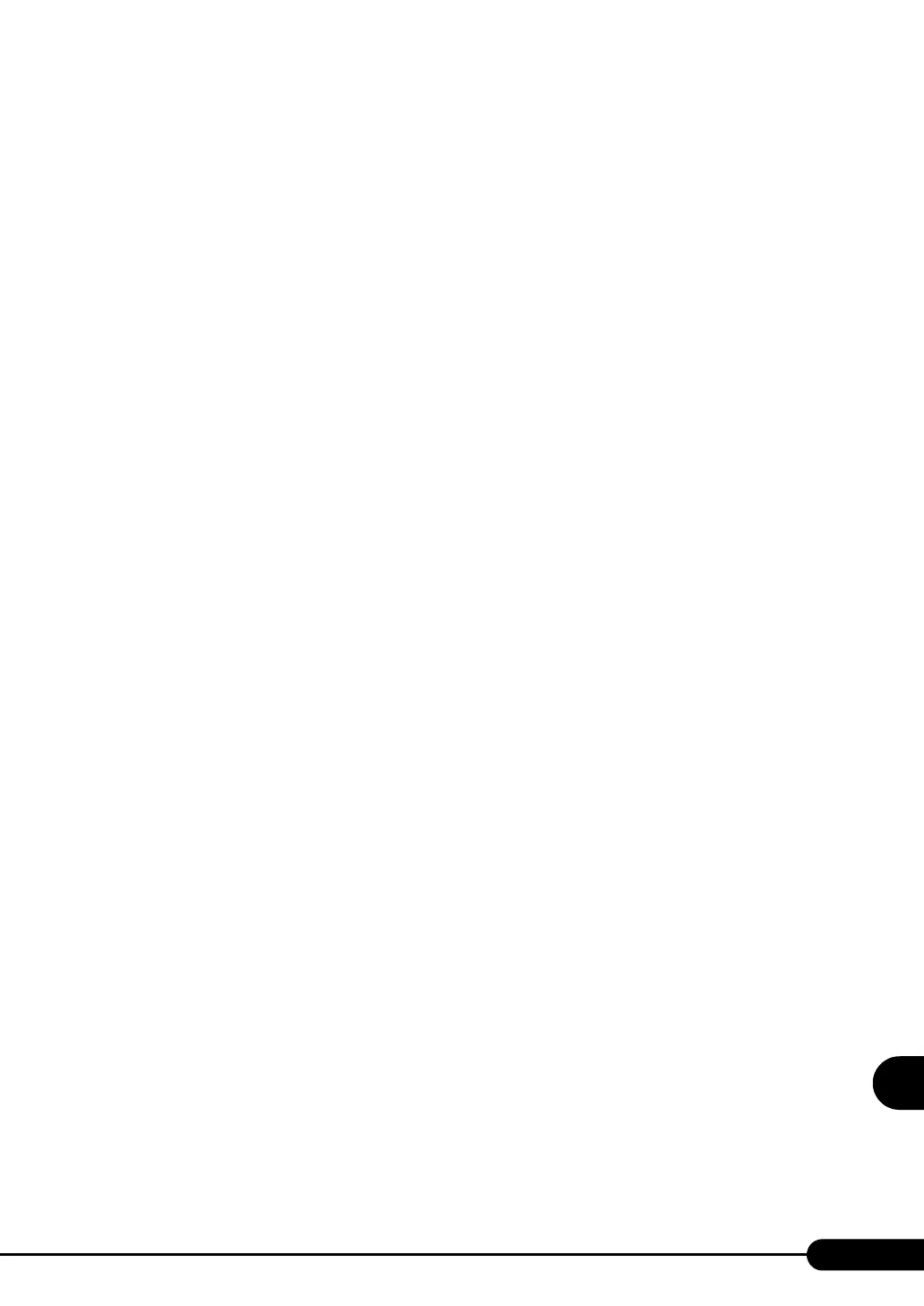269
PRIMERGY TX150 S4 User’s Guide
9
Operation and Maintenance
● Reducing the installed memory to collect the memory dump
There must be enough free disk space that matches the size of the installed memory; therefore, reduce
the installed memory to a collectable size.
Check the memory dump settings when changing the installed memory size.
For setting procedures, refer to "5.1 Memory Dump/Paging File Setting" (
JPg.142).
● Changing the write type of the debugging information
If the memory dump cannot be collected, select a write type of debugging information within the range
of free space of the volume size.
If the above does not provide a solution, try increasing the size of the hard disk or adding an additional
hard disk.
■ Restoring the System
In the event where the system file, system configuration, or environment changes during startup are
corrupted, use the repair information stored on the repair disk created at the installation to restore the
system.
For restoration procedures, refer to the following:
• "9.6.1 For Windows Server 2003" (
JPg.282)
• "9.6.2 For a Windows 2000 Server" (JPg.283)
■ Failed in Remote Installation
If remote installation fails, check the following.
● Checking Services
Check that the DHCP, PXE Service, and TFTP Service are running.
For checking procedures, refer to "3.4 Remote Installation" (JPg.89).
● Setting TFTP
To access TFTP Service, add a Guest account to the TFTP folder and set appropriate access rights.
For setting procedures, refer to "3.4 Remote Installation" (
JPg.89).
● Checking Network Function Settings
The server must support network startup (PXE). Network startup must be enabled in advance.
For setting procedures, refer to "2.1.2 Hardware Settings" (
JPg.45).
● Checking the MAC Address
Check that the current MAC address is the correct MAC address of the server.
For the MAC address checking procedure, refer to "2.1.2 Hardware Settings" (
JPg.45).
● Checking LAN Cable Connection
Check that the LAN cable is connected to the LAN card corresponding to the specified MAC address
and that the LAN card is connected to the network.