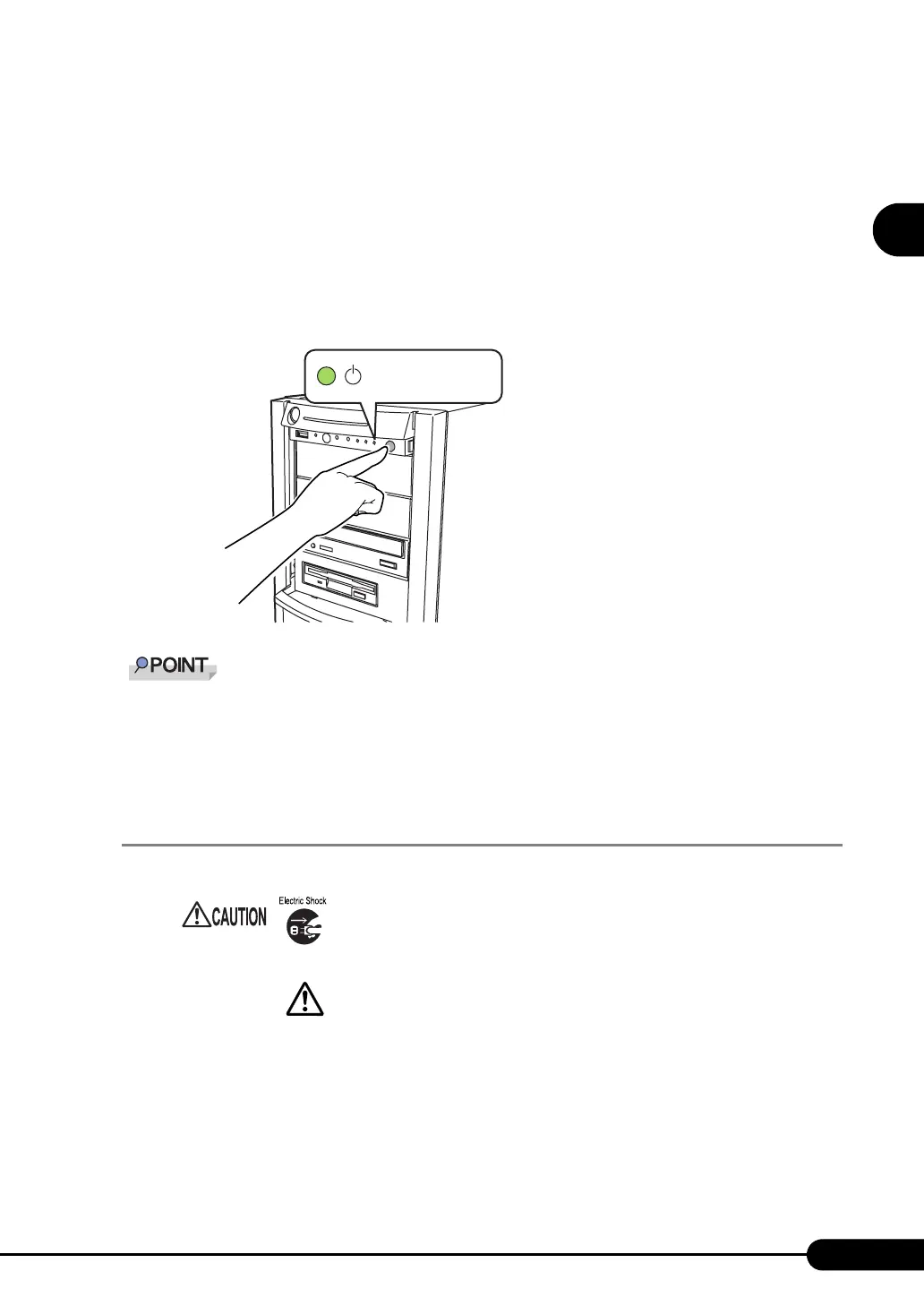35
PRIMERGY TX150 S4 User’s Guide
1
Overview
2 Make sure that the floppy disk drive and CD-ROM drives are empty.
3 Press the power switch of the monitor and peripheral devices.
4 Press the power switch on the front of the server.
The server's power LED turns green.
When the power is turned on, the server performs "Power On Self Test (POST)" which checks
the device of the server. If any abnormalities are detected by POST, error messages appear ("9.2.2
Error Messages" (
Jpg.256)).
` The time to turn the server off can be set with the ASR setting (on the [Power On/Off] tab) using
ServerView. For details, refer to
"3.2 Settings for Server Monitoring" in "ServerView User’s Guide."
` If you press the [F8] key right after the POST memory amount check, the Boot Menu is displayed,
where you can change the boot disk ( "
■ How to Start the BIOS Setup Utility" (Jpg.217)).
1.4.4 Turning Off the Server
1 Slide the drive cover.
J"1.4.1 Sliding the Drive Cover" (pg.31)
2 Make sure that the floppy disk drive and CD-ROM drives are empty.
• In the event of smoke or sparks, immediately unplug the electric cord.
Failure to do so could lead to a fire or electrocution.
• Follow the procedures below to turn off the server. Data can be lost if
these procedures are not followed correctly.
The server’s power
LED is lit green