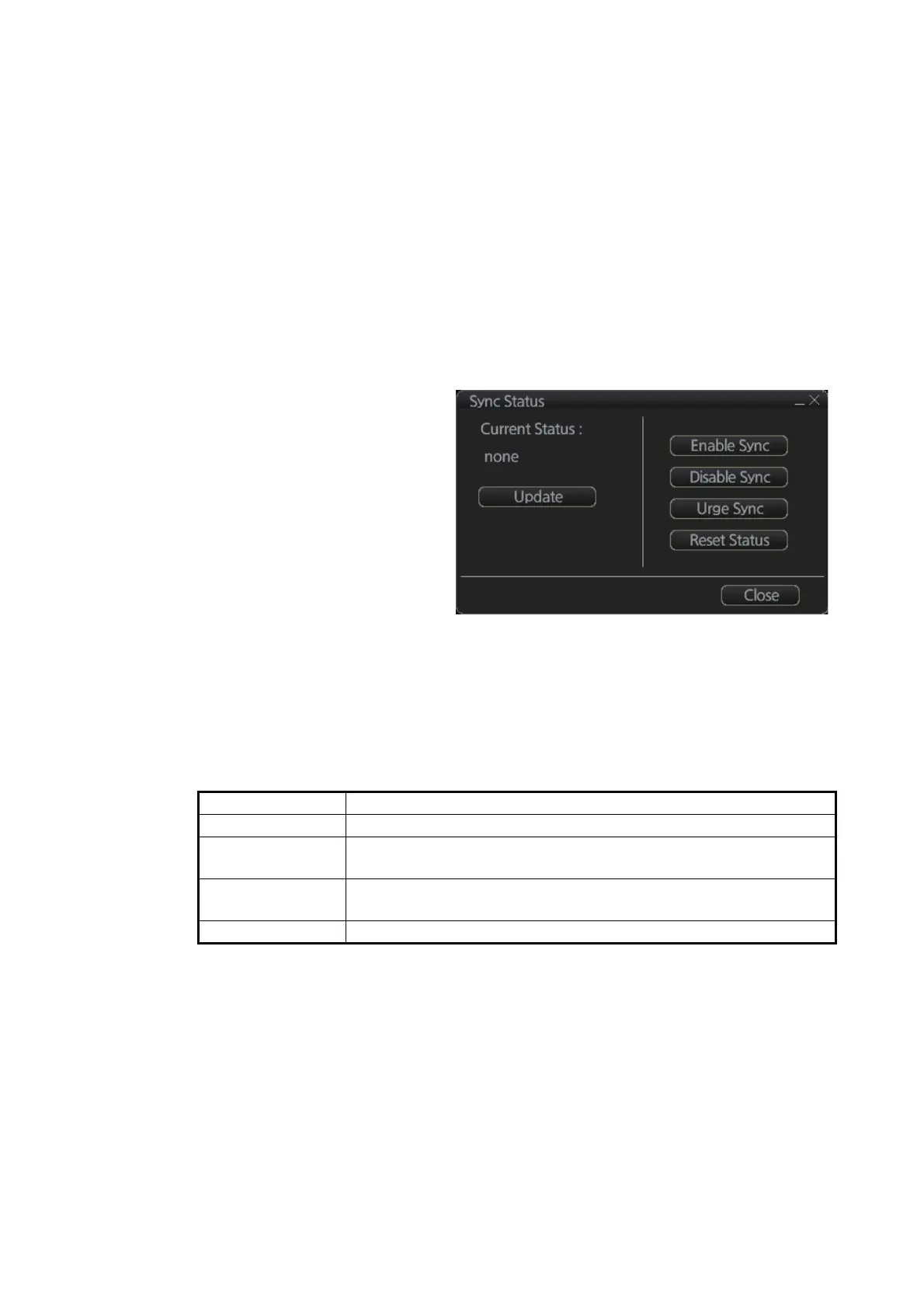3. HOW TO MANAGE CHARTS
3-33
2. To select a unit for synchronization: Put a checkmark next to the unit’s name
in the [Not Synchronize with This Unit] window then click the << button. That unit’s
name is moved to the [Grouped with This Unit] window.
To deselect a unit from synchronization: Put a checkmark next to the unit’s
name in the [Grouped with This Unit] window then click the >> button. That unit’s
name is moved to the [Not Synchronize with This Unit] window.
To deselect all units, click the [Reset All] button.
3. Click the [Save] button to finish.
4. Restart the power on applicable units to apply synchronization configuration
changes.
3.22.2 How to check synchronization status
You can check chart synchroni-
zation status on the [Sync Sta-
tus] dialog box. Chart
synchronization operations also
are available from this dialog
box. Normally, chart synchroni-
zation is done automatically, ac-
cording to the sync settings on
the [Sync Config] dialog box.
Use the [Sync Status] dialog
box to manually synchronize
chart data when there is net-
work failure, for example.
Get into the Chart maintenance mode. On the InstantAccess bar
™
, click [System] fol-
lowed by [Sync Status] to show the [Sync Status] dialog box.
[Current Status]: Displays current synchronization status. The table below shows all
the synchronization status messages.
[Update] button: Click this button to update [Current Status].
[Enable Sync] button: Enables synchronization. You are asked, "Do you want to en-
able sync?" Click the [OK] button to enable synchronization. Synchronization is al-
ways enabled when ECDIS starts. A progress bar indicates progress in
synchronization. The bar is erased within five minutes after completion of synchroni-
zation.
[Disable Sync] button: Disables synchronization function temporarily. Use this fea-
ture to enable chart administration in case of network failure, for example. You are
asked, "Do you want to disable sync?" Click the [OK] button to temporarily disable syn-
chronization.
Sync status Meaning
disabled Synchronization is disabled.
must receive This ECDIS will receive chart data from another FMD-3xx0, FAR-
3xx0, or FCR-2xx9.
must send This ECDIS will send chart data to another FMD-3xx0, FAR-3xx0,
or FCR-2xx9.
none No synchronization task ready.
