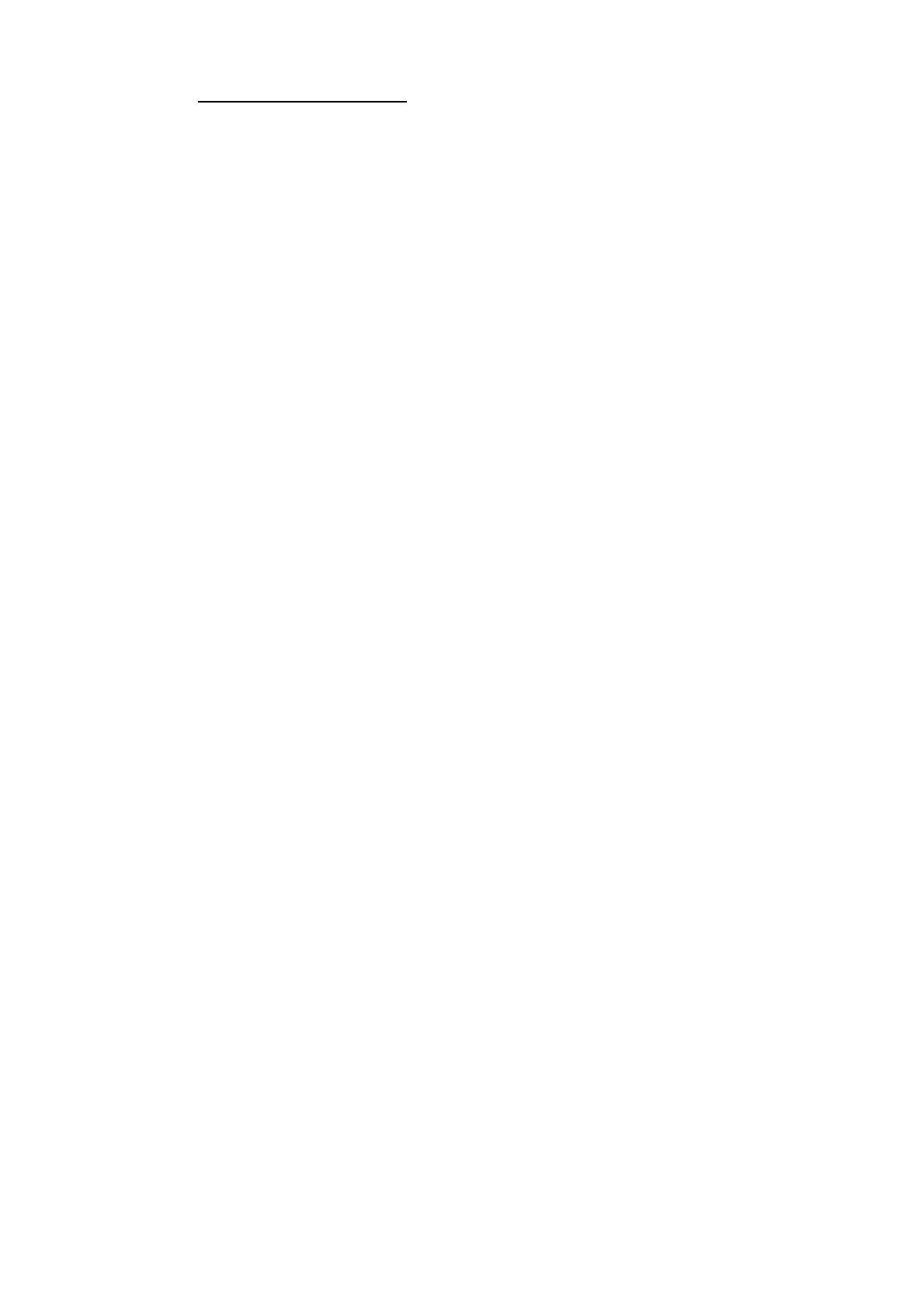11. HOW TO MONITOR ROUTES
11-3
About monitoring routes
11.2 How to Stop Monitoring a Route (Manual, Auto)
There are two methods to stop route monitoring: (1) Get into the Voyage navigation
mode, then click the [Voyage] and [Stop Monitor] buttons on the InstantAccess bar™.
(2) Get into the Voyage navigation mode, then click the [Voyage], [Route] and [Unse-
lect] buttons on the InstantAccess bar™.
When alert 30800 occurs, route monitoring is automatically stopped. See “route mon-
itoring is stopped” in the Troubleshooting table in section 24.5 for details.
When you choose a route for monitoring, the messages shown below appear, on the
[Select Route] dialog box or in a message window, when a route cannot be opened
for monitoring.
• "Impossible turn at waypoint XX" (XX=waypoint no.). Geometry of the route makes
it impossible for the ship to accomplish a turn. Modify the route to make the turn
possible.
• "Unchecked / Check condition differs". The route has not been checked. Check
the route, on the [Alert Parameters] page.
• "Monitored in the NAVI mode". The route is currently being monitored.
• "More than one WPT needed". The route has only one waypoint. Add more way-
points to the route.
• "Route monitoring cannot be started. Please check ship’s position and conditions."
Click the [OK] button to close the message. Check ship’s position and conditions
of the route.
The route check which occurs after selecting a route can take longer with C-MAP
charts. Wait until the completion of the check.
If you have small-scale chart(s) on display that have the whole eastern/western (0-
180°E/0-180°W) hemisphere and a part of the other hemisphere on display, there is
a limitation to display a route. To avoid this, set chart center so that the whole east-
ern/western hemisphere is not on the screen.
Route monitoring is temporarily stopped (route is greyed out) and an alert appears
when position, speed or heading is lost. To restore route monitoring, change the sen-
sor system from System to Local (from the Sensor Information box), manually enter
the lost data, check [Set Drift], then switch to the DR mode.
Route data is sent to the radar (ex. FAR-2xx7 series) at the start of route monitoring
or when the ship transits a waypoint. If a route is not displayed on the radar, stop then
restart monitoring at the ECDIS. A route is erased from the radar when route moni-
toring is stopped or the ECDIS is restarted. To redisplay the route, stop then restart
monitoring at the ECDIS.
When chart alerts are unchecked while planning a route (see section 8.1.2) and
route monitoring is activated, a message appears in the permanent warning box.
• [Safety Contour] unchecked: "Indication of crossing safety contour if Off. (in mon-
itoring)"
• [Areas to be Avoided] unchecked: "Indication of navigational hazards is Off. (in
monitoring)"
• Other alerts unchecked: "Indication of some prohibited areas or areas with special
conditions is Off. (in monitoring)"
If this ECDIS is connected in the network to an FMD-3200/3300 ECDIS that is inter-
faced with an IEC 62065 Ed.2 compliant TCS (YOKOGAWA PT-900, Tokyo Keiki
PR-9000, EMRI FAP-3000), the alert 174 (WPT Approach) is generated at each
waypoint if the TCS is not connected to the ECDIS in route monitoring.
