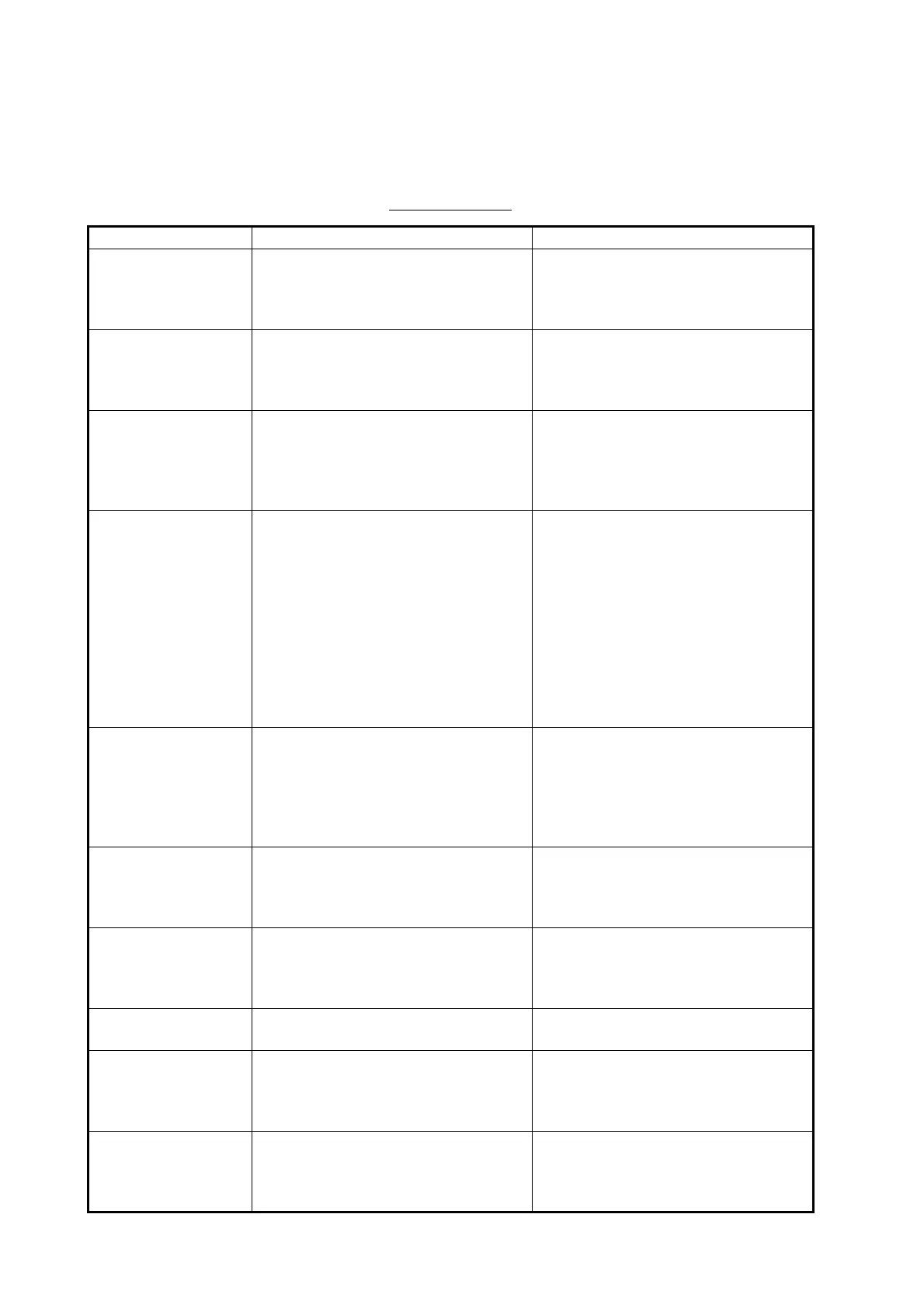24. MAINTENANCE AND TROUBLESHOOTING
24-4
24.5 Troubleshooting
The troubleshooting table below provides common faults and the remedies with which
to restore normal operation.
Troubleshooting
If… then… Remedy
power cannot be
turned on
• power connector may have loos-
ened.
• ship's mains is off.
• fuse has blown.
• Check connector.
• Check power supply.
• Replace fuse.
power can be turned
on but nothing ap-
pears on the display
• brilliance is too low.
• the ambient temperature is less
than 0°C (32°F).
• Adjust brilliance.
• The heater is warming the Proces-
sor Unit. The display appears in
approx. 2 minutes.
the picture freezes
(display is not updat-
ed)
• ECDIS internal error • Press the power key on a Control
Unit to turn off the power. If the
power does not go off, hold down
the key. Turn on the power again
to restore normal operation.
• the control unit
buzzer is sound-
ing continuously
and the working
indicator has
stopped
• the control unit
buzzer is sound-
ing continuously
and the screen is
blacked out
• suspect system error • Press and hold down the power
button on the control unit or the
power switch on the processor unit
until the power goes off. Then turn
on the power again to restore nor-
mal operation.
message “There is
no dongle or an error
has occurred in the
dongle. The system
will automatically
shut down.” appears
• dongle is not connected.
• data in the dongle is corrupted.
• Connect dongle.
• Contact FURUNO for assistance.
monitored route is
not displayed
• route has not been selected.
• monitor route has not been select-
ed to be visible above the chart.
• Select route to monitor.
• Open the [Route] page of the
[Symbol Display] menu and check
the monitored route parts to show.
planned route is not
displayed
• route has not been selected.
• planned route has not been select-
ed to be visible above the chart.
• Select route as “planned”.
• Open [Route] page of [Symbol Dis-
play] menu and check the planned
route parts to show.
symbol of user chart
cannot be erased
• two or more symbols may be su-
perimposed on each other.
• Do the delete action several times.
position cannot be
found
• position sensor(s) is not selected
on the [POSN] page.
• position sensor is turned off.
• sensor cable has loosened.
• Check position sensor selections.
• Turn on position sensor.
• Check cable.
ARCS chart cannot
be displayed
• no ARCS chart for area.
• dongle is not connected.
• license has expired.
• Open ARCS chart from the [Man-
age Charts] dialog box.
• Connect dongle.
• Renew ARCS license.
