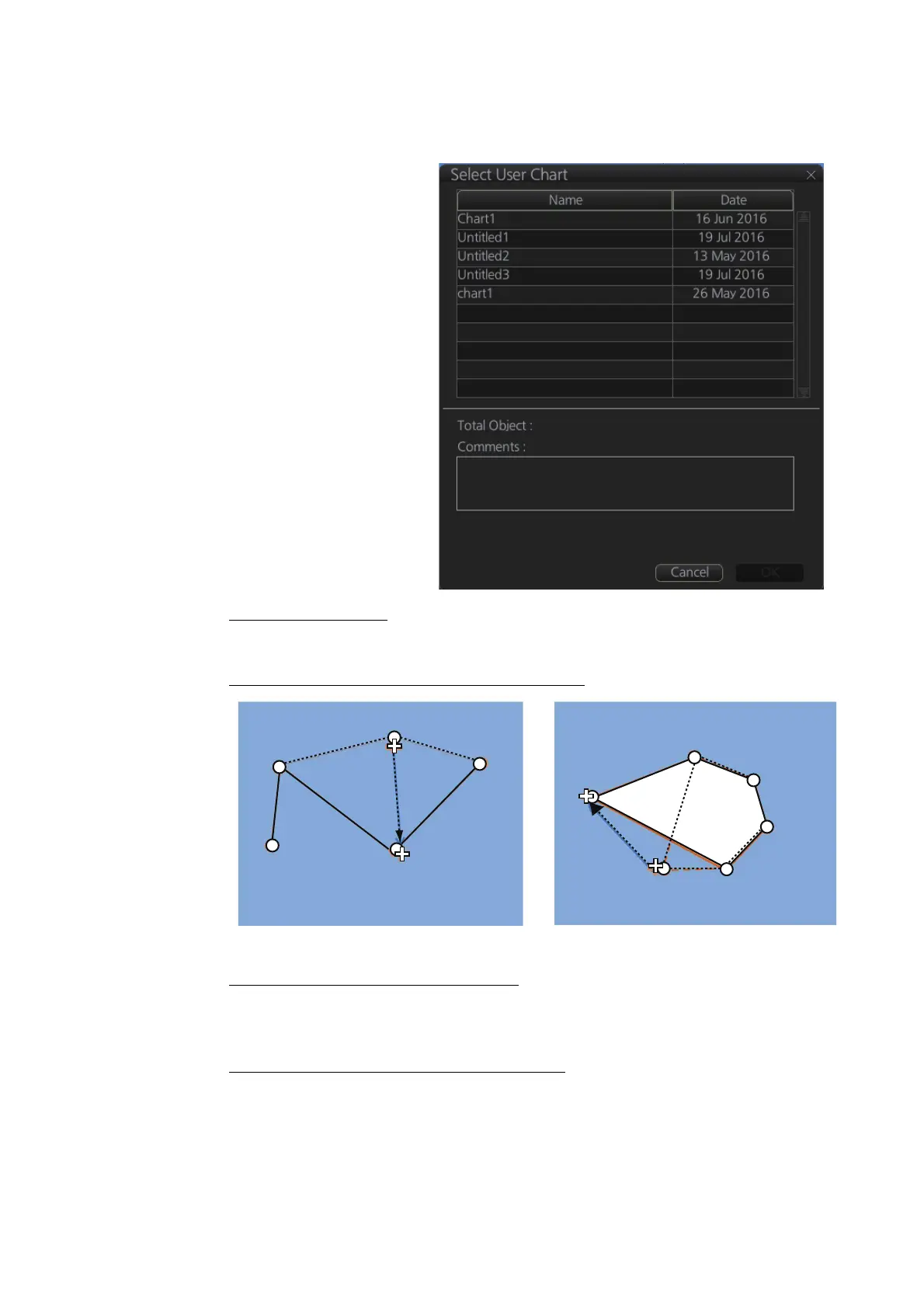10. USER CHARTS
10-7
10.4 How to Edit Objects on a User Chart
1. Do steps 1 and 2 in section 10.3 to show the [User Chart] dialog box.
2. Click the [Select] button
to show the [Select User
Chart] dialog box.
3. Select the user chart to
edit then click the [OK]
button.
4. Edit the name, latitude
and longitude of objects
as required. Objects can
also be edited in the
chart area.
How to move objects
Drag and drop the object.
How to change corner points in lines and areas
How to erase a corner point in an area
Right click the point to erase to show the context-sensitive menu. Select [Delete
Point]. The object is redrawn to reflect new shape.
How to insert a corner point on a line or area
Put the cursor on the location where to insert a corner point, right-click the display
area to show the context-sensitive menu then select [Insert].
Note: A point can also be inserted from the [User Chart] dialog box.
1) Open the [User Chart] dialog box and select a line or area.
2) At the position window at the right side, right click the location where to insert
a point to show the context-sensitive menu.
How to change corner point on a line
How to change corner point in an area
Drag and drop
point to new
location
Drag and drop
point to new
location .
