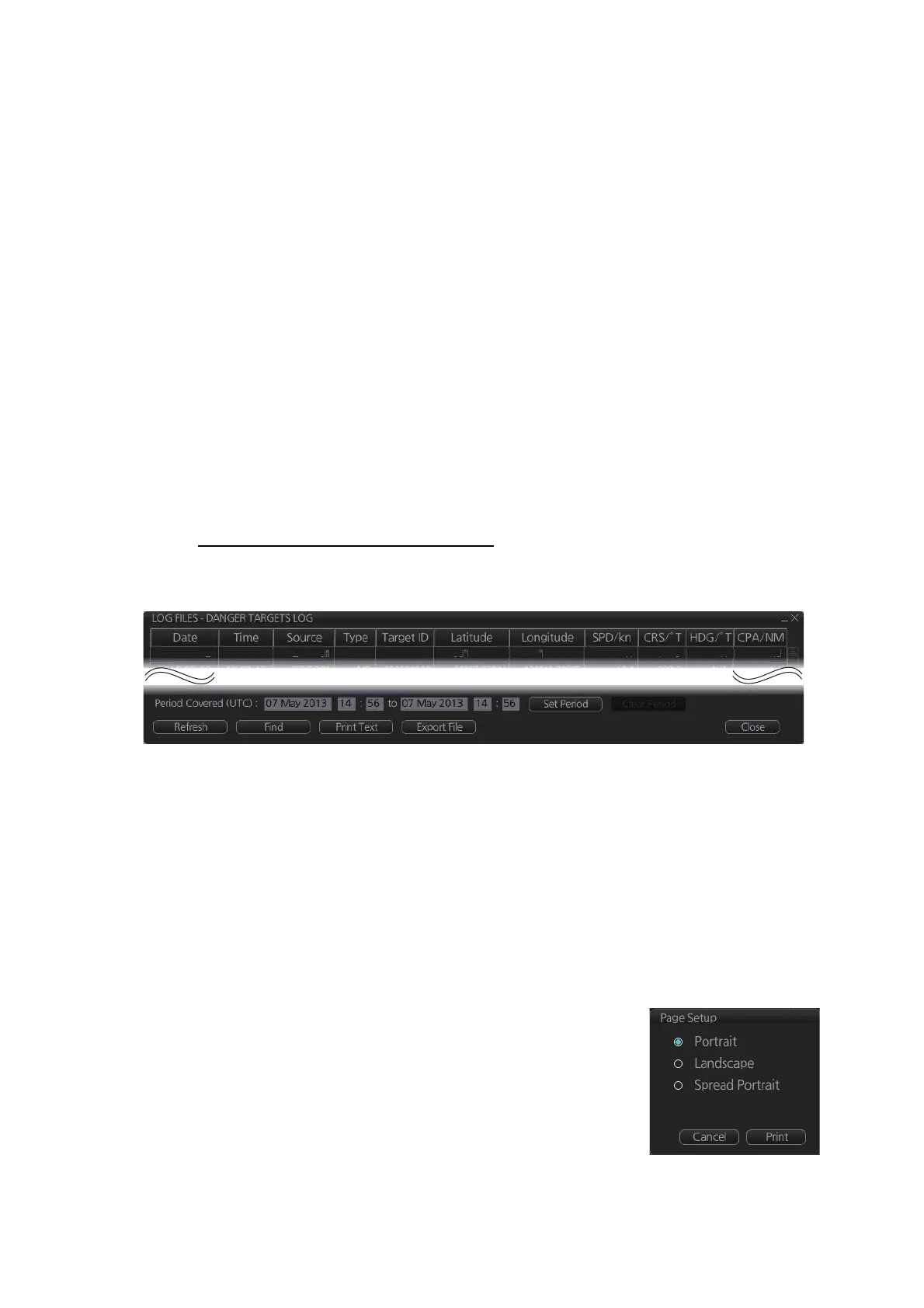19. RECORDING, PLAYBACK FUNCTIONS
19-9
19.5 Danger Targets Log
The [Danger Targets] log stores information about dangerous targets (CPA/TCPA
alarm) that are received from a radar (TTs) and/or AIS targets received from an AIS
transponder.
If a TT or AIS target is within the set CPA (Closest Point of Approach) and TCPA (Time
to CPA), information of all TTs (including non-dangerous targets) are recorded into the
danger target log. This data is as follows:
How to view the danger targets log
On the InstantAccess bar™, click the [Log], [Target Log] and [Danger Target] buttons.
• Date: Date of entry
• Time: Time of entry
• Source: Unit which generated log
• Type: Type of dangerous target (TT or AIS)
• Target ID: When [Type] is [TT] - Dangerous target’s number
When [Type] is [AIS] - MMSI number
• Latitude and Longitude: Latitude and longitude position of dangerous AIS target or
TT
• SPD/kn: Speed of dangerous AIS target or TT
• CRS/°T: Course of dangerous AIS target or TT
• HDG/°T: Heading of dangerous AIS target or TT
• CPA/NM, TCPA/min: CPA and TCPA of dangerous AIS target or TT
• To show the logs of a specific period, enter the period to show with [Period Cov-
ered (UTC)] then click the [Set Period] button. Use the [Clear Period] button to display
all logs. Log entries outside the set period become gray and the entries inside the set
period remain visible. To show log entries which are not visible, spin upward to scroll
up the log, downward to scroll down the log.
• To refresh the log, click the [Refresh] button.
• To search the log, do as follows:
1) Click the [Find] button to show the [Find text] box.
2) Click the input box then enter the text to search.
3) Select the search direction with the up or down radio button.
4) Click the [Find] button. Matching text is highlighted in yellow at the top of the
screen.
5) To continue the search click the [Find] button. To can-
cel the search, click the [Cancel] button.
• To print the log, click the [Print Text] button. Select print-
ing format then click the [Print] button.
• To export the log, click the [Export File] button. The file is
named DangerTargetLogYYYYMMDDhhmmss.csv.
