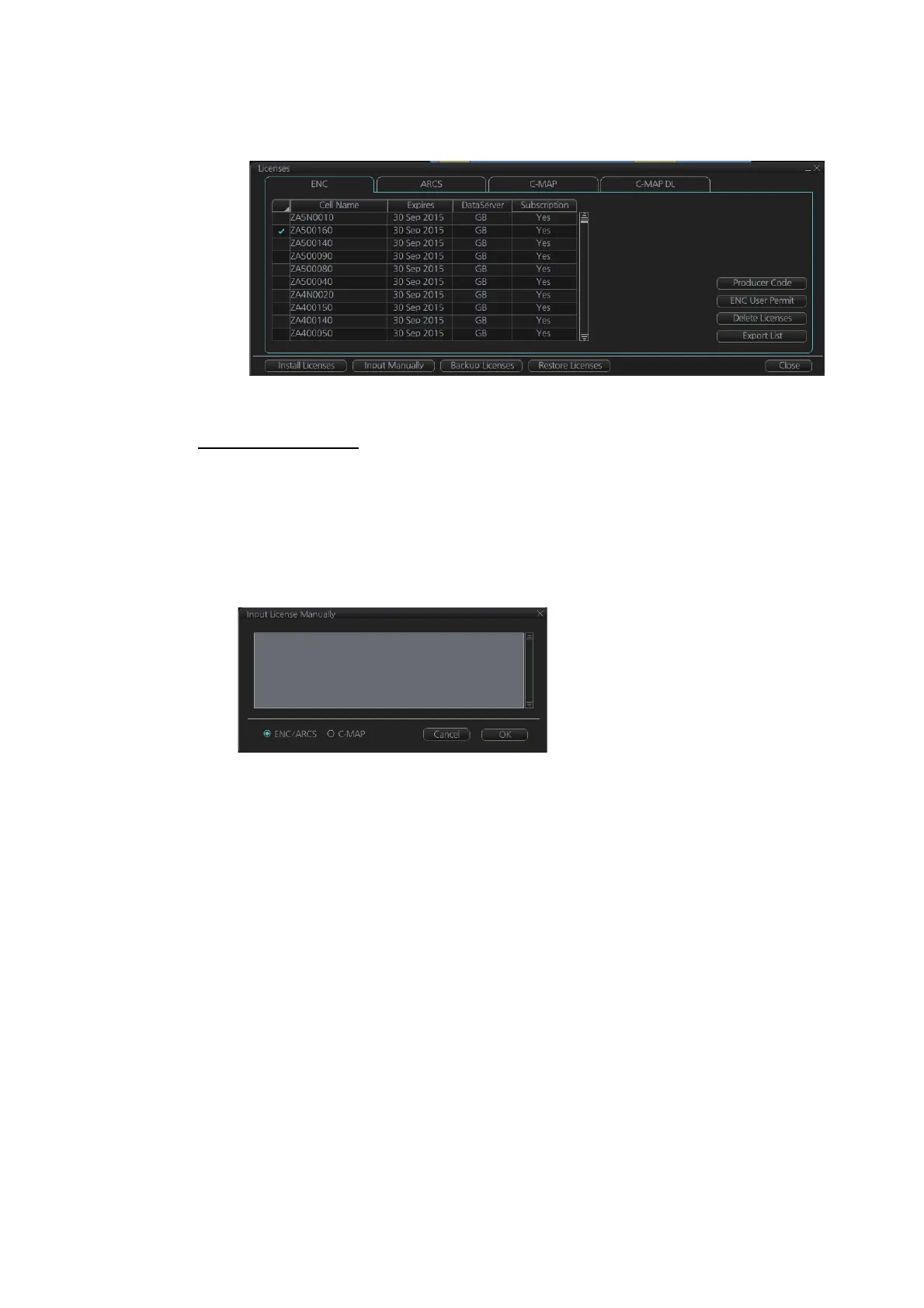3. HOW TO MANAGE CHARTS
3-3
5. Find the license (permit.txt) then click the [OK] button to install the license.
The [Licenses] dialog box then shows cell name, date of expiration, data server
name and subscription type of the license.
6. Click the [Close] button to finish.
Manual installation
If you do not have the medium which has your ENC license, you can enter the license
number manually.
1. Click the [CHARTS] button on the Status bar to go the Chart maintenance mode,
then click the [License] button on the InstantAccess bar
™
.
2. Click the [Input Manually] button to show the [Input License Manually] box.
3. Select the type [ENC/ARCS] at the bottom of the screen.
4. Enter the license number(s) then click the [OK] button.
3.2.2 How to install ENC charts
When you install charts from a medium, the system first loads a catalog, which stores
certain information into your SSD such as cell IDs, their position, and edition number,
from the install medium. Then, the system asks which charts you want to install from
the chosen medium. After building the catalog, you can view the contents of it by click-
ing the [Cell Status] button.
Note 1: Do not cancel the installation (with the [Cancel] button) while it is in progress.
Cancellation automatically resets the power, stopping the installation. If the power is
reset, try to install the charts again. If the installation fails, reset the power and try
again.
Note 2: When any chart is installed, all checked routes are reverted to unchecked sta-
tus. Use the [Check Route] button on the [Alert Parameters] page to re-check routes
before starting any voyage.
1. Set the medium that contains the ENC charts.
