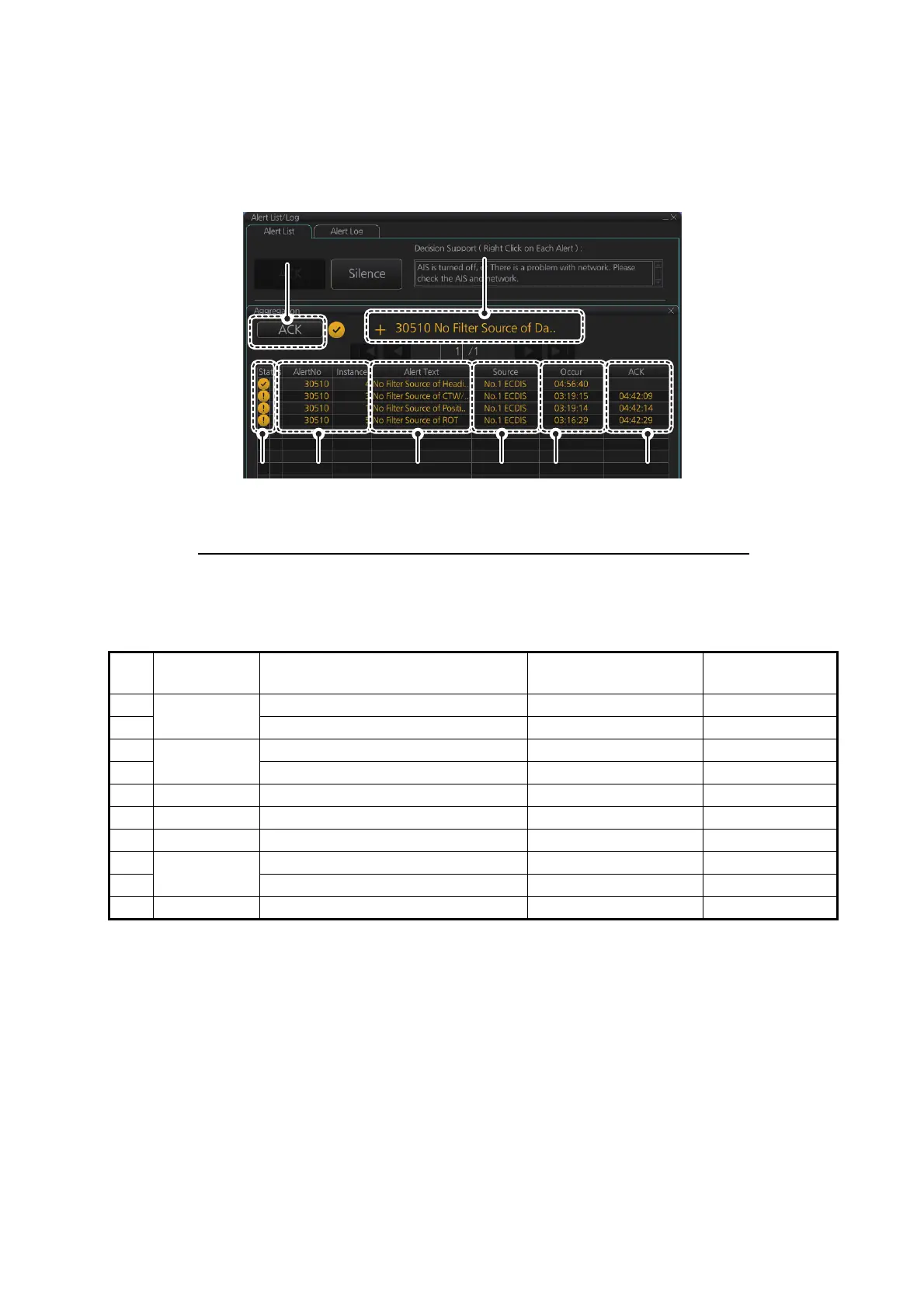20. ALERTS
20-7
The [Silence] button silences the buzzer.
The [Aggregation] window can be shown by clicking an aggregate icon. The window
can also be opened by clicking an aggregate icon in the [Alert] box. Unacknowledged
aggregate alerts can be acknowledged by clicking the [ACK] button.
How the alert list is updated after acknowledgement, rectification
When you acknowledge an alert, its display method on the [Alert] list changes accord-
ing to alert category and alert state. Acknowledged and rectified alerts are immediately
removed from the list.
20.6 Alert Log
The [Alert Log] stores and displays the latest 10,000 alerts. To display the log, right-
click the [Alert List/Alert Log] button then select [Alert Log Window]. The log shows the
following information for each alert:
No.
Alert
priority
Alert state
Display after
acknowledgement
Display after
rectifying
1 Alarm Not acknowledged, Not rectified 5 2
2 Not acknowledged, Rectified 8 –
3 Warning Not acknowledged, Not rectified 6 4
4 Not acknowledged, Rectified 9 –
5 Alarm Acknowledged, Not rectified – 8
6 Warning Acknowledged, Not rectified – 9
7 Caution Not rectified – 10
8 Alarm Acknowledged, Rectified – –
9 Acknowledged, Rectified – –
10 Caution Rectified – –
• Priority of alert (Emergency, Alarm,
Warning, Caution)
• Category of alert (A, B or C)
• Alert no., instance
• Alert name
• Source of alert
• Occurred Time (UTC)
• Time ACKed (UTC)
• Time rectified (UTC)
• Time silenced (UTC)
• Time of transfer of authority to AMS (UTC)
Alert nameAlert name
Date and
time
ACK’d
Date and
time
ACK’d
Alert
status
icons
Alert
status
icons
Alert number
and
alert instance
Alert number
and
alert instance
Alert
source
Alert
source
Date and
time
generated
Date and
time
generated
Aggregate
alert name
Aggregate
alert name
ACK buttonACK button
