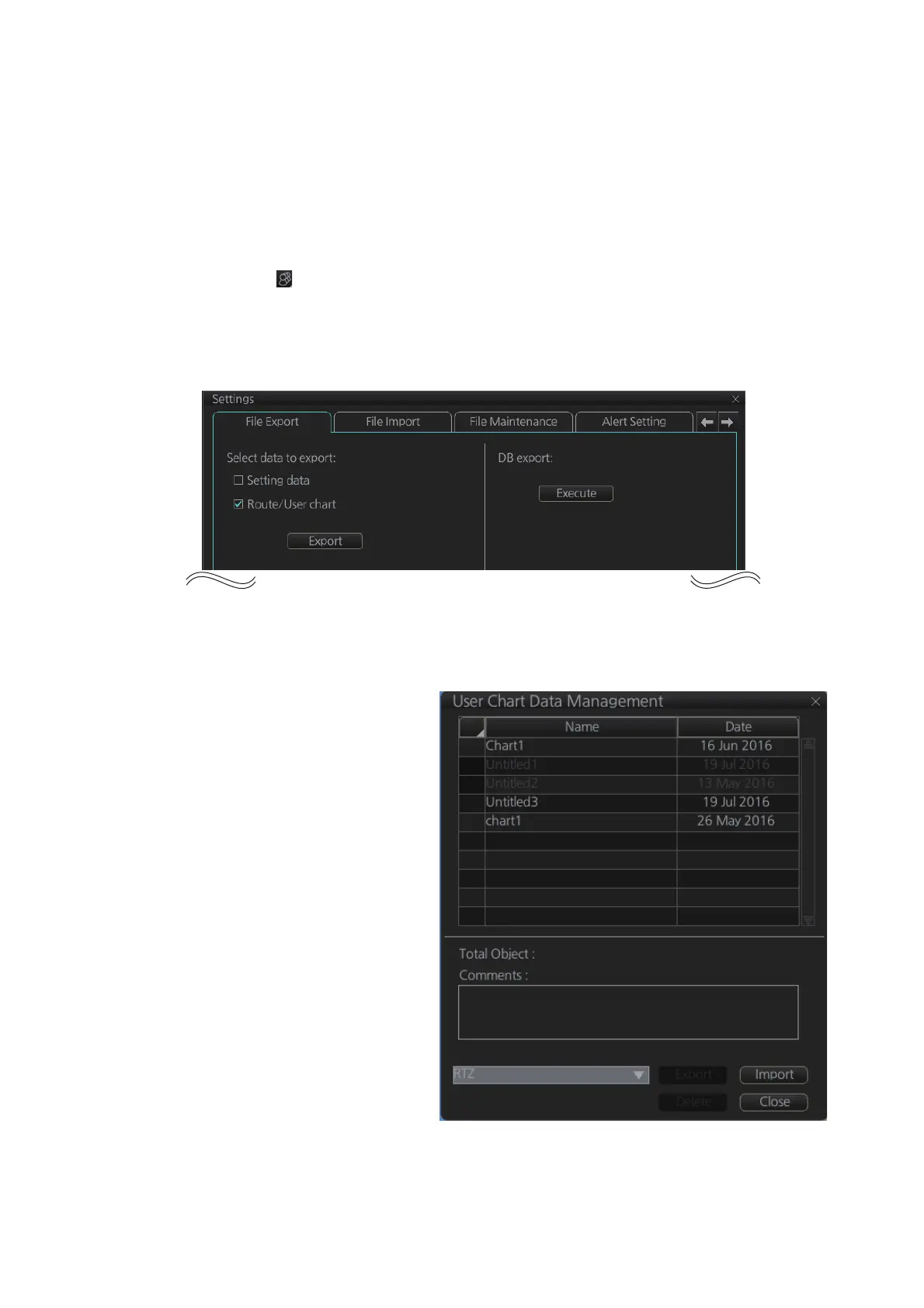10. USER CHARTS
10-11
10.9 How to Export a User Chart
10.9.1 User chart created on FMD-3xx0
Do as follows to import user charts created on other units (FMD-3x00, FCR-2xx9,
FAR-3xx0).
1. Insert a USB flash memory in the USB port on the control unit.
2. Click [ ]on the Status bar, then click [Settings].
3. Click the [OK] button to open the [Settings] menu.
4. Click the [File Export] tab.
5. Put a checkmark at [Route/User chart].
6. Click the [Export] button to export the data to the USB flash memory
10.9.2 RTZ format user chart
1. Set the USB flash memo-
ry to the USB port on the
Control Unit.
2. Activate the Voyage plan-
ning mode.
3. Click the [Manage Data],
[Data Import] and [User
Chart] buttons on the In-
stantAccess bar™.
4. Click the [Export] button.
5. Check the user chart(s) to
Export.
6. Click where to export the
data then click the [OK]
button.
