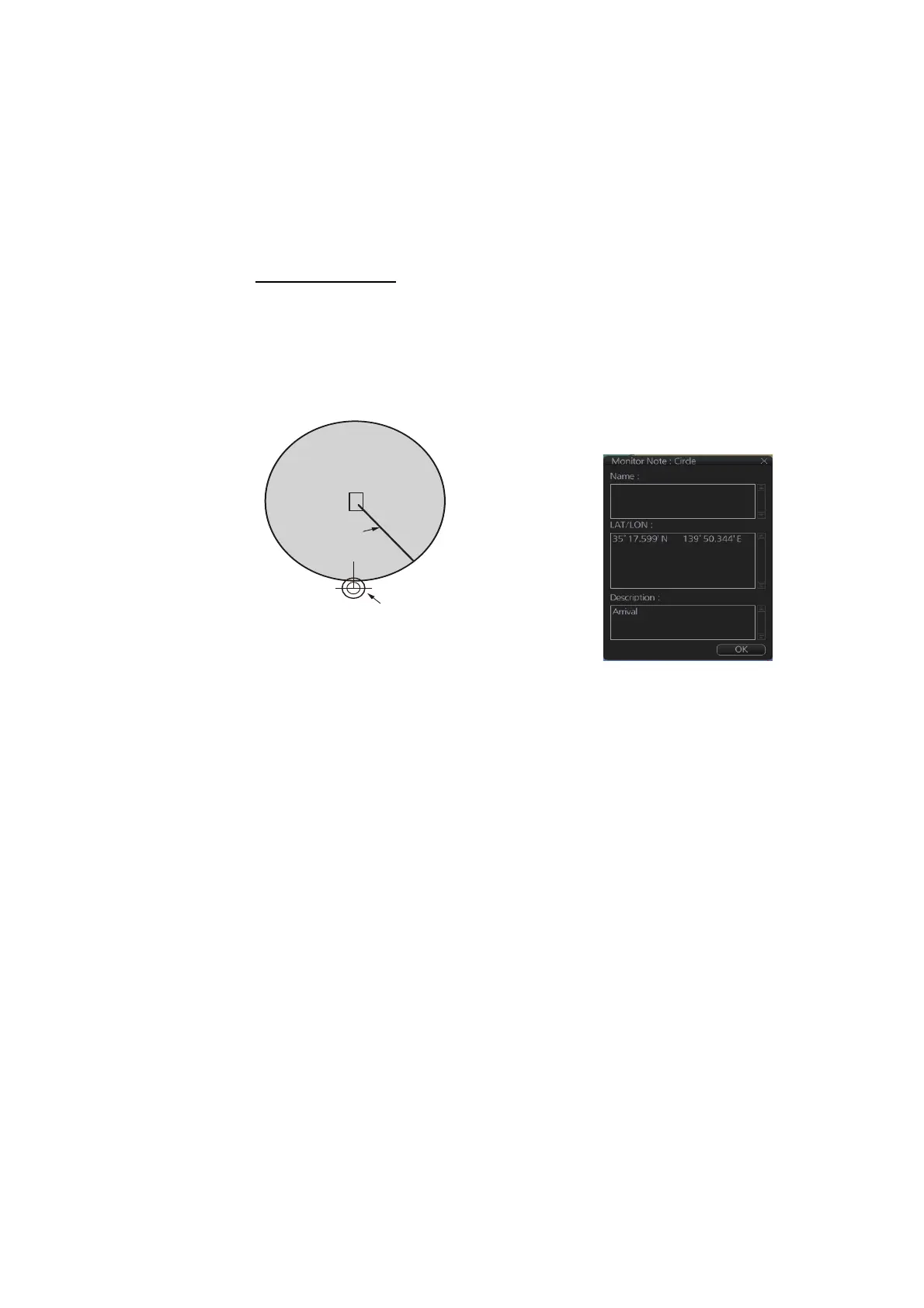10. USER CHARTS
10-5
• P: Message appears when your ship is 10NM beyond the user chart object
object.
• Blank: No message display.
3) For a line, enter the distance from the line position in the [Range of notes] input
box.
Note: You cannot select both Danger and Notes for these symbols; select ei-
ther Danger or Notes.
What are Notes?
"Notes" provide, in the Voyage navigation mode, messages for the operator
relative to your vessel’s position. When own ship is x miles from an area or cir-
cle chart object, a message appears in the [Monitor Note] dialog box. The mes-
sage appears for a line (set in [Range of notes]) when own ship is within x
miles of the line or x miles after passing the line.
10. To continue entering the same symbol, click a new location on the screen and do
step 5. To enter a different symbol, do steps 4 and 5.
11. After you have entered all necessary objects, click the [Save] button.
Note: If the [Save] button is not shown, update the user chart to show the button.
12. The [Save as user chart window] appears. Enter a name for the user chart then
click the [Save] button.
The figure on the next page shows a user chart and the corresponding entries in the
[User Chart] dialog box.
Location of
Notes
The pop-up window at right
appears when own ship
approaches a user chart object
within the range set.
Example shown for “E” setting
(approaching object).
Note for Circle
i
Own Position
Notes
range
setting
