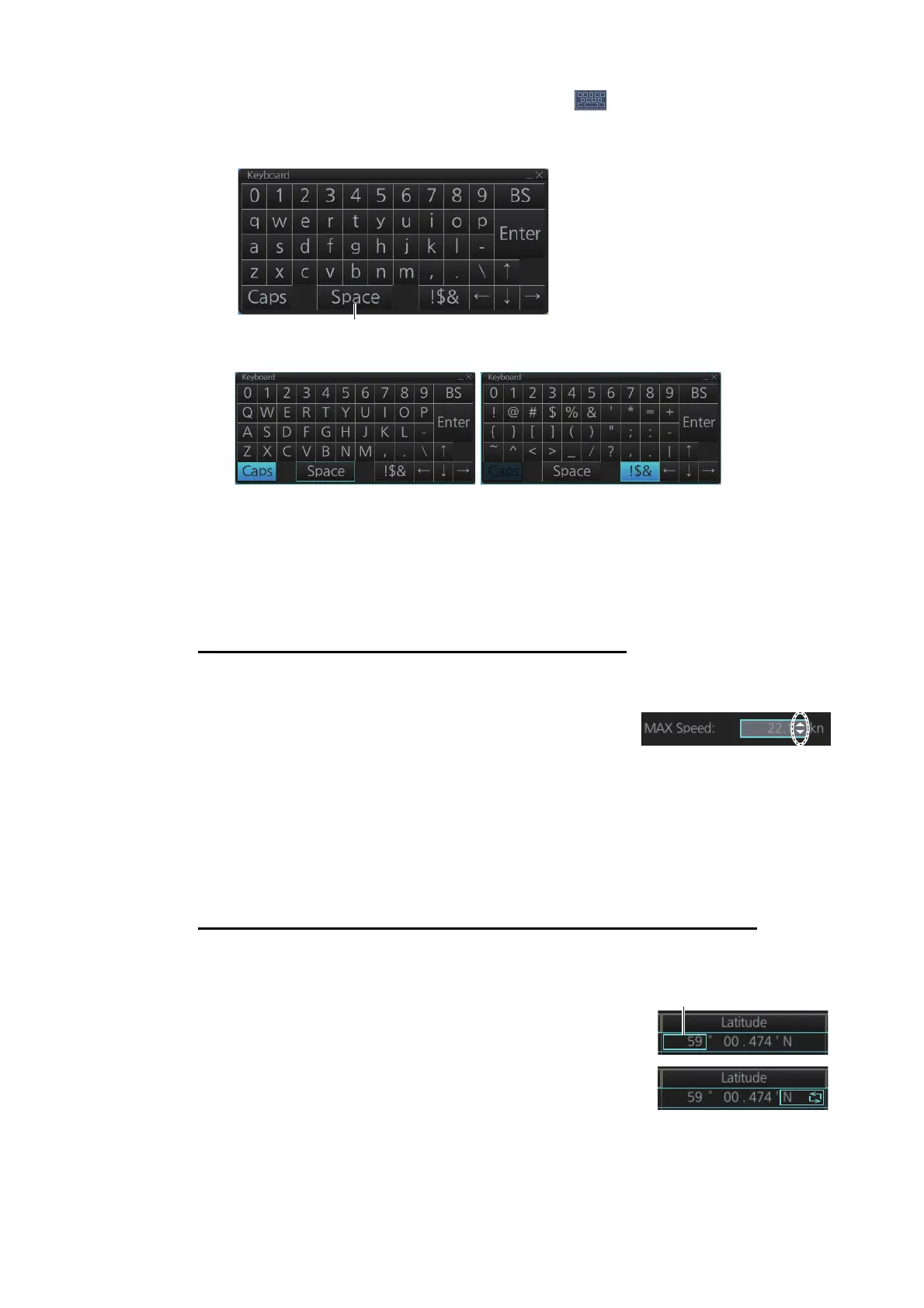2. OPERATIONAL OVERVIEW
2-17
1. On the InstantAccess bar
™
, press the [DISP], [ ] and [ON] buttons to show the
software keyboard. The [BS], [Enter], [], [],[ ], [] and [Spacebar] on the key-
board function the same as those keys on the keyboard of the Control Unit.
2. To switch between the alphabet keyboard and symbols keyboard, click [!$&].
3. Click the input box.
4. Click appropriate keys and finally click the [Enter] key.
To hide the software keyboard, click the X button at the top right corner of the key-
board.
Alphanumeric data entry with the trackball module
The trackball module can also be used to enter alphanumeric data.
1. Put the cursor in the input box. Up and down arrows
appear at the right side of the box.
2. Enter data by one of the methods shown below.
• Spin the scrollwheel to set data. Upward to decrease the value; downward to
increase the value.
Note: The incrementing direction can be changed with [Wheel rotation] in the
[Customize] menu of the [Settings] menu.
• Click to increase the value; to decrease the value.
How to enter latitude and longitude data with the trackball module
The trackball module can also be used to enter latitude and longitude data.
1. Put the cursor in the input box. A selection cursor (light-
blue) appears.
2. Enter data by spinning the scrollwheel.
3. To switch coordinate between N and S and vice versa,
put the cursor at the right edge of the input box. Dual ar-
rows appear
4. Click to switch the coordinates. The method to switch E to W and vice versa is the
same.
Alphabet keyboard
Symbols keyboard
