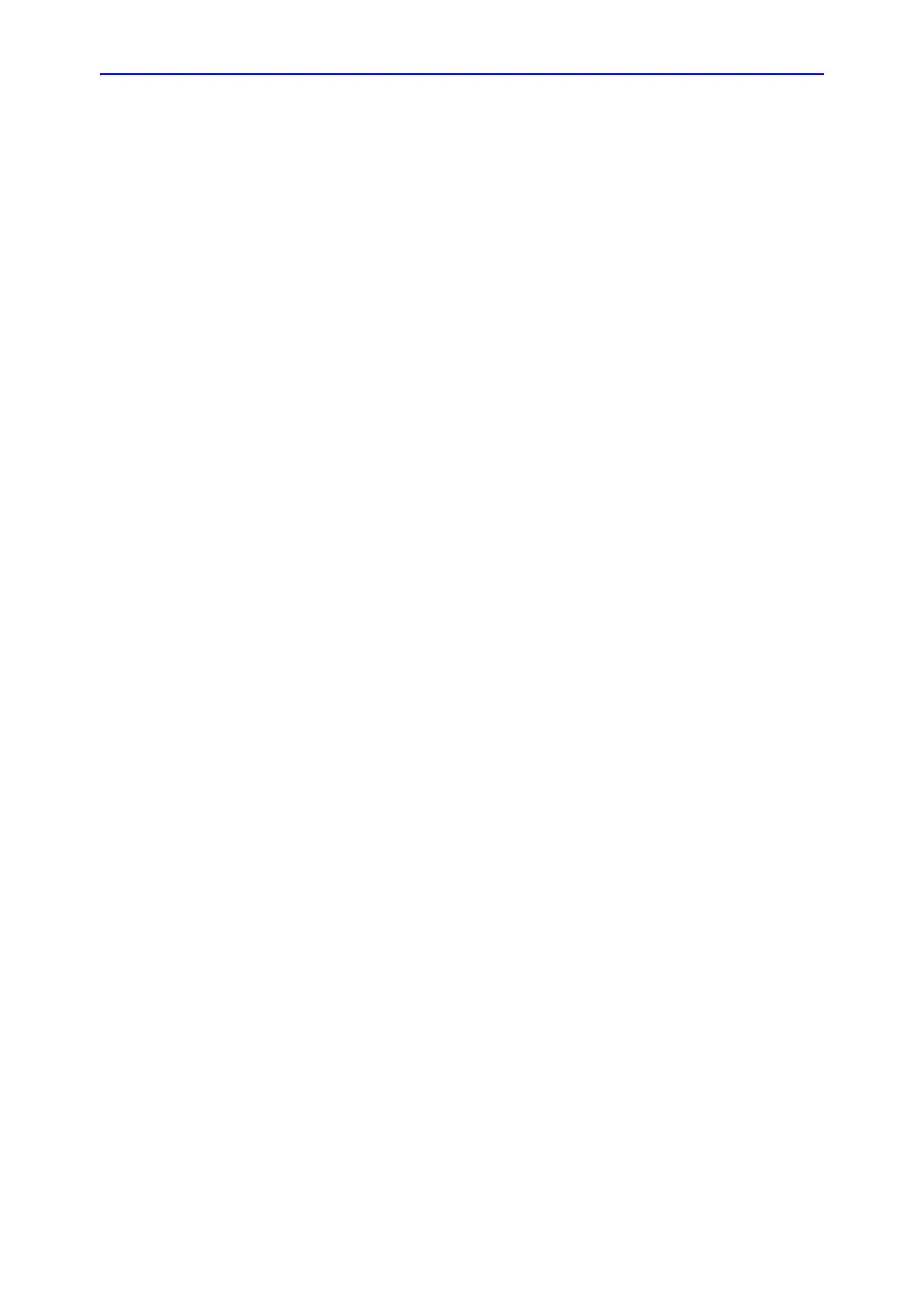Screen Capture
LOGIQ e – Basic Service Manual 7-9
5461614-100 English Rev. 6
Screen Capture
There may be times when the customer or field engineer will
want to capture a presentation on the screen. This is
accomplished by first saving the image(s) to the clipboard using
a Print Key.
There’s no factory default print key to accomplish a secondary
screen capture. However, customer may have customize any of
Print Key function. Print1, Print2 and Print3 are the same.
Therefore, screen capture should involve the following steps:
1. Check and record any custom settings for the Print1 button
2. Set the Print1 button to Whole Screen, Secondary Capture.
3. Capture the required screens to the Hard Disk Drive or
DVD-R.
4. Restore the Print1 button to it’s original settings.
Contents in this Section
• ‘Check and Record the P1 Key Function’ on page 7-10
• ‘Setting the P1 Key to Screen Capture’ on page 7-10
• ‘Capturing a Screen’ on page 7-11
• ‘Reset the P1 Key to Customer’s Functionality’ on
page 7-12
