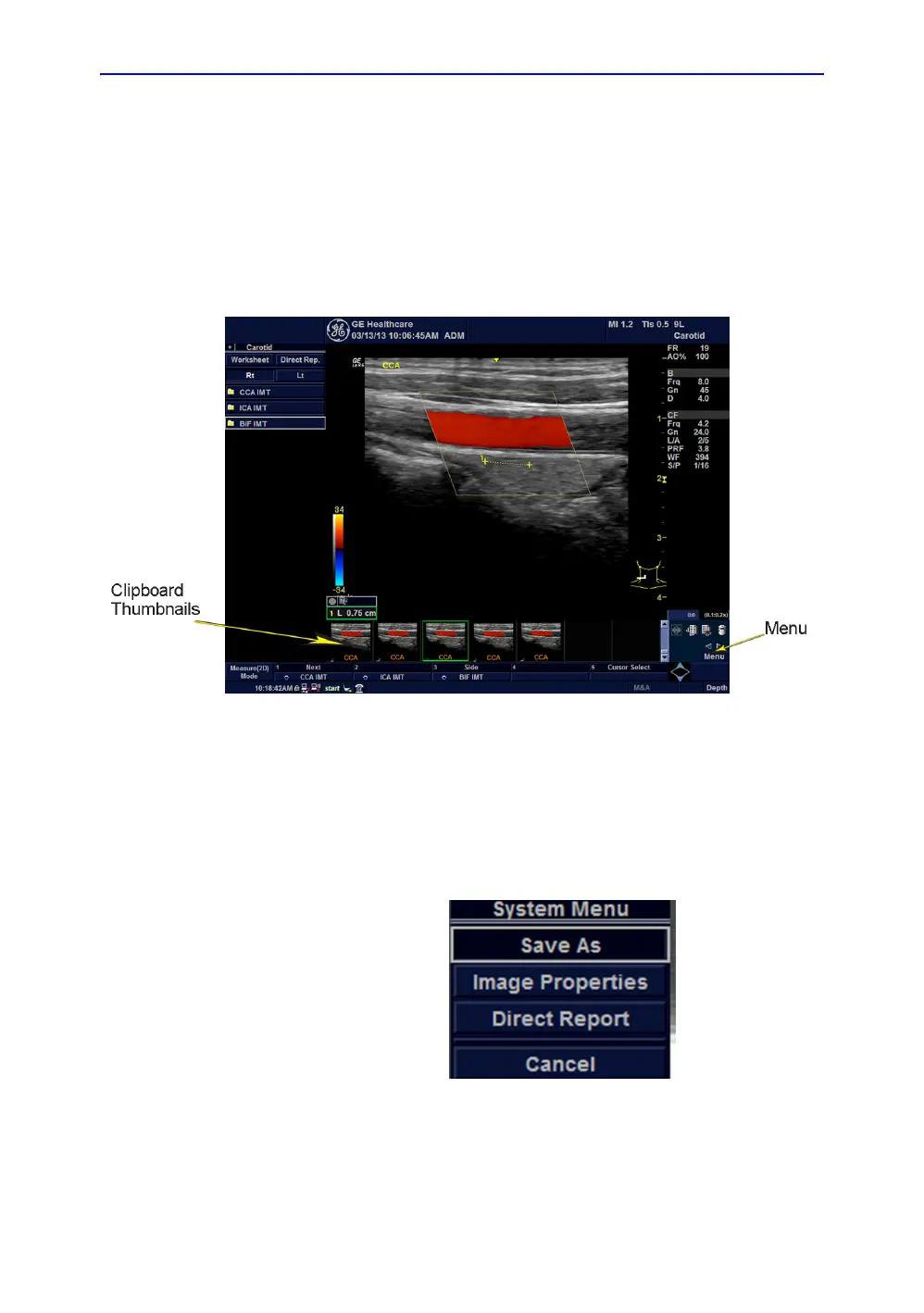Screen Capture
LOGIQ e – Basic Service Manual 7-11
5461614-100 English Rev. 6
Capturing a Screen
The following is a generic process to capture any screen from
the scanner:
1. Navigate to and display the image/screen to be captured.
2. Press P1. This will place a snapshot of the screen on the
“clipboard” displayed at the bottom of the scan image
display.
Figure 7-6. Select Image to Capture
3. Click Freeze to unfreeze the image to view the image
screen and the snapshots displayed on the bottom.
4. Highlight the snapshot to be stored
5. Select Menu on the right side of the image screen, then
highlight and select Save As.
Figure 7-7. Menu > Save As
