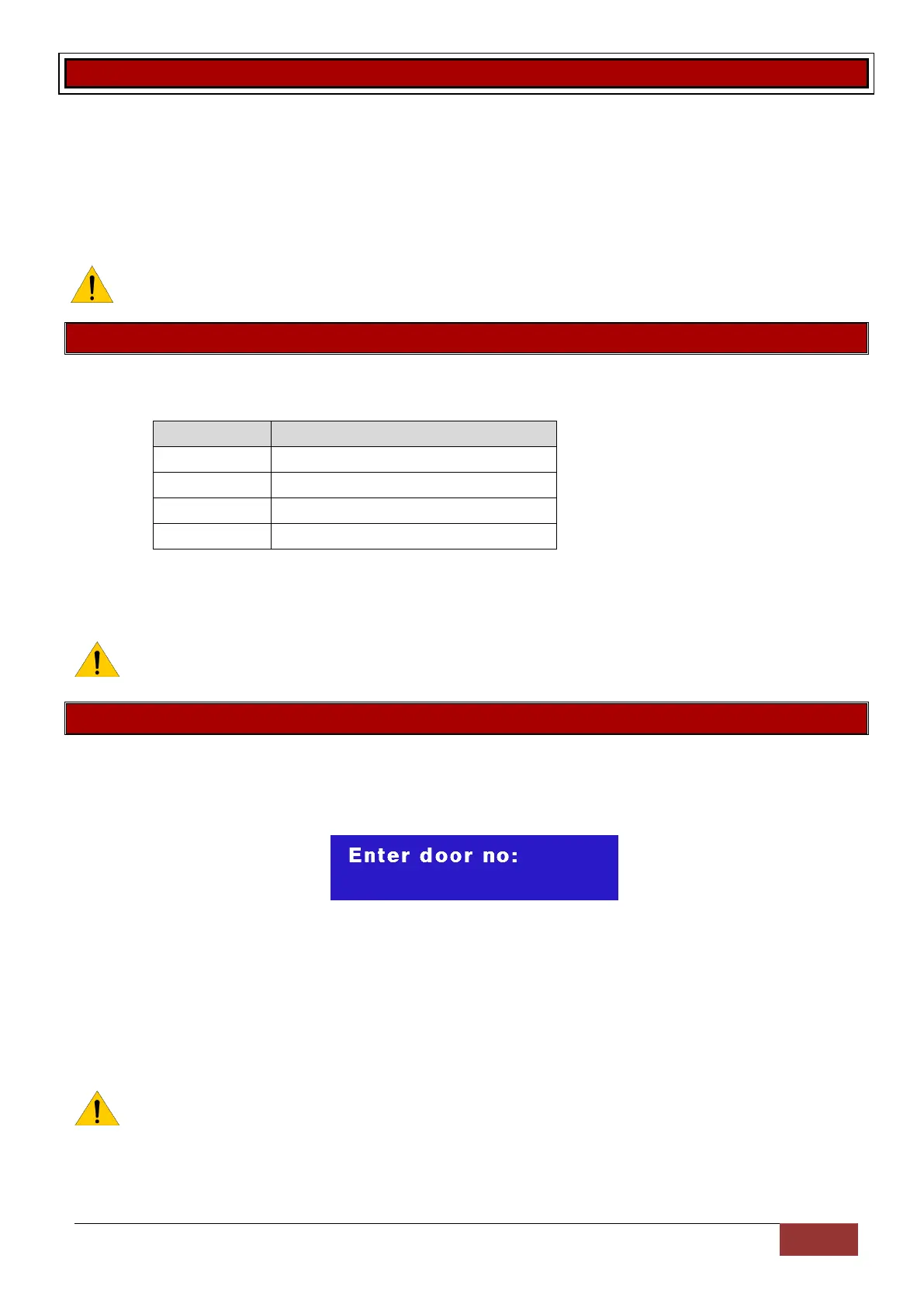IDS X-Series Training v2.7 | X-Series aXess
X-Series aXess
X-Series aXess allows you to integrate access control, for up to eight doors into the X-Series system. Each
door has an interface that can be installed in two configurations:
1. Two readers on each side of the door for entry and exit or
2. One reader for entry and a push button for exit
Access tags can be linked to alarm codes to be able to arm and disarm the alarm.
Note: Only LCD keypads can be used to program aXess locations.
Location 259: IDS aXess configuration
Location Type: Extended
Location 259 has a four sub-locations listed in the table below:
Configure Advance Door options
You can either use the Panic or Medical keys to scroll through the options and press the * key to select or
enter the sub-location number and * key.
Note: The IDS aXess location can only be programmed using an IDS LCD keypad and IDSwift2.
You cannot use and LED keypad.
Sub-location 1: Enrol Door
Each X-Series aXess interface needs to enrol as a door number – similar to keypads. An unenrolled
interface is indicated by all reader status LEDs flashing together.
On selecting sub-location 1 the X-Series will prompt for a door number, as shown below.
Then enter the door number to be enrolled and press the * key.
All unenrolled readers will then be put into the enrolment mode indicated by the alternative flashing of the
outer RED and Green LEDs and then the inner Yellow LED.
To enrol a reader (door) present any tag to the reader, a confirmation beep will be heard on the reader and
keypad will display – Enrolled.
Note: You cannot enrol (re-enrol) to an existing door number, the X-Series will give three error
beeps when entering the door number if the selected door number is already enrolled.