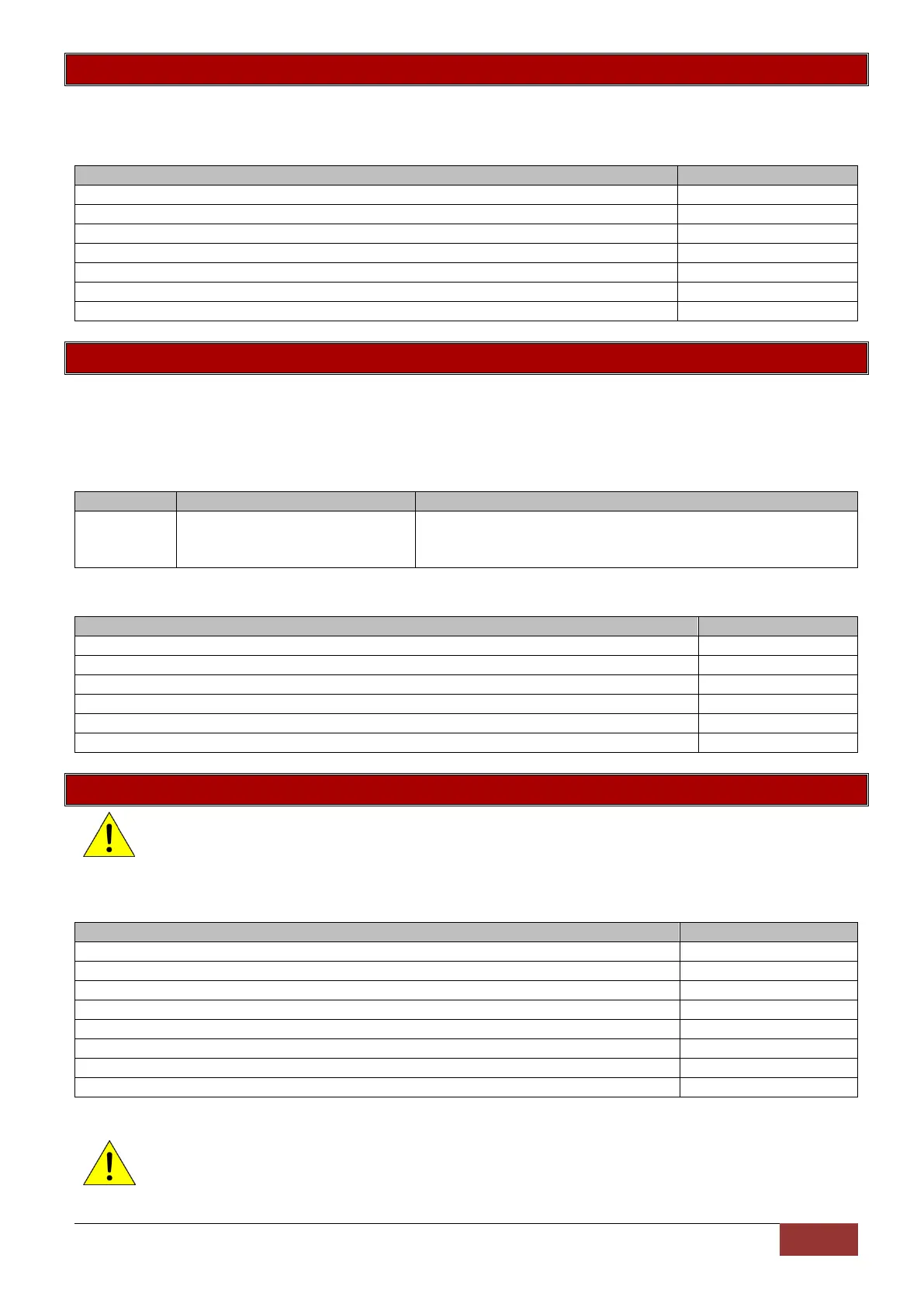IDS X-Series Training v2.7 | Standard Master User Functions
Option 11 - User Partition Allocation
By default each user is allocated to partition one. If more partitions exist then users must be allocated to
the correct partition or multiple partitions.
Example:
Option 12 - Allow Installer code Access
This option is to Enabled or Disabled access to the user menu using the installer code.
This a bitmap type option, LED 1 ON is enabled or on LCD keypad set to Yes.
Default: Enabled - allow installer code access to user menu
Example:
Option 13 - User Outputs
Note: The user code property “Programmable Output Code” must be enabled before this option
will work
This is to allocate the output which the user code set as an output trigger code, in option 10, must activate.
Example
Press and hold the [*] key for 3 seconds
Enter the master code, followed by the [*] key
Enter the value to call up the user code output allocation, followed by the [*] key
Now enter the user code or slot number, followed by the [*] key
Allocate the output, followed by the [*] key
Allocate the action, followed by the [*] key
When complete press the [#] key
This will leave you in the master menu
A table and details of the available outputs and their corresponding values is on 56.
Note: By default there are only five outputs on the alarm panel. The other outputs are only available
if the device that has the output required is installed.
Press and hold the [*] key for 3 seconds
Enter the master code, followed by the [*] key
Enter the value to call up the user codes partition information, followed by the [*] key
Now enter the user code or user slot number, followed by the [*] key
Allocate the partitions to the user code, followed by the [*] key
When complete press the [#] key
This will leave you in the master menu
Allows the installer code to access the user menu. This allows
the installer to Add, delete and change all user settings. This
options is enabled by default
Press and hold the [*] key for 3 seconds
Enter the master code, followed by the [*] key
Enter the value to set installer code access, followed by the [*] key
Enter the property value of 1 (followed by the [*] key
When complete press the [#] key
This will leave you in the master menu