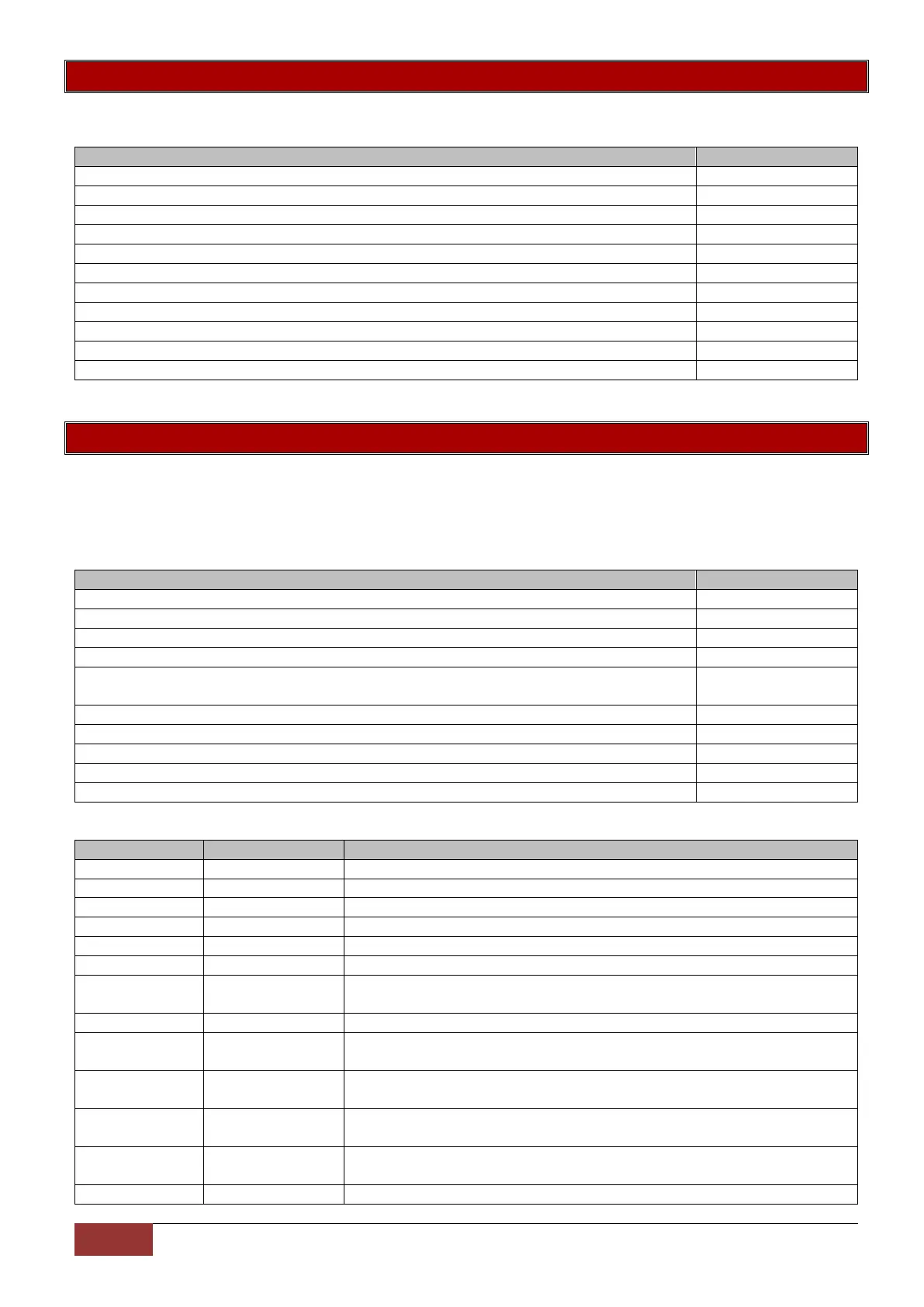IDS X-Series Training v2.7
Option 16 - Adding Bi-directional Remotes
To add a bi-directional Xwave
2
remote transmitter to a user code.
Option 17 - Edit Bi-directional Remote Buttons
Each button on a bi-directional remote can be assigned a different function, each function requires a
parameter value to indicate which partition or output to apply the function. The user code assigned to the
remote must have the appropriate partition and user property permissions.
To change the button functions:
Table 2: Button Functions
Will only arm the partition allocated to button and user code
Will only disarm the partition allocated to button and user code
Will only arm or disarm the partition allocated to the user code
Will only arm the partitions allocated to the user code
Will only disarm the partitions allocated to the user code
Will only arm or disarm the partitions allocated to the user code
Will arm the allocated partition in the current/last used stay profile
Will arm the allocated partition in stay profile 1 and then allow you to scroll
to the next available profile if one is configured
Will arm the allocated partition in stay profile 2 and then allow you to scroll
to the next available profile if one is configured
Will arm the allocated partition in stay profile 3 and then allow you to scroll
to the next available profile if one is configured
Will arm the allocated partition in stay profile 4 and then allow you to scroll
to the next available profile if one is configured
Will arm the allocated partition in the current/last used stay profile
All user codes must be added into the system beforehand
Press and hold the [*] key for 3 seconds
Enter the master code, followed by the [*] key
Enter the value to add bi-directional remotes, followed by the [*] key
Enter the Xwave
2
hub ID that the remote will be taught to, followed by the [*] key
Now enter the user code or user slot number, followed by the [*] key
Press the [*] key when ready to teach the remote transmitter
Press a button on the bi-directional remote
Press the [*] key to confirm
When complete press the [#] key
This will leave you in the master menu
Press and hold the [*] key for 3 seconds
Enter the master code, followed by the [*] key
Enter the value to assign bi-directional remote buttons, followed by the [*] key
Enter the Xwave
2
hub ID that the remote will be taught to, followed by the [*] key
Now enter the user code or user slot number of the bi-directional remote, followed by the
[*] key
Scroll to the desired button using the [Panic >>] key, followed by the [*] key
Scroll to the button function needed using the [Panic >>] key, followed by the [*] key
Enter the parameter followed by [*] to confirm (See Table 4: Button Functions)
When complete press the [#] key
This will leave you in the master menu