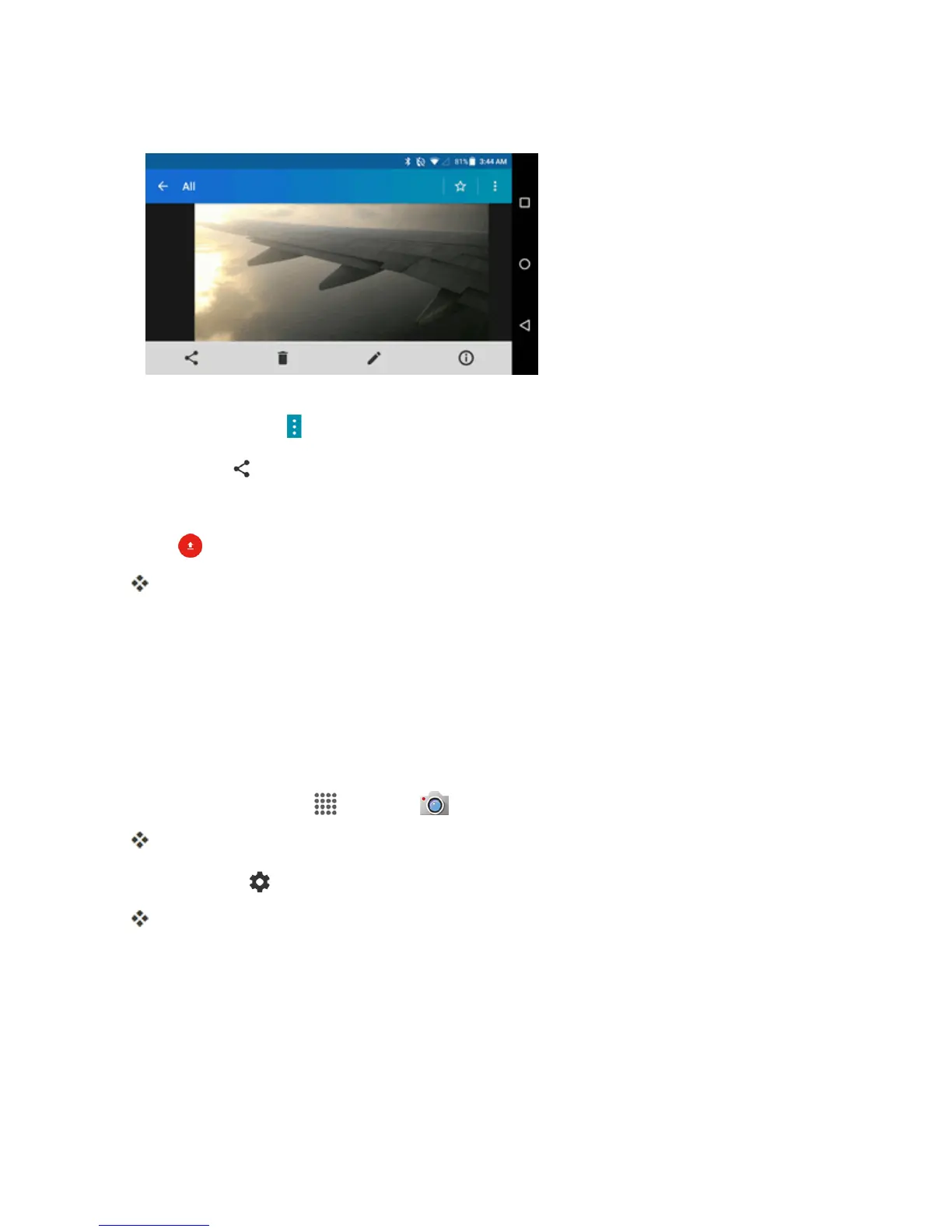Camera and Video 110
3. Tapthepicturesorvideosyouwanttoshare.
l Toselectmultipleitems,touchandholdthepictureorvideountilyouseeablueframe
arounditortap >Select.Tapalltheitemsyouwanttoinclude.
4.
TapShare andthenontheShareviamenu,tapYouTube.
5. Enterthepromptedinformation,suchasdescriptionandtags,andselectaprivacyoption.
6.
Tap .
Theuploadiscompleted.
CAMERA SETTINGS
Youcanadjustyourcamera’ssettingsusingtheiconsonthemaincamerascreenandthefull
camerasettingsmenu.
Set Camera Functions
Youcanconfigureyourcamera’ssettingstofitanysituationandevent.
1.
Fromhome,tap Apps >Camera .
Thecameraviewfinderappears.
2.
TapSettings .
Thecamerasettingsmenuopens.
3. Selectyourdesiredsettings:
Note:Availableoptionsmayvaryaccordingtothesubjectandshooting/recordingmode.
