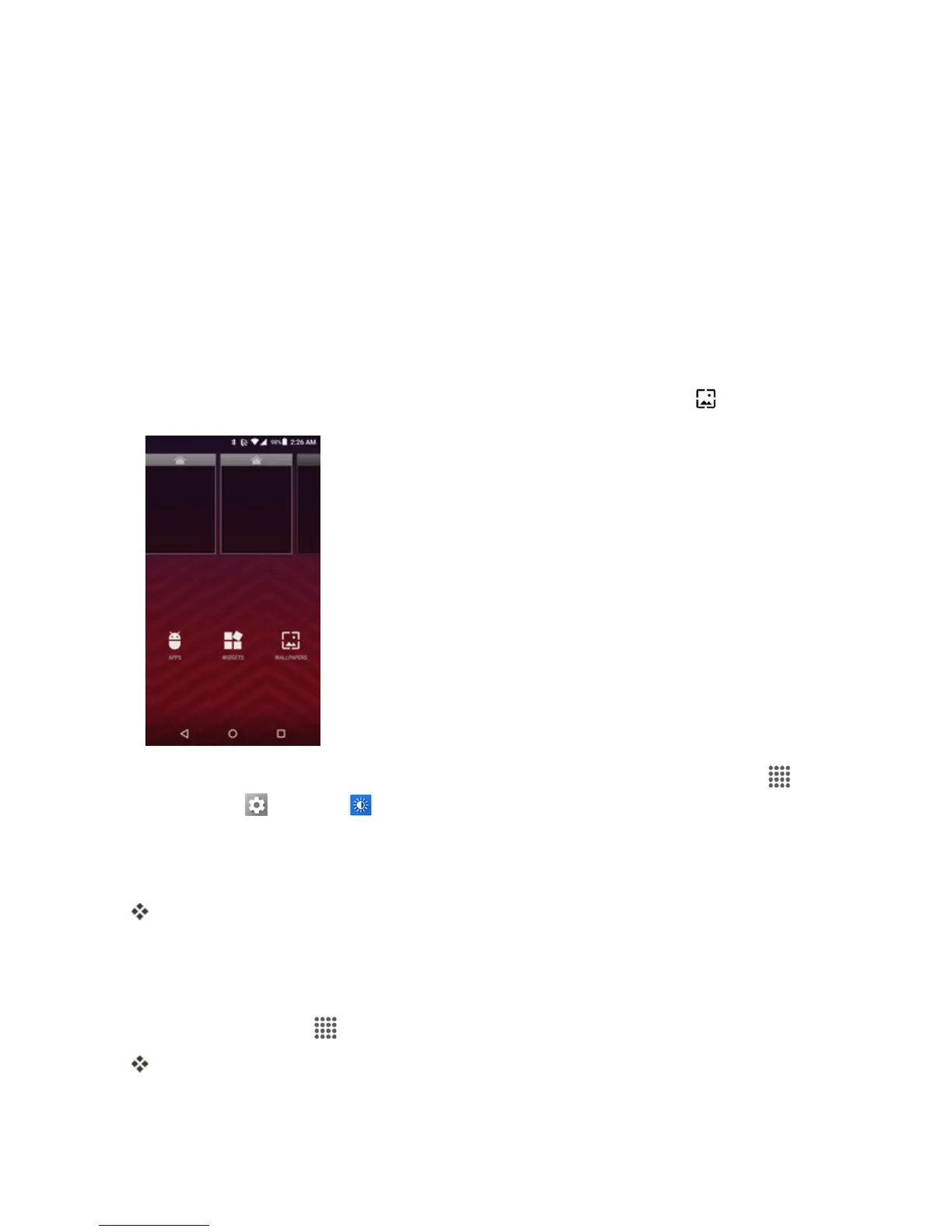Your Phone Interface 40
Operations for Rearranging the Home Screen
n Moving Widgets and Icons:Fromhome,touchandholdanitemandthendragittothedesired
location.
n Deleting Widgets and Icons:Fromhome,touchandholdanitemandthendragittoREMOVE.
n Displaying the Home Screen Menu:Fromhome,touchandholdanemptyspacetodisplay
thehomescreenmenu.MenuoptionsincludeAPPS,WIDGETSandWALLPAPERS,andyou
alsohavetheoptiontoaddorremovehomescreens.
Change the Wallpaper
Selectandassignyourphone’sbackgroundwallpaper.
1.
Fromhome,touchandholdanemptyspace,andthentapWALLPAPERS .
l
Youcanalsoaccessthewallpapermenuthroughsettings.Fromhome,tapApps >
Settings >Display >Wallpaper.
2. Tap Pick imagetouseyourownimage,orbrowsethroughthechoices.
3. SelectawallpaperandtapSETWALLPAPERorSet wallpaper.
Thewallpaperisset.
Add Shortcuts to the Home Screen
Youcanaddshortcutsforquickaccesstofavoriteappsfromthehomescreen.
1.
Fromhome,tap Apps onthefavoritestray.
TheAppslistopens.
