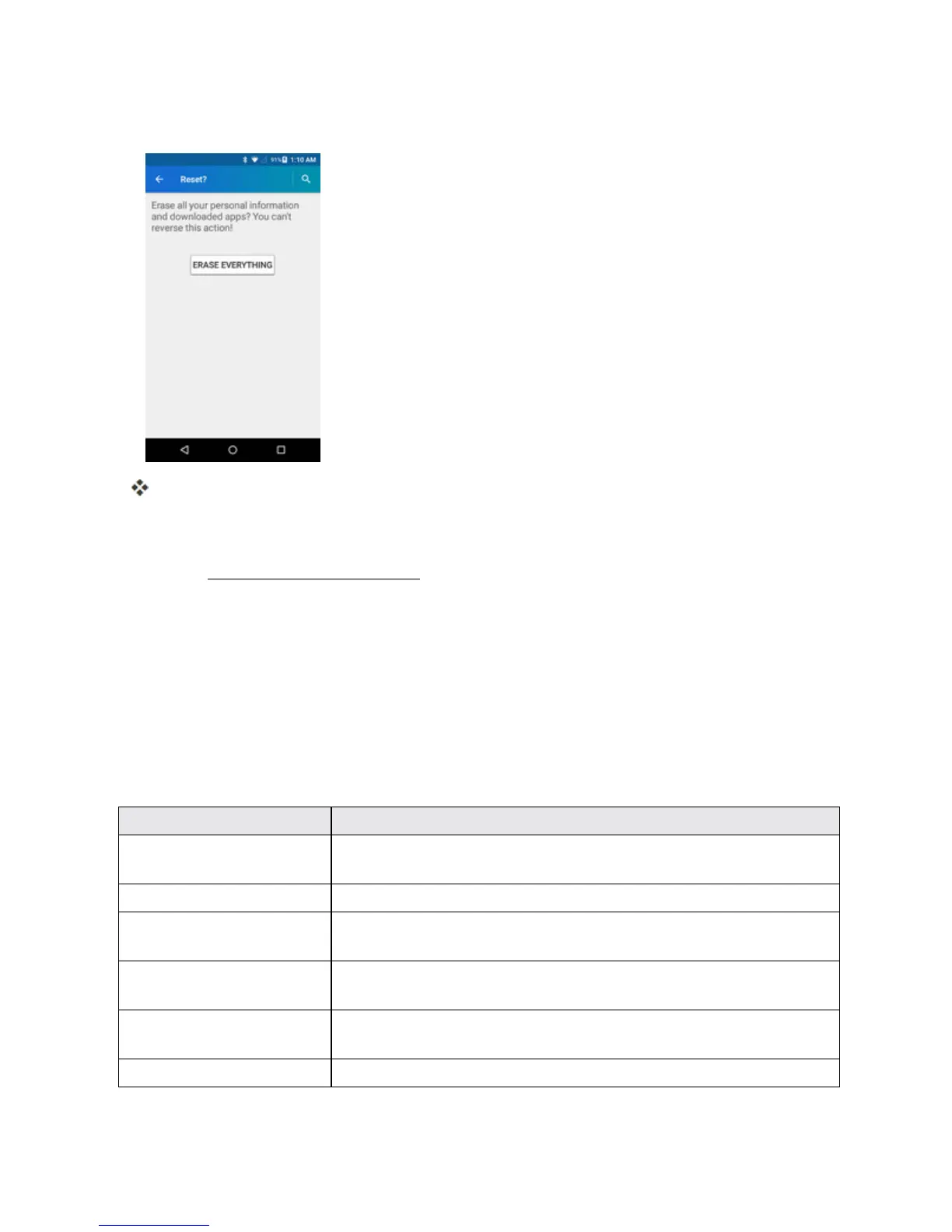Settings 179
3. TapERASE EVERYTHING.
Yourphonewillpowerdownandresetitself,whichmaytakeupto10minutes.
l Oncethephonehasreset,itwillrunthroughtheHandsFreeActivationandupdate
processesagain.Whenfinished,youwillseetheWelcomescreenandSetupapplication.
SeeCompletetheSetupScreenstostartover.
Warning:DeleteddataCANNOTberetrieved.
DATE AND TIME SETTINGS
Usethedateandtimesettingsmenueithertoautomaticallyusethenetwork-provideddateandtime
ormanuallysetthesevalues,aswellasselecttimeanddateformatoptions.
Date and Time Overview
Thefollowingdateandtimeoptionsmaybeconfigured:
Date and Time Option Description
Automatic date & time Setthedateandtimeautomaticallyviatheconnectedwireless
network.
Automatic time zone Setthetimezoneautomaticallyviatheconnectedwirelessnetwork.
Set date Setthedatemanually(onlyavailablewhenAutomaticdateandtime
optionisdisabled).
Set time Setthetimemanually(onlyavailablewhenAutomaticdateandtime
optionisdisabled).
Select time zone Setthetimezonemanually(onlywhenAutomatictimezoneis
disabled).
Use 24-hour format Enableordisable24-hourformat.
