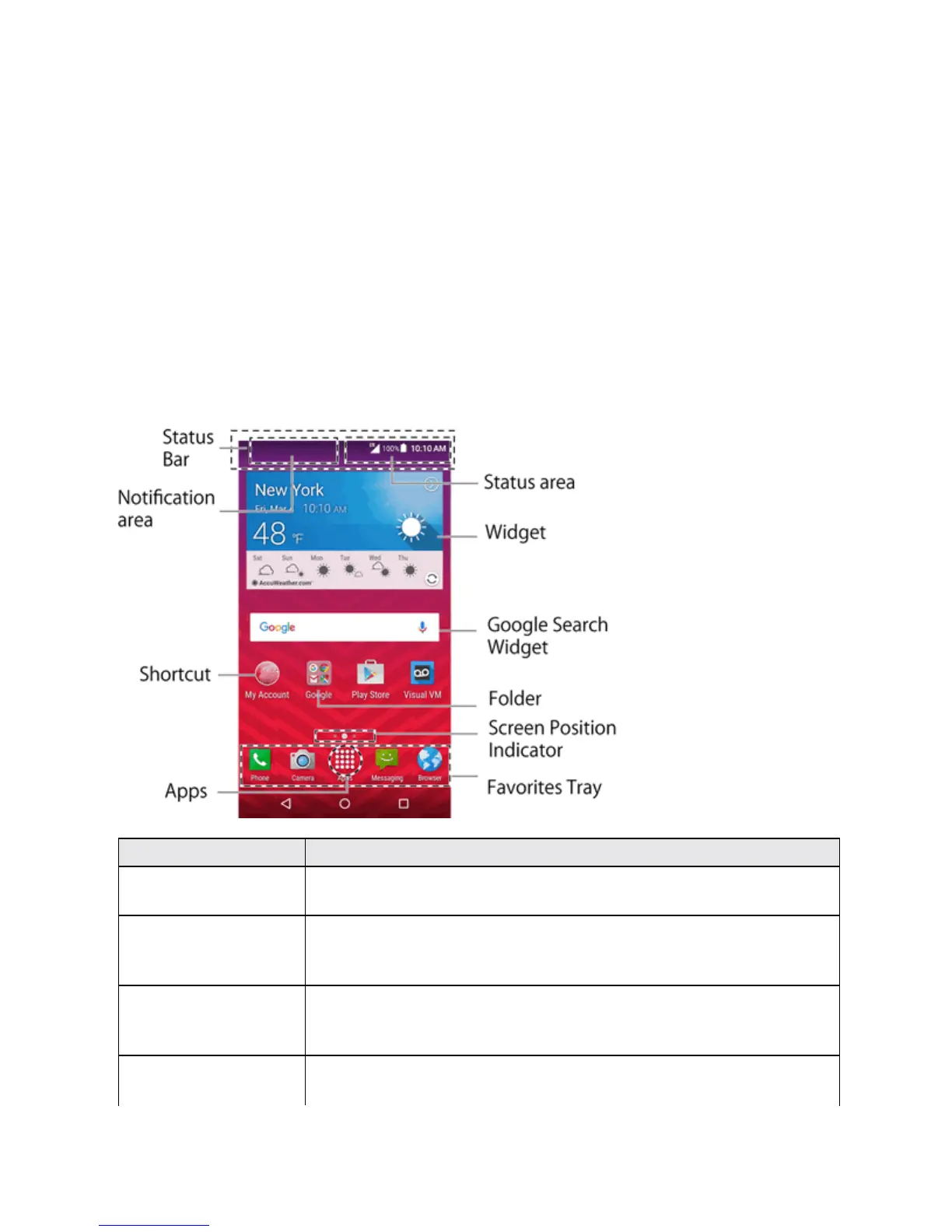Your Phone Interface 34
YOUR PHONE INTERFACE
Thefollowingtopicsdescribehowtouseandcustomizeyourphone’shomescreen,understandthe
statusbar,andusethenotificationpanel.
HOME SCREEN BASICS
Thehomescreenisthestartingpointforyourphone’sapplications,functions,andmenus.Youcan
customizeyourhomescreenbyaddingapplicationicons,shortcuts,folders,widgets,andmore.
Home Screen Layout
Yourhomescreenextendsbeyondtheinitialscreen.Swipethescreenleftorrighttodisplay
additionalscreens.
Item Description
Status bar Thestatusbardisplaysiconstonotifyyouofyourphone’sstatus(onthe
rightside)andnotifications(ontheleftside).
Notification area Thenotificationareaofthestatusbar(ontheleft)displaysnotifications
forincomingmessages,missedcalls,applicationupdates,andmore.
Pulldownthestatusbartodisplaythenotificationpanel.
Status area Thestatusareaofthestatusbar(ontheright)displaysphoneand
servicestatusinformationsuchassignalstrength,batterystatus,Wi-Fi
anddataconnectivity,ringerstatus,andtime.
Widget Widgetsallowyoutoaccessquicklyat-a-glanceinformationorsimple
interactivefunctions.
