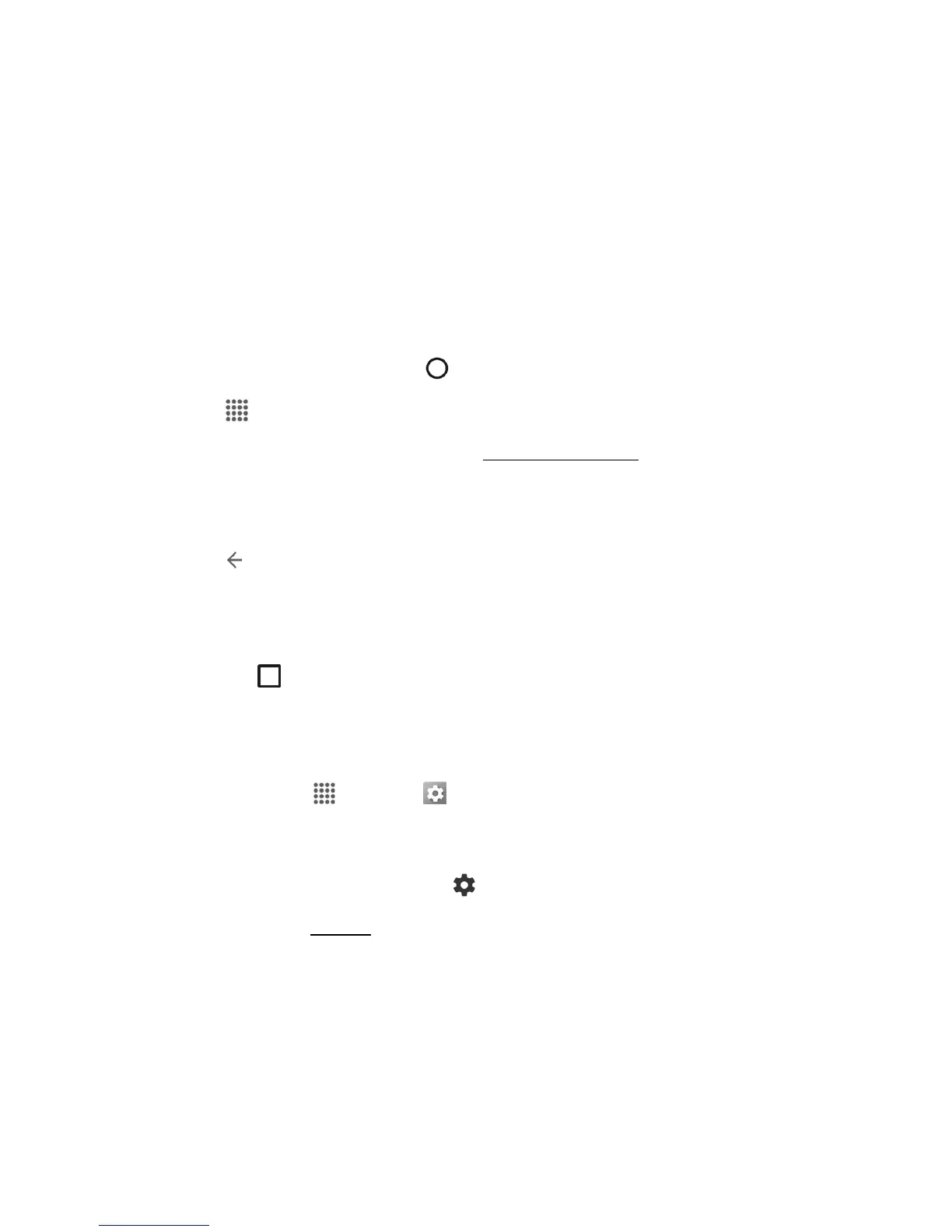Basic Operations 18
BASIC OPERATIONS
Thefollowingtopicsoutlinebasicfeaturesandoperationsofyourphone.
BASICS
Thefollowingtopicsofferanoverviewofyourphone’sbasicoperations.
Home Screen and Applications (Apps) List
Mostofyourphone’soperationsoriginatefromthehomescreenortheappslist.
1.
FromanyscreenpresstheHomekey todisplaythehomescreen.
2.
TapApps todisplaytheappslist.
Forinformationaboutusingthehomescreen,seeHomeScreenBasics.
Select Options and Navigate Screens
Tapicons,onscreenkeys,andotheritemstoopenoractivatetheassignedfunction.
n
TapBack toreturntothepreviousscreen.
Overview
YoucandisplayalistofrecentlyusedapplicationsusingtheOverviewkey.
n
TapOverview toviewalistofrecentlyusedapplications.
Phone Settings Menu
Youcancustomizeyourphone’ssettingsandoptionsthroughtheSettingsmenu.
n
Fromhome,tapApps >Settings .
–or–
PulldownthestatusbarandtapSettings .
Formoreinformation,seeSettings.
Portrait and Landscape Screen Orientation
Thedefaultorientationforyourphone’sscreenisportrait(vertical),butmanyappswillchangeto
landscapeorientation(widescreen)whenyourotatethephonesideways.
