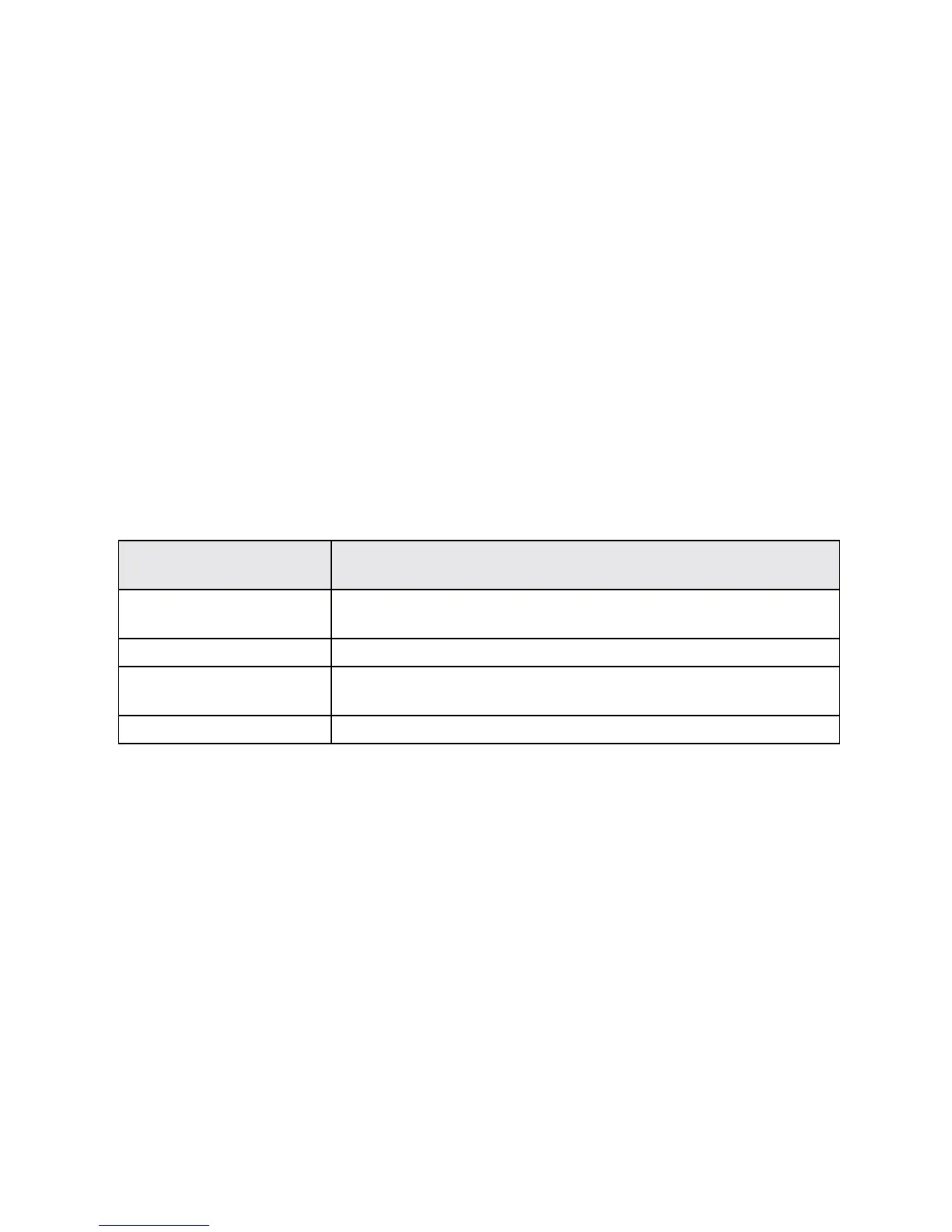Settings 177
Text-to-speech output,tapasettingsoption,andfollowtheonscreeninstructions.
l Set Speed of Pointer for Mouse/Trackpad:FromtheLanguageandinputsettings
menu,tapPointer speed,dragthebartoadjustthespeed,andtapOK.
BACKUP AND RESET
Yourphone’sBackup and resetmenuletsyoubackupyourphone’sdataandsettingstoGoogle
serversbeforeresettingyourphonetotheoriginalfactorysettings.TheFactorydatareseterases
alldatafromthephone’sapplicationstorage,including:
n YourGoogleAccount
n Allotheremailandsocialnetworkingaccounts
n Systemandapplicationdataandsettings
n Downloadedapplications
Backup and Reset Overview
ThefollowingoptionsareavailableintheBackupandresetmenu:
Backup and Reset
Option
Description
Back up my data Enablebackupforapplicationdata,Wi-Fipasswords,andother
settingstoGoogleservers.
Backup account SelectaGoogleaccountusedtobackupdata.
Automatic restore Whenreinstallinganapplication,backedupsettingsanddatawillbe
restored.
Factory data reset Resetallsettingsanddeletealldataonphone.
n Performingafactorydatareseterasesalldataonthephone.Itisrecommendedthatyouback
upimportantdatabeforeperformingafactorydatareset.
n Erasedinformationcannotberestored.Onlyerasedataafteryouaresureyouhavesaved
everythingyouneed.
