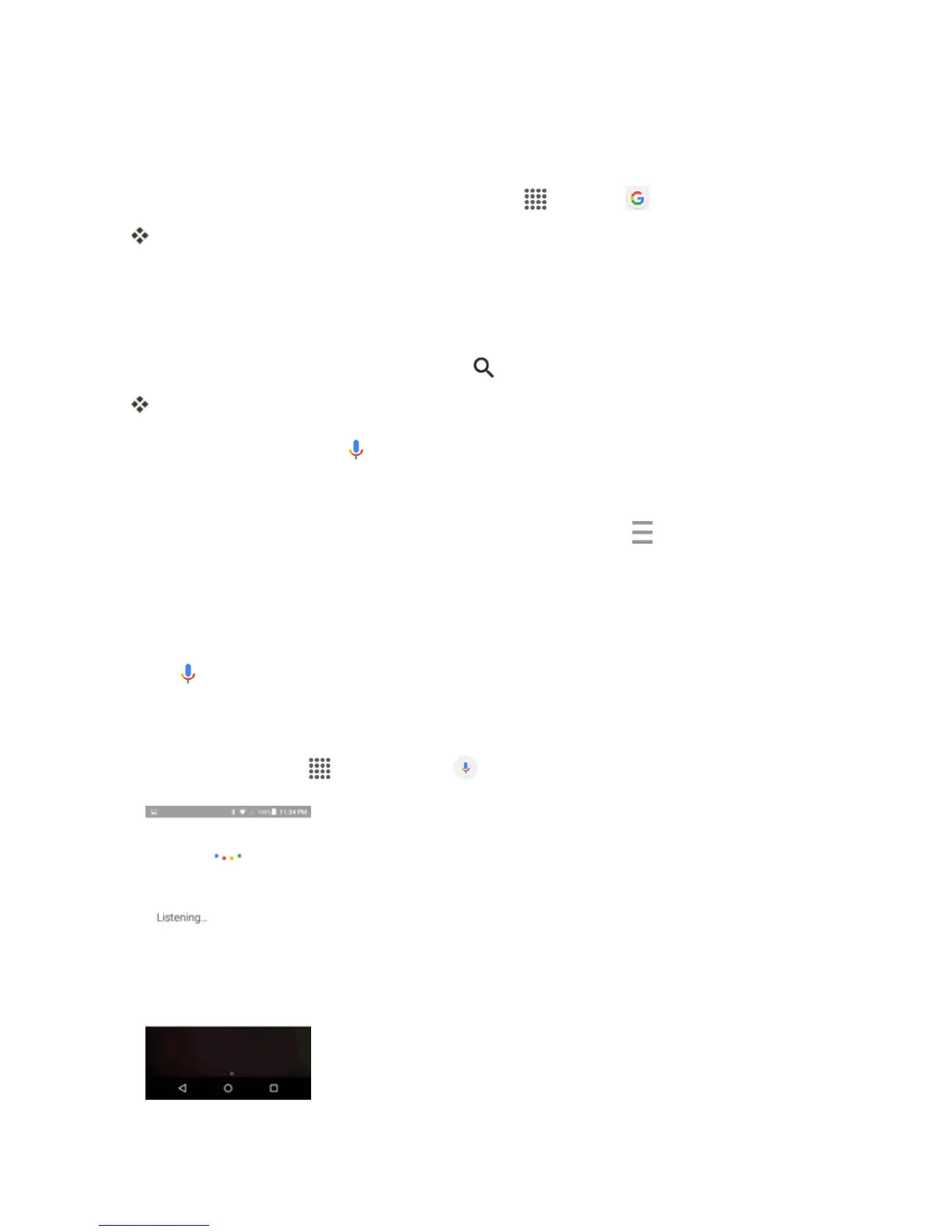Apps and Features 116
Use Google Search
TypesearchtermsintheGoogleSearchbartofindinformationonyourphoneandaroundtheglobe.
1.
Fromhome,taptheGooglesearchbarortapApps >Google .
TheSearchwindowopens.
l Ifconfirmationappears,followonscreeninstructions.
l IfadescriptionforGoogleNowappears,tapGET STARTEDandreadinformation.Tap
YES, I’M IN onthelastpageifyouwanttouseGoogleNow.
2.
TypeyoursearchkeywordsandtapSearch .
Searchresultsappear.
l
Tosearchbyvoice,tap inthesearchbarandspeakyoursearchterms.
Google Search Operations
n
Changing Search Information:Inthesearchwindow,tapMenu >Settings>Phone
searchandselectwheretosearch.
Use Google Voice Search
Useyourvoicetosearchinsteadoftyping,withGoogleVoiceSearch.
1.
Tap ontheGoogleSearchWidget.
–or–
Fromhome,tapApps >Voice Search .
