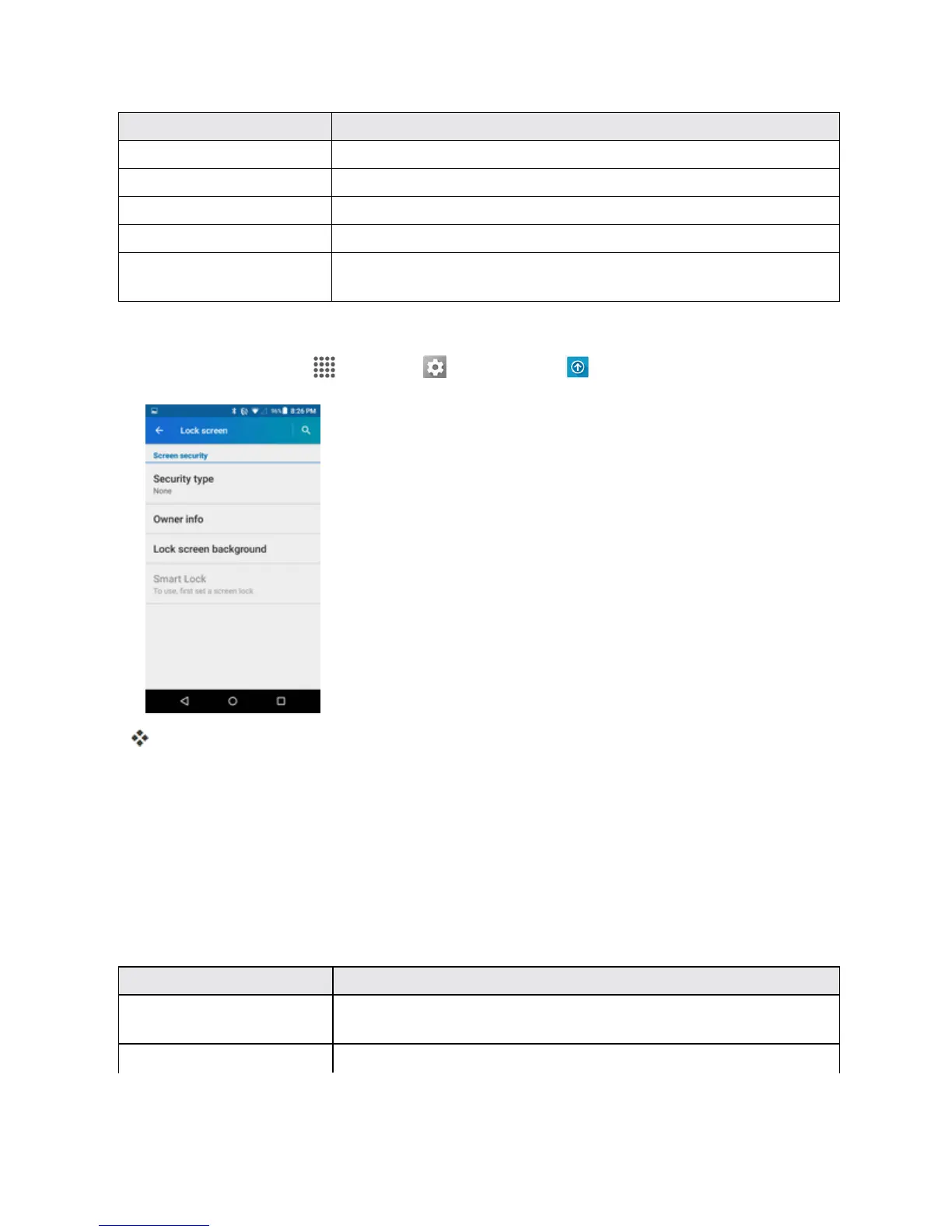Settings 172
Lock Screen Setting Description
Security type SelectfromNone,Swipe,Pattern,PIN,orPassword.
Show instructions Turnontoshowinstructions.
Owner info Showyourinformationonthelockscreen.
Lock screen background SettheLockscreenbackground.
Smart Lock SelectfromTrusteddevices,Trustedplaces,Trustedface,Trusted
voice,orOn-bodydetection.
Access Lock Screen Options
n
Fromhome,tapApps >Settings >Lock screen .
TheLockscreensettingsmenuopens.
SECURITY SETTINGS
TheSecuritysettingsmenusletyousetencryptionoptions,passwordvisibility,administrator
settings,andcredentialstorageoptions.
Security Settings Overview
ManysecuritysettingsaredependentonScreenlocksettings,etc.Thefollowingtableoutlinesthe
settingsavailablethroughtheSecuritysettingsmenu:
Security Setting Description
Encrypt & Decrypt data EncryptthedatainyourphoneandanoptionalSDcardinstalledin
yourphone.
Make passwords visible Makevisiblethepasswordasyoutype.
