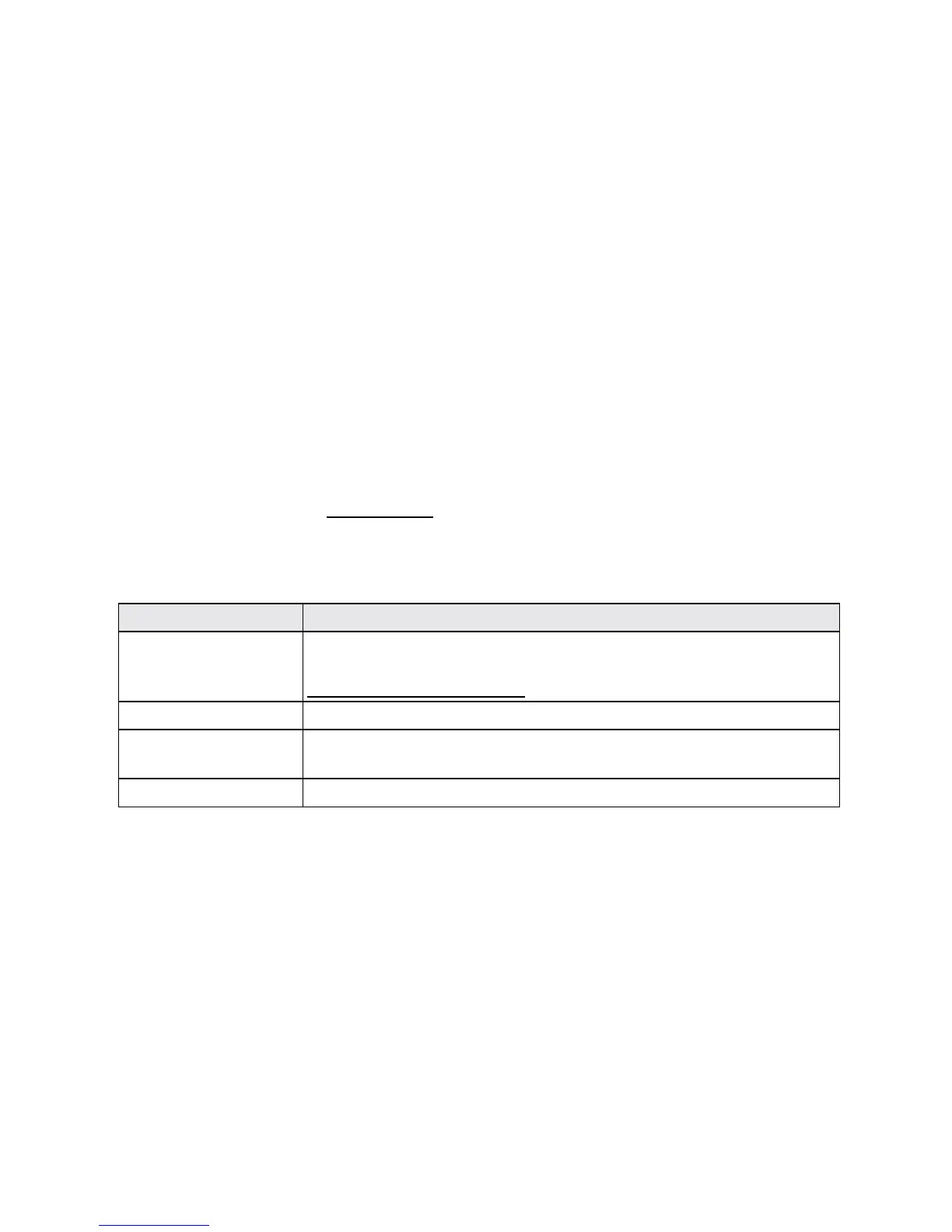Connectivity 132
CONNECTIVITY
Thefollowingtopicsaddressyourphone’sconnectivityoptions,includingUSBfiletransferand
tethering,Wi-Fi,Bluetooth,andmore.
TRANSFER FILES BETWEEN YOUR PHONE AND A
COMPUTER
YoucanusethesuppliedUSBcabletoconnectyourphonedirectlytoyourcomputerandtransfer
music,pictures,andothercontentfiles.
Forexample,ifyouhaveamusicalbumstoredonyourcomputerthatyouwanttolistentoonyour
phonewithanyofthemusicapps,justattachyourphonetothecomputerandcopythefilestothe
musicfolder.
File Transfer Tips
n IfyouwanttosavedatatoamicroSDcardonyourphone,makesurethemicroSDcardis
installedandactive.SeemicroSDCard.
n AvoidremovingthebatteryormicroSDcardwhiletransferringdata.
n Dataexchangemayusethemethodsoutlinedinthefollowingtable:
Method Description
Media Device (MTP) Connectthephoneasamediadeviceandtransfersmediafileson
Windows,orusesAndroidFileTransferforMac(see
www.android.com/filetransfer).
Charge only Chargethebattery.
Mass Storage Mode TransferdatafilesonSDcardtocomputer.Whileconnected,thephone
ismountedasadiskdrive.
USB tethering Letthecomputeruseyourphonetoconnecttotheinternet.
Transfer Files between the Phone and a Computer
1. ConnectyourphonetoyourcomputerusingthesuppliedUSB/chargingcable.
l Insertthelargerendofthecabletothecharger/accessoryjackatthebottomofthephone.
l InserttheUSBendofthecableintoanavailableUSBportonyourcomputer.Youmay
needtoremovetheUSBcablefromthechargingheadtoaccessit.
2. Pulldownthestatusbartodisplaythenotificationpanel.YouwillseeeitherConnected as a
media device,Charge only,Mass storageorUSB tethering.
