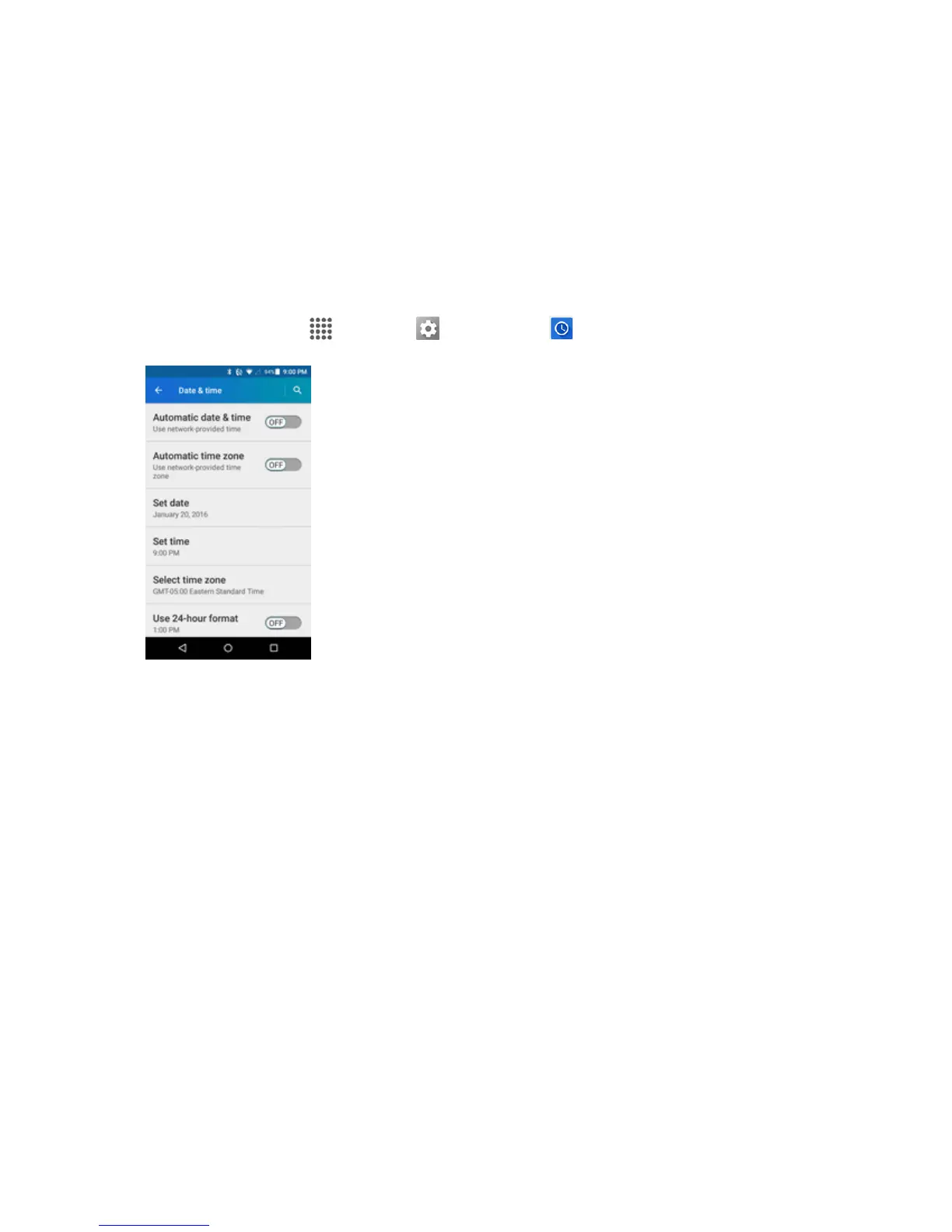Apps and Features 121
Check the Time
Youcancheckthephoneanytimeonyourphone.Thecurrenttimedisplaysintheupperright
cornerofthestatusbar.Manywidgetsandlockscreensalsodisplaythetimeandprovideoptions
forhowtimeisdisplayed.
Set the Date and Time
Yourphoneautomaticallyreceivesthecurrentdateandtimefromthewirelessnetwork.Youcan
setthedatebyhandbyoverridingthedefaultsetting.
1.
Fromhome,tap Apps >Settings > Date & time .
2. TurntheAutomatic date & time optiontoOFF.
l IfsettoON,youcannotsetthedateortimevaluesmanually.
3. Tap Set date.Adjustthemonth,date,andyearbyscrollingeachvalue.TapOK whenfinished.
4. TapSet time.AdjustthehourandminuteandselectAM orPMifapplicablebyscrollingeach
value.TapOK whenfinished.
5. Turnthe Automatic time zoneoptiontoOFF.
l IfsettoON,youcannotsetthetimezonevaluesmanually.
6. TapSelect time zone andthenselectatimezonefromtheonscreenlist.Scrolldownthelistto
viewadditionaltimezones.
7. TaptheUse 24-hourformatoptiontoswitchbetween24-hourformatand12-hourformat.
Set Alarms
Setmultiplealarmsusingyourphone’sClockapp.
