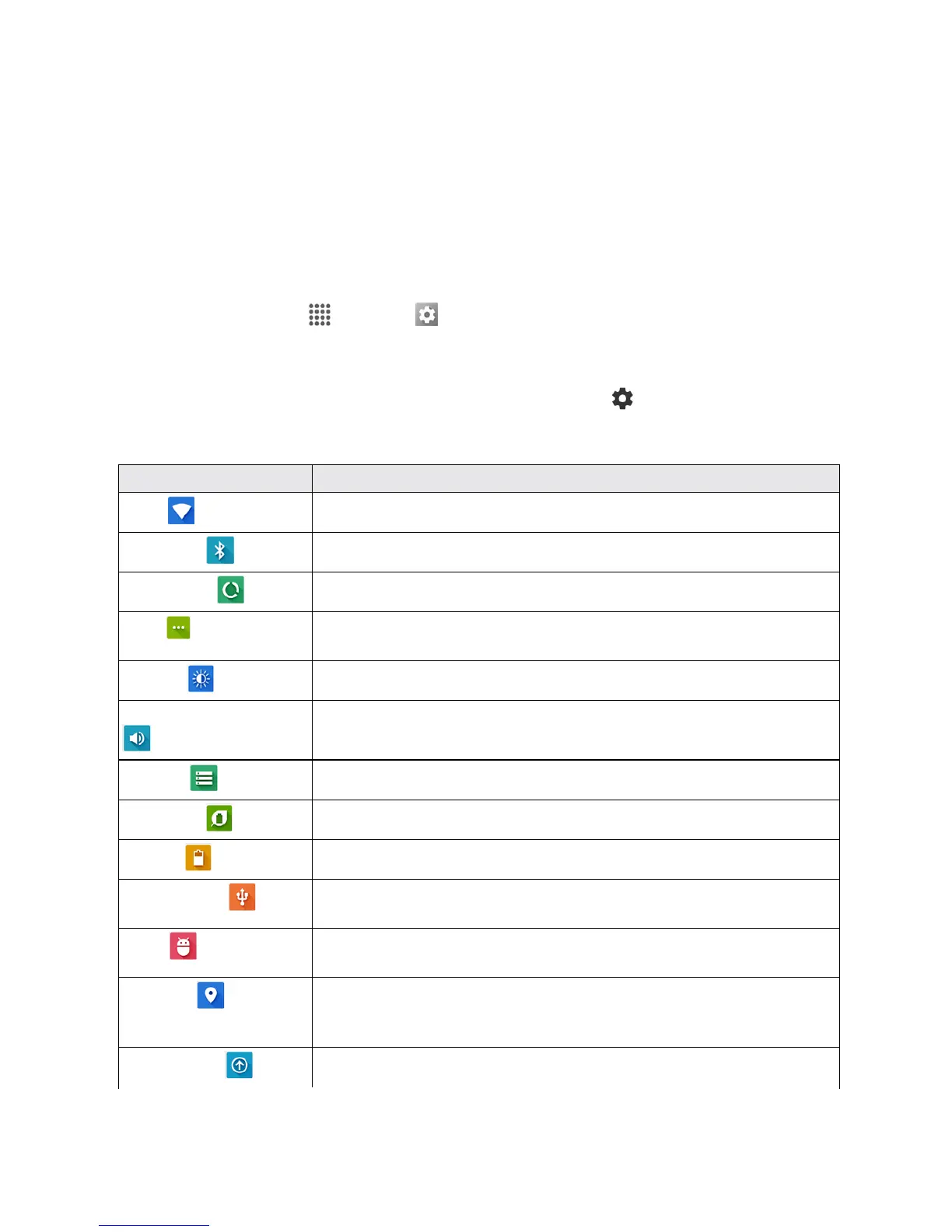Settings 146
SETTINGS
Thefollowingtopicsprovideanoverviewofitemsyoucanchangeusingyourphone’sSettings
menus.
BASIC SETTINGS
Seebelowforbasicsettings.
n
Fromhome,tapApps >Settings toaccessyourphone’ssettingsmenu.
–or–
n
Swipedownfromthetopofanyscreenandtapthesettingsicon inthetopright.
Thetablebelowoutlinesthetop-levelsettingscategories.
Category Description
Wi-Fi
EnableandsetWi-Fioptions.
Bluetooth
EnableBluetoothconnections.
Data usage
Checkyourphone’sdatausage.
More
Provideaccesstoadditionalwirelessandnetworkoptions,suchas
defaultmessagingapp,mobilenetworks,VPN,roaming,andmore.
Display
Setwallpaper,brightness,etc.
Sound& notification Setringtone,notificationtones,etc.
Storage
Viewtotalandavailablesystemmemory.
Eco Mode
Conservebatterylifewhileusingyourphone.
Battery
Viewbatteryusagebyapplicationandsystemprocess.
Connectivity
Addressyourphone’sconnectivityoptions,includingUSBfiletransfer
andtethering,Wi-Fi,Bluetooth,andmore.
Apps
Viewtheappslist.Allinstalledappscanbeaccessedandlaunched
fromtheappslist.
Location
Selectthemethodusedtoestimateyourlocation.Youcanalsoview
theappsthathaverequestedyourlocationandreviewtheirhistory
logs.
Lock screen
Setyourphone’slockscreenoptions.
