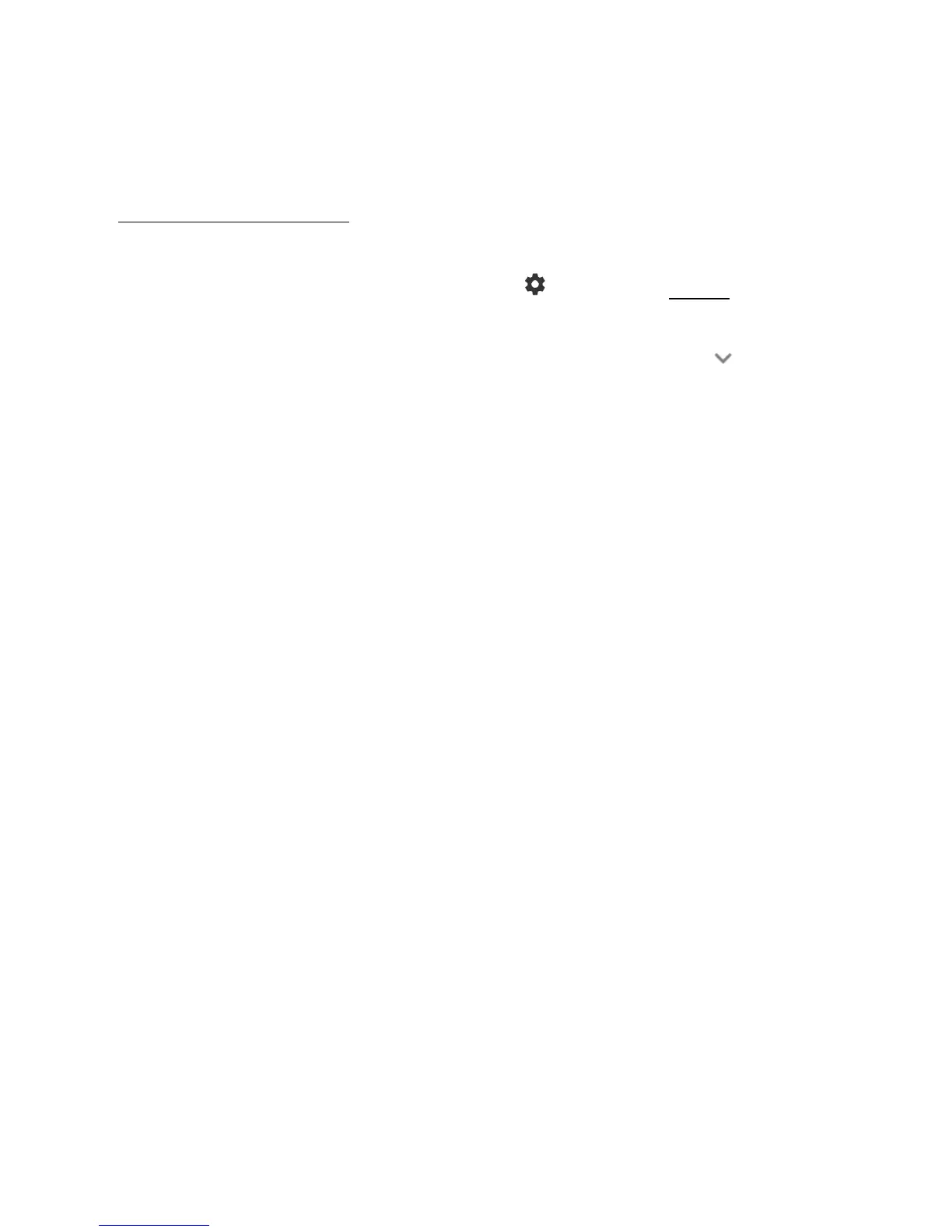Your Phone Interface 39
Whenyouarefinishedwithanotification,swipeitawaytotheleftorright.
n Toclearallnotifications,tapCLEAR ALL attheverybottomofthenotificationslist.
Tip: Youcancontrolwhatnotificationsshowonyourscreenwhenyourphoneislocked.See
SoundandNotificationSettings.
n Taptheprofileiconatthetoprighttoseetheprofiles.
n
ToopenthemainSettingsapp,tapthesettingsicon .Fordetails,seeSettings.
Quick Settings Panel
TheQuickSettingspanelallowsyoueasyaccesstocommonphonesettings.Tap toexpandthe
QuickSettingspanel.
Thefollowingoptionsareavailable:
n Wi-Fi toturnWi-Fionoroff.
n Locationtoenableordisablethelocationfeature.
n Soundtoconfigurethesoundsettings.
n Rotationtoenableordisabletheauto-rotatescreenfeature.
n Brightnesstoadjustthescreenbrightness.
n Eco ModetoenableordisabletheEcoModefeature.
n AirplanetoenableordisabletheAirplanemode.
n BluetoothtoturnBluetoothonoroff.
n Hotspot toturnHotspotfeatureonoroff.
n Flashlighttoturntheflashlightonoroff.
n InterruptionstoaccesstheInterruptionssettings.
Tochangethepositionsofitems,tapEDIT.Touchandholdtheitemyouwanttomove,andthen
dragittoadifferentlocationandreleaseyourfinger.TapOK.
CUSTOMIZE THE HOME SCREEN
Learnhowtosetthewallpaperandadd,move,orremoveshortcuts,widgets,andfoldersfromthe
homescreen.
