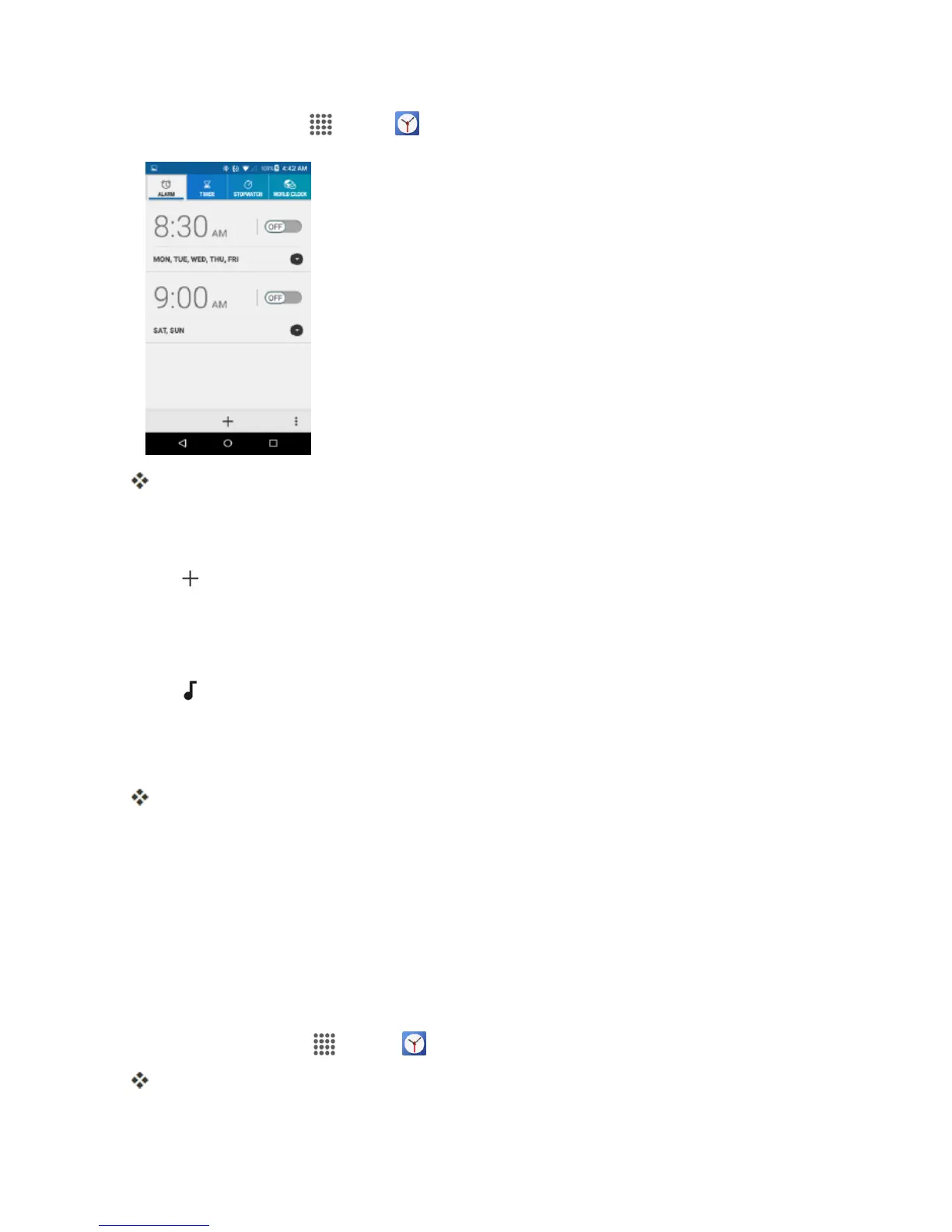Apps and Features 122
1.
Fromhome,tap Apps >Clock >ALARMtab.
TheClockappears.
Note:Whenyoufirstopenthetab,twoalarmsaresetupbydefaultandreadyforyoutocustomize.
Thesealarmsareturnedoffbydefault.
2.
Tap toaddanewoneandsetthealarmtime.
3. SetthehoursandminutesyouwantandtapOK.
4. SelecttheRepeatcheckboxandchoosethedaysoftheweekyouwantthealarmtorepeat.
5.
Tap toselectaringtonethatwillplayasanalarm.
6. Selectthe Vibratecheckboxtoaddavibrationfeaturetothealarm.
7. TapAdd label toenteranameforthealarm.
Thealarmisset.
Phone at Alarm Time
n Atthesetalarmtime,thephonesoundsthealarmand/orvibrates.
n Stoppinganalarm:Whenthealarmsounds,tapDISMISStodismissit.
Additional Clock Features
Yourphone’sclockappprovidesadditionalusefulfeaturesincludingworldclock,stopwatch,and
timerfunctions.Allfeaturesareavailablefromtheclockappdisplay.
n
Fromhome,tapApps >Clock .
TheClockappears.
