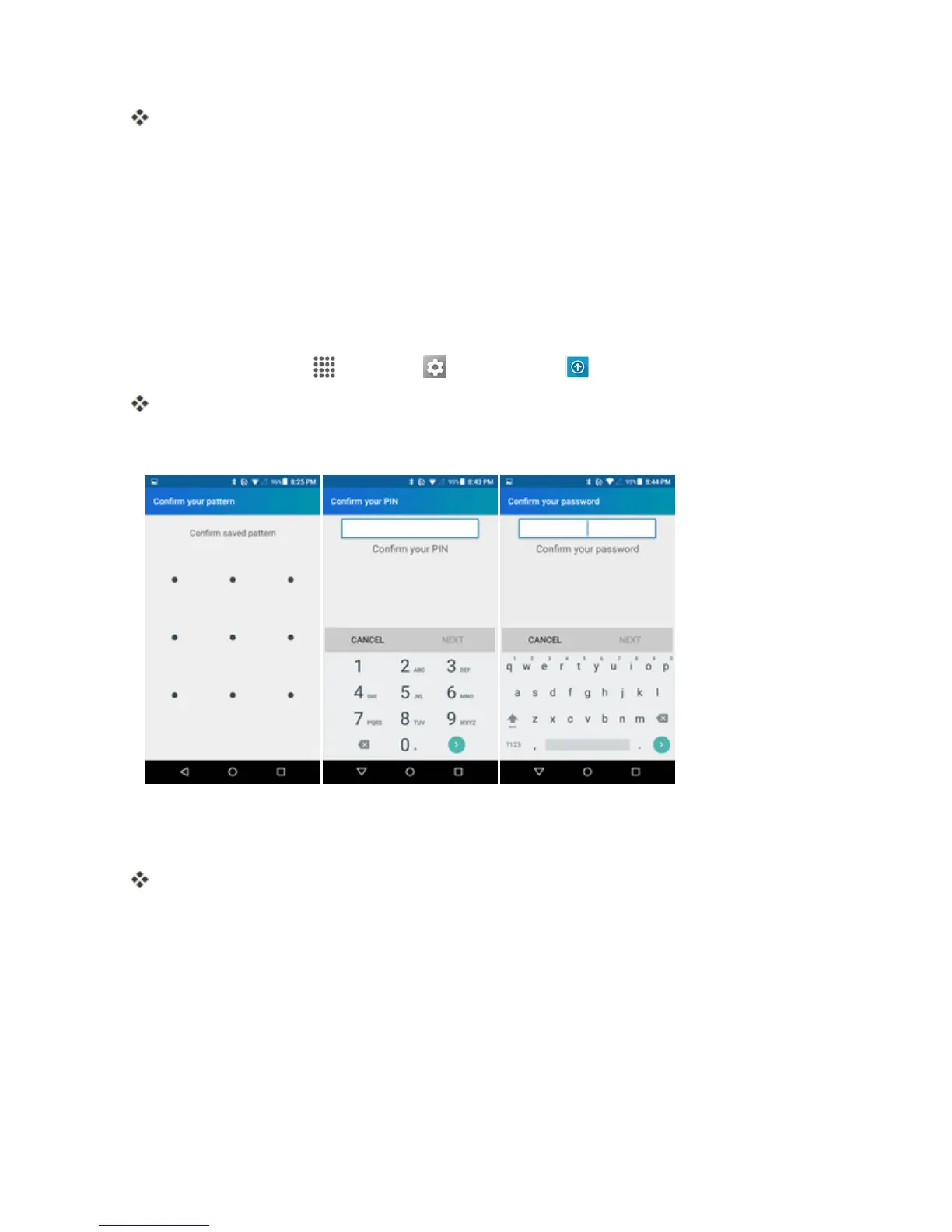Settings 171
Thescreenlockisset.
l Ifyoufailtoenterthecorrectpasswordafterfiveattempts,youwillbepromptedtowaitfor
30secondsbeforeyoucantryagain.
Important:Toprotectyourphoneanddatafromunauthorizedaccess,itisrecommendedthatyou
usethescreenunlockpassword(highestsecurity).Itisalsorecommendedthatyoufrequently
changeyourpasswordtoensurethesafetyofyourphoneandpersonaldata.
Disable the Screen Lock
Followtheinstructionsbelowtoturnoffyourcurrentscreenlock.
1.
Fromhome,tapApps >Settings >Lock screen .
TheLockscreensettingsmenuopens.
2. TapSecurity type.
3. Drawyourunlockscreenpattern,enteryourPIN,orenteryourpassword.
4. TapNone.
Thescreenlockisdisabled.
Note:Ifyoufailtoenterthecorrectpasswordafterfiveattempts,youwillbepromptedtowaitfor30
secondsbeforeyoucantryagain.
Lock Screen Options
ThereareseveralconfigurableoptionsavailableintheLockScreensettingsmenu.
Lock Screen Options Overview
ThefollowingoptionsareavailableintheLockScreensettingsmenu:
