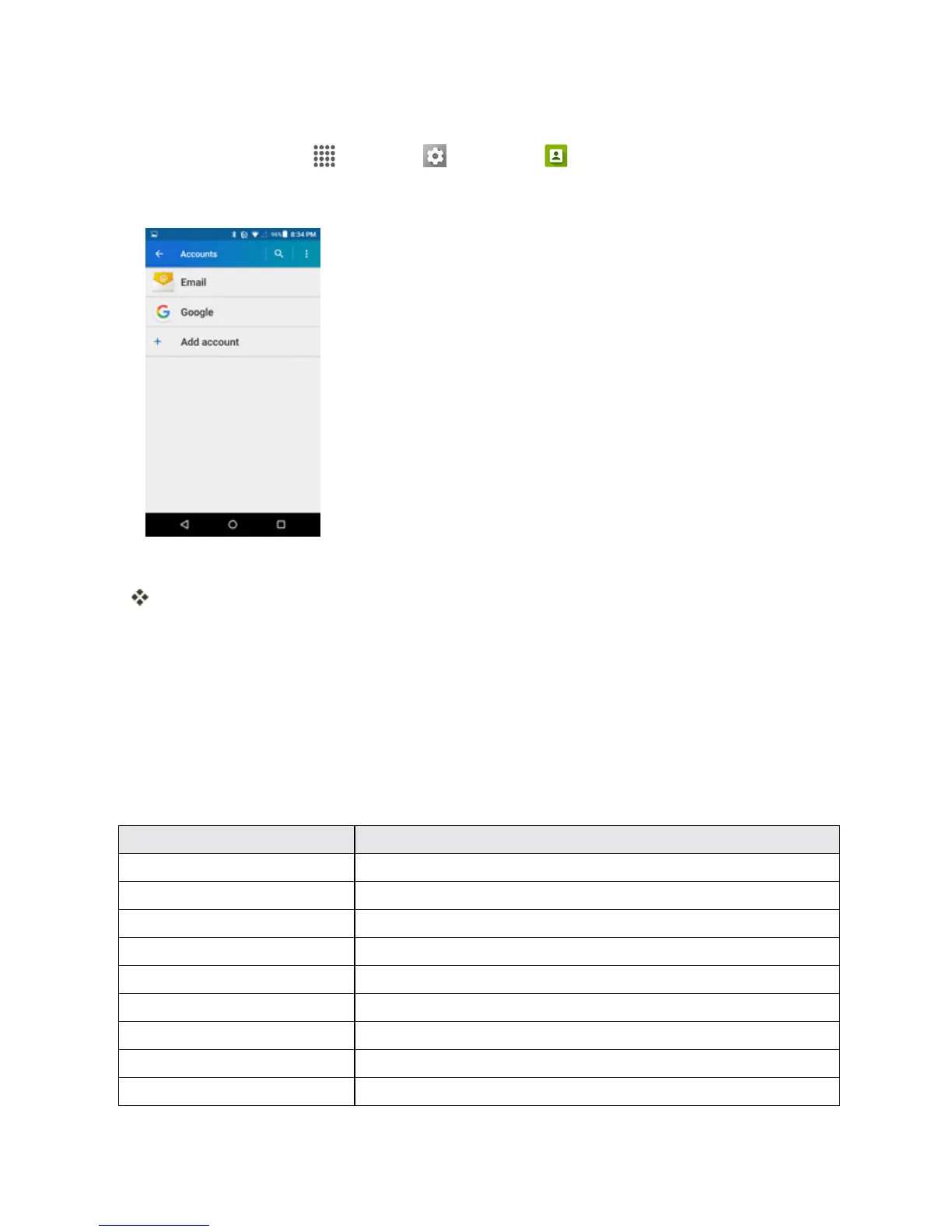Settings 175
Manage Existing Accounts
1.
Fromhome,tapApps >Settings >Accounts .
2. Selectanaccounttype.
3. Managethesettingsorselectanaccountandtapforadditionaloptions.
Theaccountoptionsareupdated.
LANGUAGE AND INPUT SETTINGS
Yourphone’slanguageandinputsettingsletyouselectalanguageforthephone’smenusand
keyboards,selectandconfigurekeyboardsettings,configurespeechinputsettings,andsetyour
phone’smouse/trackpadoptions.
Language and Input Settings Overview
YoucansetthefollowingoptionsintheLanguageandinputsettingsmenu:
Language and Input Setting Description
Language Setthelanguageforyourdisplayandmenus.
Spell checker Useforspell-checking.
Personal dictionary Manageyourpersonaldictionary.
Current Keyboard Adjusttheswitchestoenableordisablethekeyboards.
Google Keyboard SetGooglekeyboardoptions.
Google voice typing SetoptionsforGoogleVoicetextentry.
Voice input Selectthevoiceinputserviceyouwanttouse.
Text-to-speech output Settext-to-speechoptions.
Pointer speed Setthespeedofthepointerforamouse/trackpad.
