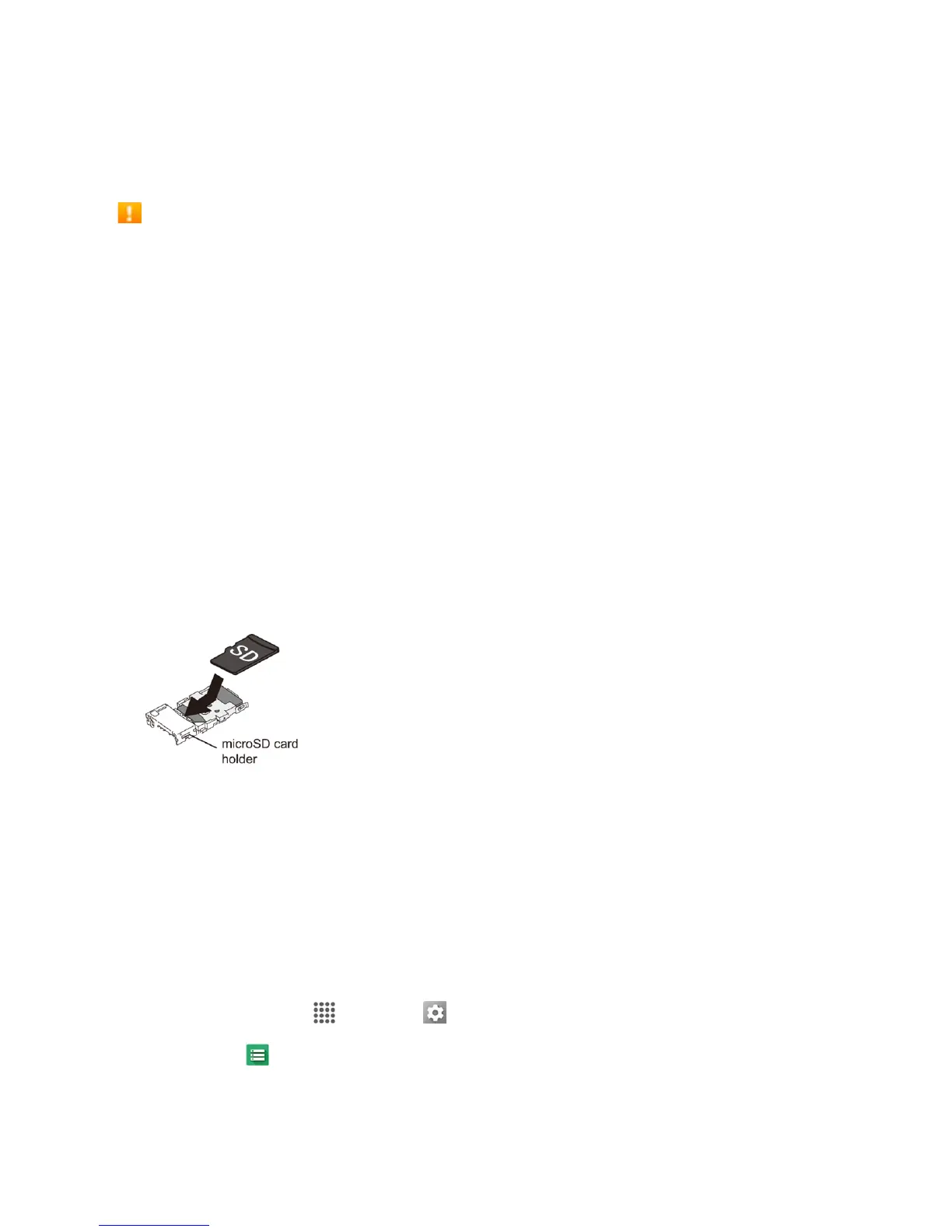Get Started 6
Note:ThemicroSDcardissoldseparately.
Note:YoucaneasilydamagethemicroSDcardbyimproperoperation.Pleasebecarefulwhen
inserting,removing,orhandlingit.
SD Card Cautions
Data:InformationstoredonSDcardcanbecomelostorchangedaccidentallyasaresultof
damage.Itisrecommendedthatyoukeepaseparatecopyofimportantdata.Thecompanyis
notresponsiblefordamagesfromdatathatislostorchanged.
Reading/Writing Data:Neverpoweroffwhilereadingorwritingdata.
Battery Level:Alowbatterychargemaypreventreading/writingtoSDcard.
Handling SD Card:Use/storeSDcardsawayfromthereachofinfants.Maycausechokingif
swallowed.
Insert microSD Card
FollowthesestepstoinsertanoptionalmicroSDcard(notincluded).Makesuretopoweryour
phoneoffbeforeinsertingorremovingamicroSDcard.
1. Insertyourfingernailintotheslitatthebottomofyourphoneandliftthecoverupgently.
2. InsertthemicroSDcardintothemicroSDcardholderwiththegoldcontactsfacingdown.Gently
pushthecardinuntilitsnapsintoplace.
3. Replacethebackcover.
l InsertmicroSDcardallthewaygentlywithoutbendingandwithterminalsfacingdown.
l InsertonlymicroSDcards.
Warning:Toensurethatyourphoneiswaterproof,makesurethebackcoverisproperlysealed.
Unmount the microSD Card
AlwaysunmounttheSDcardbeforeremovingitfromyourphone.
1.
Fromhome,tapApps >Settings .
2.
TapStorage .
3. TapUnmountSD Card>OK.
