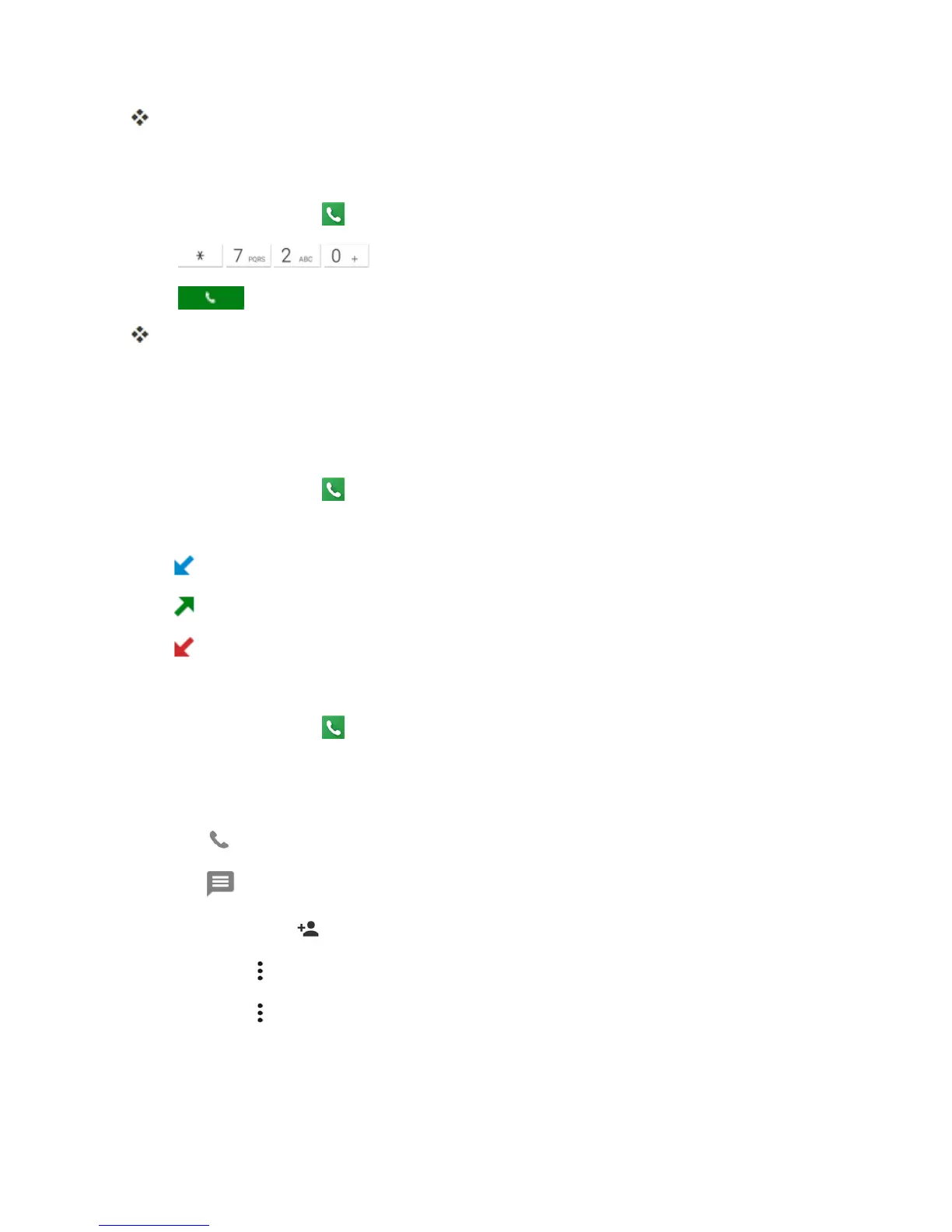Phone App 56
YouwillhearatonetoconfirmtheactivationofCallForwarding.Allcallstoyourwireless
numberwillbeforwardedtothedesignatedphonenumber.
TodeactivateCallForwarding:
1.
Fromhome,tapPhone >DIALPADtab.
2.
Tap .
3.
Tap .
Youwillhearatonetoconfirmthedeactivation.
Recent Calls
TheRecentcallstabofthePhoneapplicationlistsallrecentincoming,outgoing,andmissedcalls.
View Recent Calls
1.
Fromhome,tapPhone .
2. TaptheRECENT CALLS tabtodisplaytherecentcallslist.
l
:Incomingcalls
l
:Outgoingcalls
l
:Missedcalls
Recent Calls Options
1.
Fromhome,tapPhone .
2. TaptheRECENT CALLStabtodisplaytherecentcallslist.
3. Tapanentrytoviewthecontact.
l
Tap tocallthenumber.
l
Tap tosendatextmessage.
l
Ifapplicable,tap toaddthenumbertoContacts.
l
TapMenu > Delete from recent calltoremovethelog.
l
TapMenu >Edit number before calltoeditthenumberbeforecalling.
