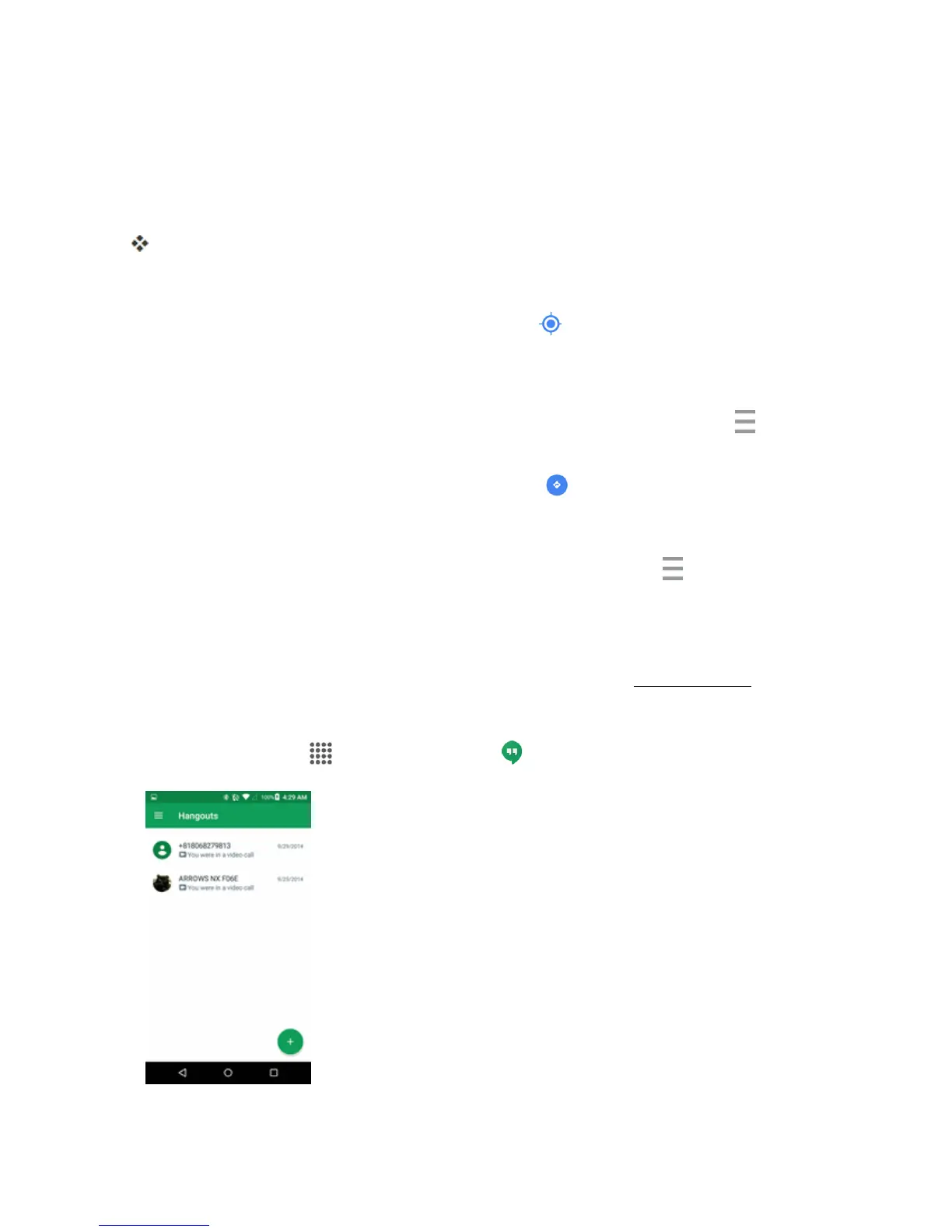Apps and Features 114
2. OntheGoogleMapsscreen,tapinsidetheSearchbaratthetopofthescreen.
3. Enteranaddress,city,facilityname,etc.,andthentapacandidateintheresultslistortapthe
magnifyingglasskeyonthekeyboard.
4. Taptheredcallouttoopenthemenuforthelocation.
Amapofthespecifiedlocationopens.
Google Maps Operations
n
Viewing Current Location:FromtheMapsapp,tap .
n Obtain Useful Area Information for Current Location:FromtheMapsapp,taptheSearch
field,entertheinformationyouarelookingfor,andthentaparesulttoviewit.
n
View Traffic Information, Aerial Photos, Etc.:FromtheMapsapp,tapMenu andthen
tapTraffic,Satellite,Google Earth,etc.
n
Check Route to Destination:FromtheMapsapp,tap ,enteryourcurrentlocationandyour
destination,tapamethodoftransport(car,publictransit,bicycle,oronfoot)toseeavailable
routes.
n
Check Detailed Operation for Maps:FromtheMapsapp,tapMenu >Help.
HANGOUTS
HangoutsisGoogle'sinstantmessagingservice.UsetocommunicatewithotherHangoutusers,
andalsousevideocalling.LogintoaGoogleaccountbeforehand(seeGoogleAccount).
Using Hangouts
1.
Fromhome,tap Apps >Google>Hangouts .
