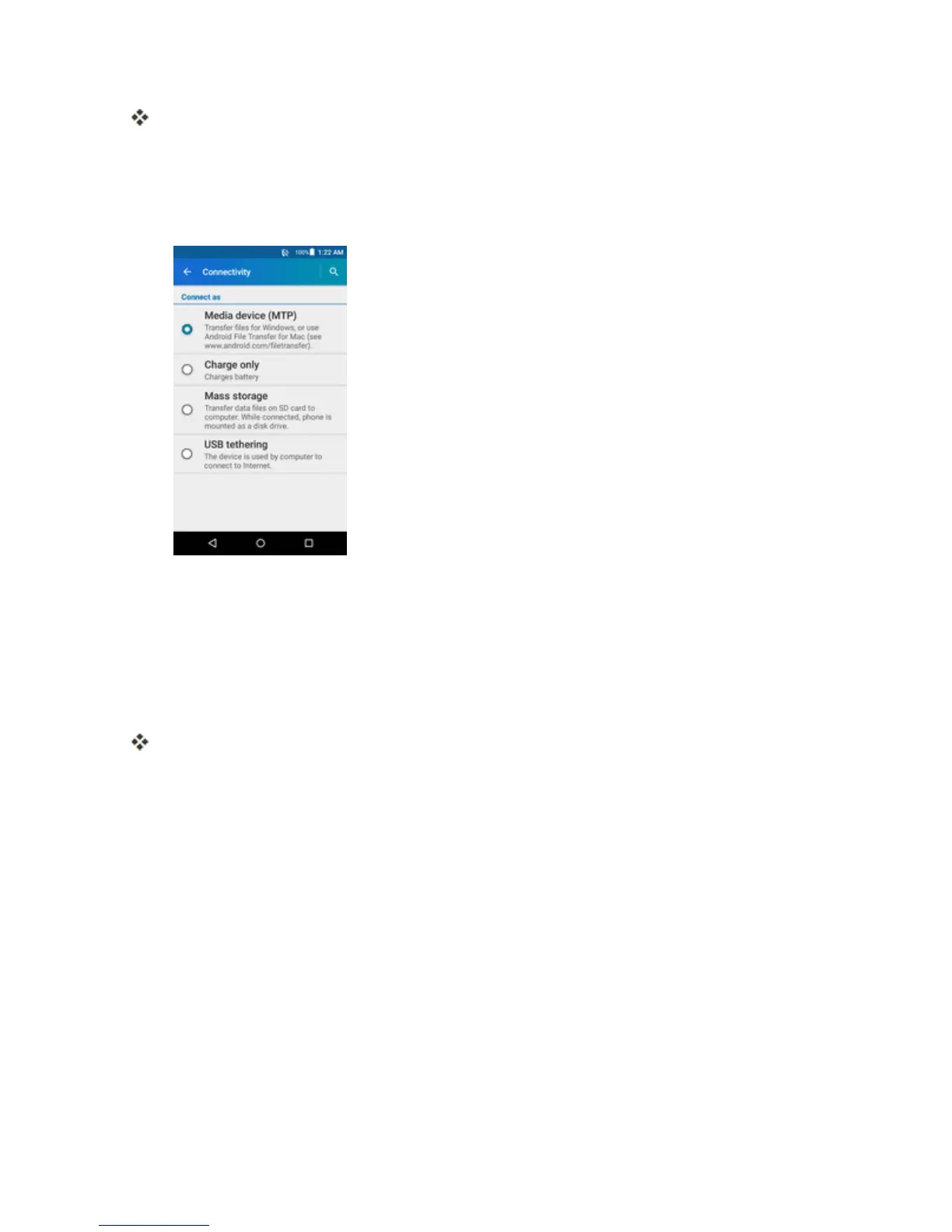Connectivity 133
Thefilesonyourphonecannowbeaccessedviayourcomputer.
l Formosttransfers,you'llwanttouseConnected as a media device.
l Tochangetheoption,tapitinthenotificationpaneltoopentheConnectivitywindow,and
thentapthedesiredoption.
3. Onyourcomputer,navigatetothedetecteddevice(suchasthroughtheMyComputermenu)and
openit.
4. Ifavailable,selectadrive(CardforSDcard,Phoneforinternalphonestorage).
5. Selectafolder(forexample,Musicforsongsandalbums)andcopyfilestoitfromyourcomputer.
6. Whenyouaredone,disconnectyourphonefromyourcomputer.
ThetransferredfilesarenowsavedtoyourphoneorSDcard.
WI-FI
Wi-FiprovideswirelessInternetaccessoverdistancesofupto300feet.Touseyourphone’sWi-Fi,
youneedaccesstoawirelessaccesspointor“hotspot.”
TheavailabilityandrangeoftheWi-Fisignaldependsonanumberoffactors,including
infrastructureandotherobjectsthroughwhichthesignalpasses.
Turn Wi-Fi On and Connect to a Wireless Network
Usethewirelessandnetworkssettingmenutoenableyourphone’sWi-Firadioandconnecttoan
availableWi-Finetwork.
