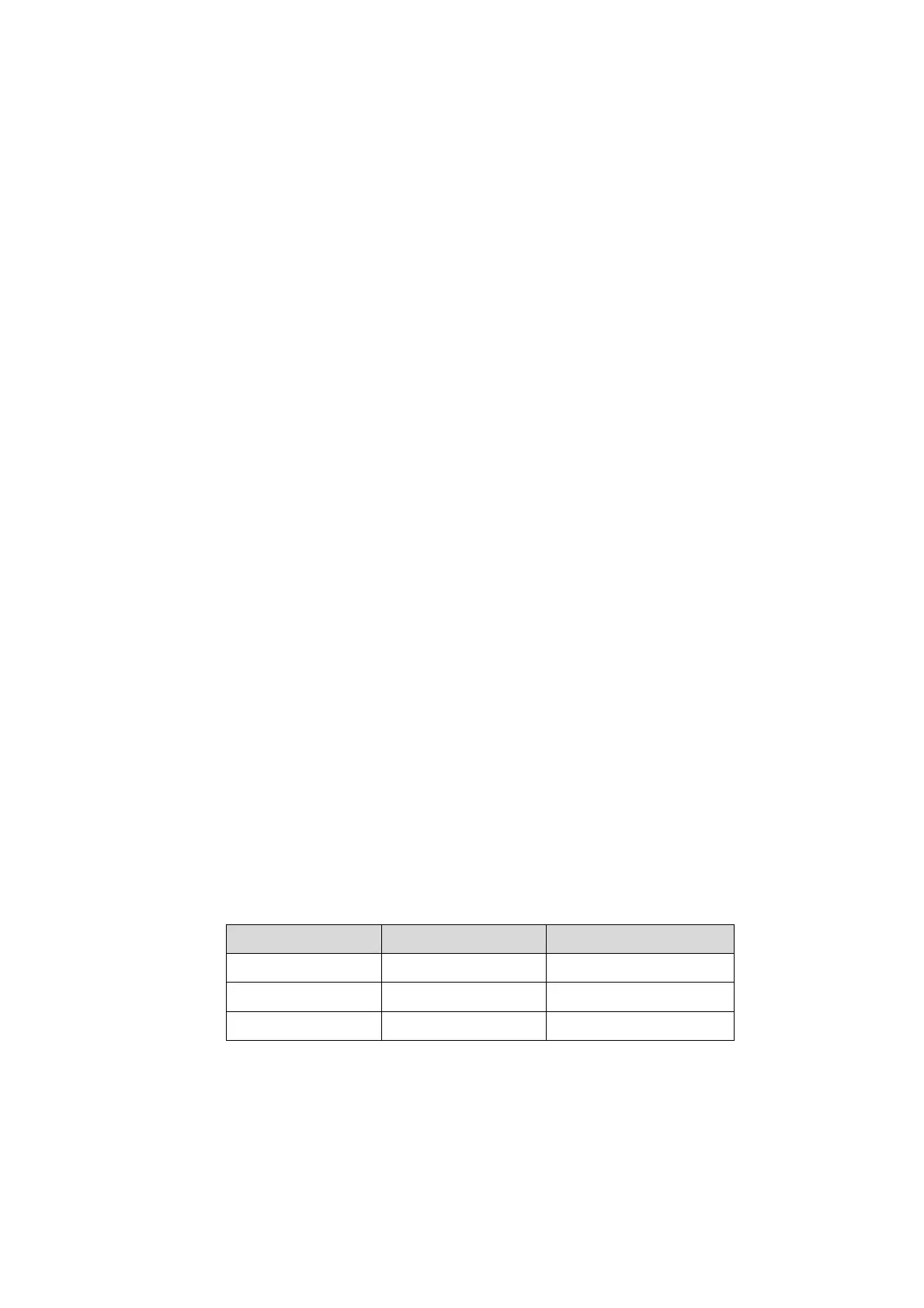6-6 Software Installation &Maintenance
6.5.1.1 Back up the Preset Data
1. On Manage Settings page, select the preset data to be backed up: “All Preset” or “Image
Preset”.
2. Click [Export] to open the [Export Data] dialogue box.
3. Select the path to save data.
4. Click [OK], a progress bar will appear and the preset data of the selected items will be exported
to the specified path.
6.5.1.2 Restore the Preset Data
1. On Manage Settings page, select the preset data to be backed up: “All Preset” or “Image
Preset”.
2. Click [Import] to open the Import Data dialogue box.
3. Select the path of the preset data.
4. Click [OK], a progress bar will appear and the preset data will be imported to the specified path.
Note: If selecting [Load factory],it will restore the system to the factory setting, but the
[Region],[Admin] and [DICOM Preset] cannot be restored.
6.5.2 Patient Data Backup and Restore
6.5.2.1 Patient Data Backup
1. Press [iStation] on the control panel to open the iStation dialogue box.
2. Click [Select All] to select all the data or select the target data one by one.
3. Select the data, click [Backup] to pop up the Backup patient Record dialogue box, select the
target storage device (recorder or USB disk), click [Backup], the data will be backed up.
6.5.2.2 Restore Patient Data
1. Press [iStation] on the control panel to open the iStation dialogue box;
2. Select the drive which contains the patient data, click [Select All] to select all the data or select
the target data one by one, click [Restore] to restore the patient data from the current drive to
the patient database.
6.6 HDD Partition
The whole capacity is 1TB, the details are shown as follows:
Data distribution in each drive is shown as follows:
