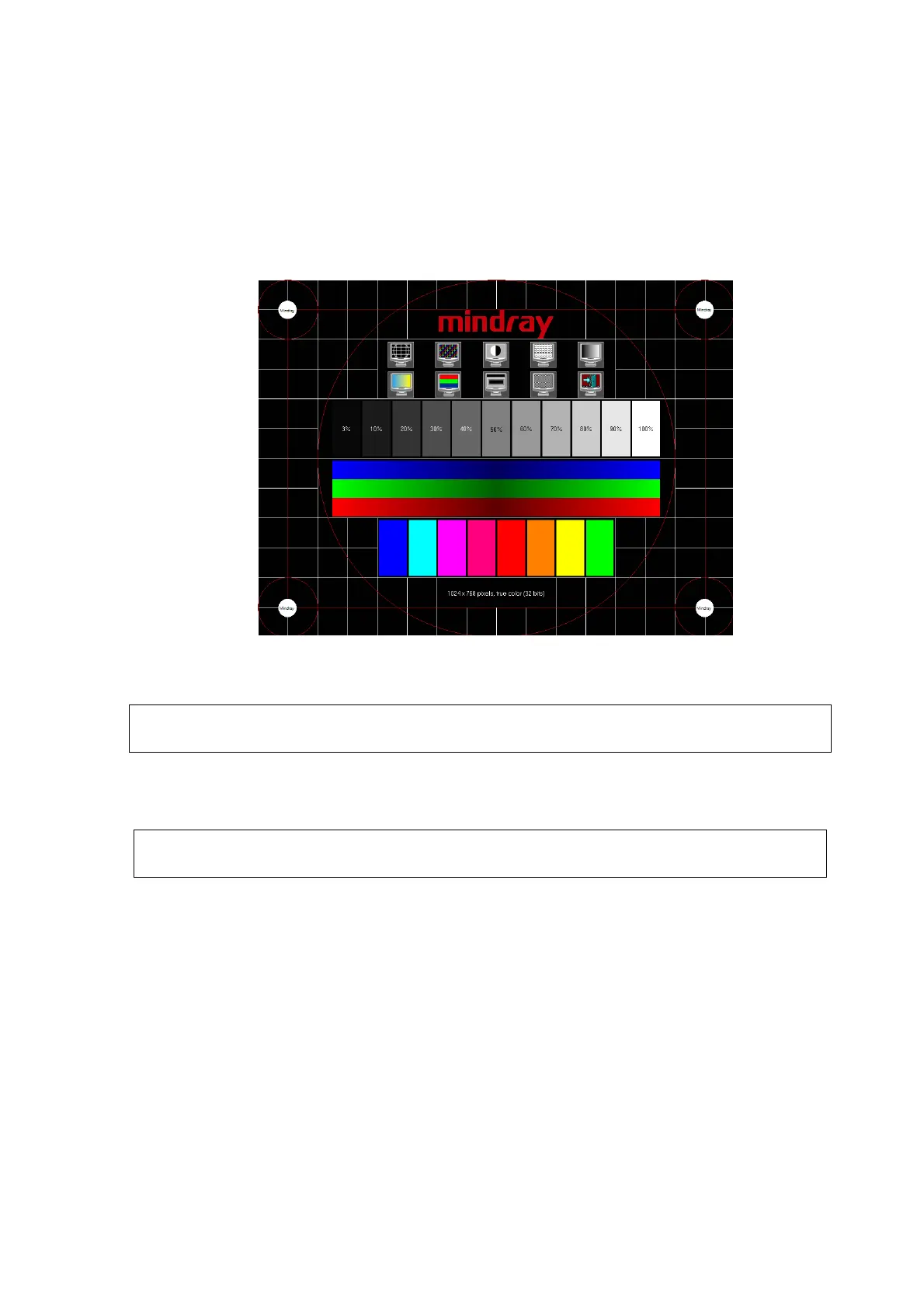7-6 Adjustments
7.2.3 Touch Screen Test
1. Log on as the "Service"; refer to chapter 6.1 for details.
2. Press the [F10] key on the keyboard to enter setup menu, and click [Maintenance] to enter the
screen.
3. Select [Touch Screen] in the [Other] page to test the touch screen, test methods are the same
as in main screen test.
The difference is that in the touch screen test, you should click the touch screen rather than press
[Set] in the main screen test; and click the corresponding icon on the touch screen rather than the
main screen.
This operation should be performed after the touch screen is calibrated or it may
be incorrect.
7.2.4 Touch Screen Setting
After changing the 10.4inch LCD screen, parameter setting must be performed
before using.
1. Press the [F10] key on the keyboard to enter setup menu, and click [Maintenance] to enter the
screen.
2. Click [Touch Screen Preset] in the [Other] page to pop up the dialog box, then click “ok” to finish
the 10.4inch LCD parameter preset. After that, the LCD screen can be normally used.
7.3 Control Panel Adjustment
Control Panel Position Adjustment
Press the control lever 1 at the side of control panel handle to position 2, the control panel can be
rotated 90°; press the lever 1 to position 3, the control panel can be move upwards or downwards
(150mm).
