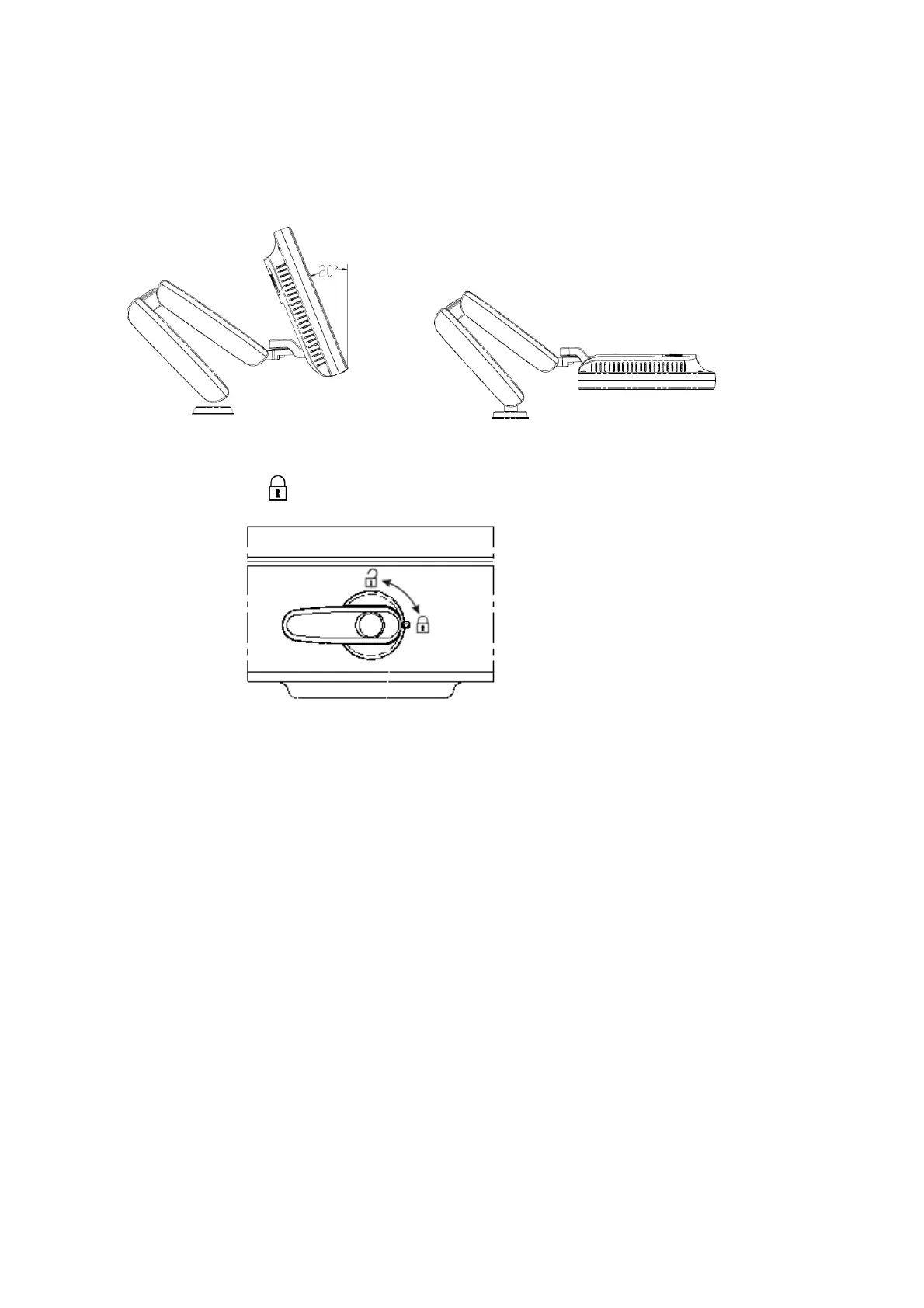7-2 Adjustments
Tilt the monitor
When positioned vertically, the monitor can be tilted for 20°backward or to the horizontal
position forward. In the process of transportation or moving the system, please keep monitor in
the horizontal position, shown as follows:
Lock the monitor
To move the machine, first move the monitor and supporting arm to the middle position, and lock
the locking lever to state to avoid crash.
7.1.2 Brightness and Contrast Adjustment
The adjusting buttons are shown as follows:
Brightness adjustment:
<1>, <2> refer to the brightness control keys with a sun marked at the top side; key <1>, which
marked a “-” on the top side, can be used to decrease the brightness; while key<2>, which
marked a “+” on the top side, can be used to increase the brightness.
Contrast adjustment:
<3>, <4> refer to the contrast control keys with a lune marked at the top side; key <3>, which
marked a “-” on the top side, can be used to decrease the contrast, while key <4>, which
marked a “+” on the top side, can be used to increase the contrast.
Restore the factory default settings
In [Preset]→[General Preset], click [Brightness/Contrast Load Factory] to restore the values to
factory settings.
