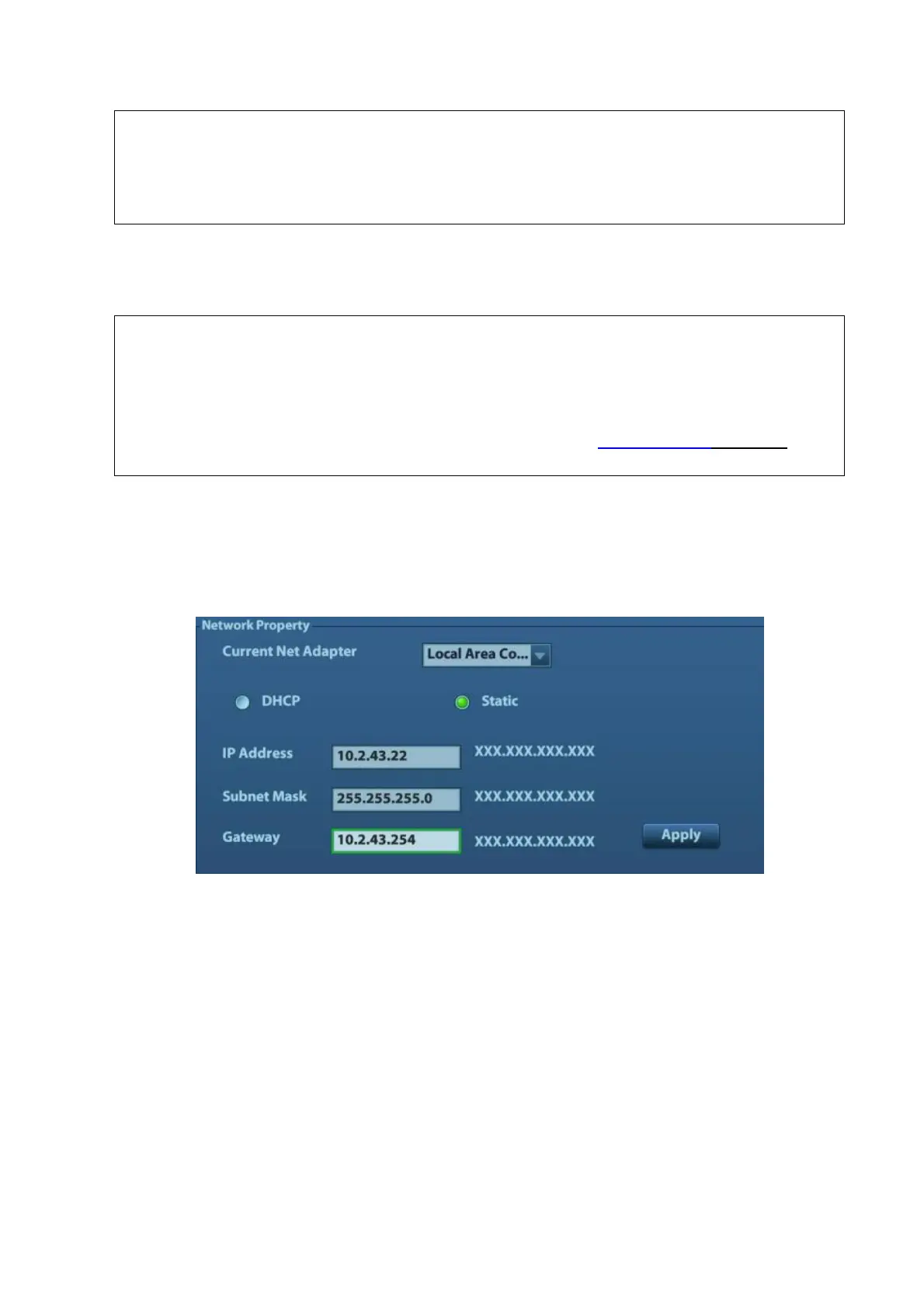3-16 System Installation
In case of installation failure in Doppler, try to install the printer in Windows
(click [Enter Windows] on the Maintenance menu). If the installation can’t be
performed neither in Doppler nor Windows, then the printer can’t be supported
by the ultrasound system.
Use the original drive disk to perform the drive installation.
Add network printer
Select “A network printer, or a printer attached to another computer “; click [next] to add the
network printer.
Before connect the network printer, make sure the ultrasound system and the
printer are in the same network domain, and the network is working normally.
When add a network shared printer, if the server has set accessing limitation,
the system will prompt a dialogue box to identify the user. Enter the correct
user name and password, click [Auto Connect], and then click [OK].
Make sure to enter a valid printer name, e.g., \\server\printer, otherwise the
connection may be fail.
3. After successful connection, the printer name will be listed out on the Printer list.
3.5.5 Network Preset
In Doppler version earlier than 04.00.00, open “[Setup]→[Network Preset]→[Local TCP/IP Setting]”
to enter the following screen.
In Doppler 04.00.00 and later version, click the network icon on the system tool bar at the right
lower coner, to enter the following screen.
