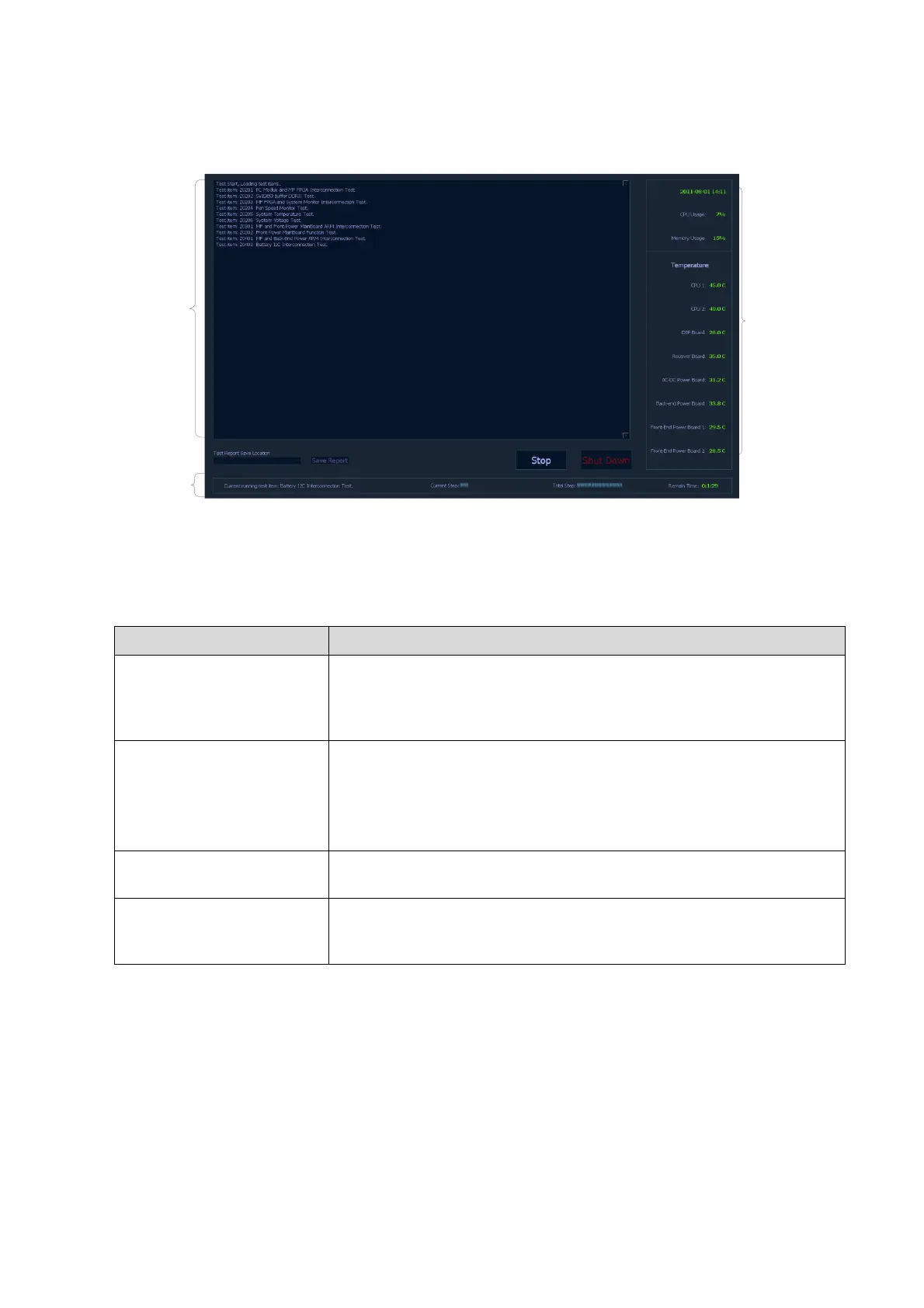System Diagnosis and Support 11-17
11.4.3 User Self-test
Self-test
item
display
area
Status
bar
Monitor
information
Fig 11-7 User Self-test Screen
Self-test screen are divided into three regions: self-test item display area, monitor information bar
and status bar. Of which, the functions of the monitor information bar and status bar are the same
as the user interface. The self-test item display area only displays the tested items; test results will
not be displayed.
Test will begin directly when the user Self-test begins. When the test is finished, and if there
has any failed item, the system only shows the failed test item. For example, if Z0206 System
Voltage Test and Z0603 Keyboard LED Test failed, the system will give out the following
information.
Click the button to test the selected items one by one, meanwhile, the
button changes into [Stop]. Click [Stop] during the test, the test will be
stopped, and the button changes into [Start] again, waiting for the
next test.
Test Report Save Location
check box
Displays all the removable storage media connected to the system
(e.g., USB disk, removable hard disk), the check box can’t be
selected during the test.
If there is no storage media, click the check box, the system will ask
the user to insert storage media.
Save the test data to the selected directory, the button can’t be used
during the test or if no storage media is selected.
Close the program, and shut down the system. If the test report is not
saved, the system will ask the user if to save the report to storage
media.
