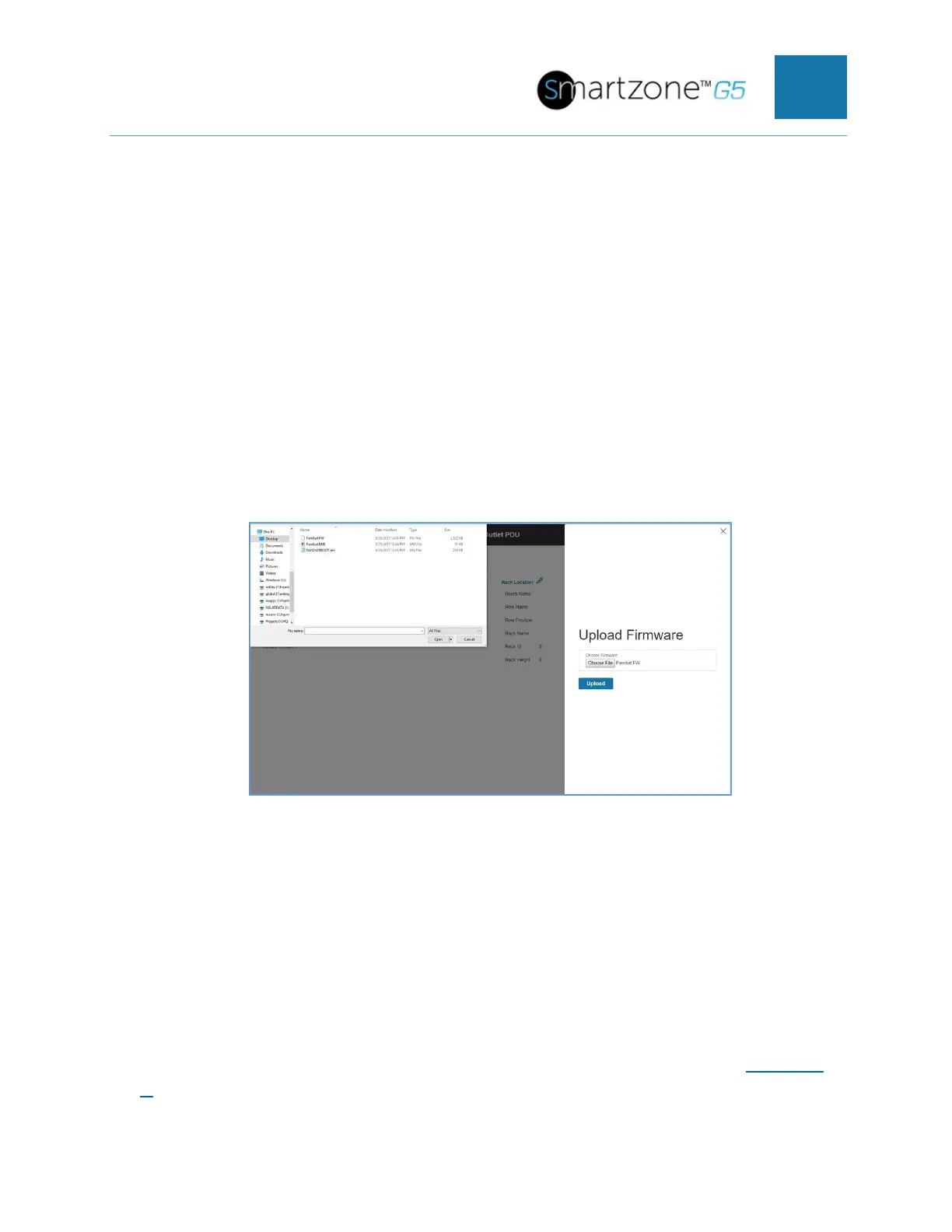SMARTZONE UPS USER MANUAL
Appendix B: Firmware Upgrade Options
The firmware upgrade procedure verifies the image by validating the signature of the
images. If the signature does not match, the firmware upgrade procedure will ignore the
image and remain on the current version. Updating the firmware does not affect the
configuration or outlet state of the intelligent PDU.
Web Interface Method
1. Open the User interface in a web browser by entering the PDU IP address.
2. Login to with Administration credentials.
3. Go to Settings > System Management > Actions > Update Firmware.
4. In the Firmware Update dialog box, browse to (*.FW) firmware file.
Figure 91: Upload Firmware
NOTE: the firmware file name must be retained AS IS.
5. Select Upload. The system will update the newest firmware to the Intelligent
Network Controller.
6. When the upload is finished, the system will reboot automatically.
G5 Upgrade Utility (GUT)
Bulk management of PDU is available using the G5 Upgrade Utility. See Appendix
C for details.
