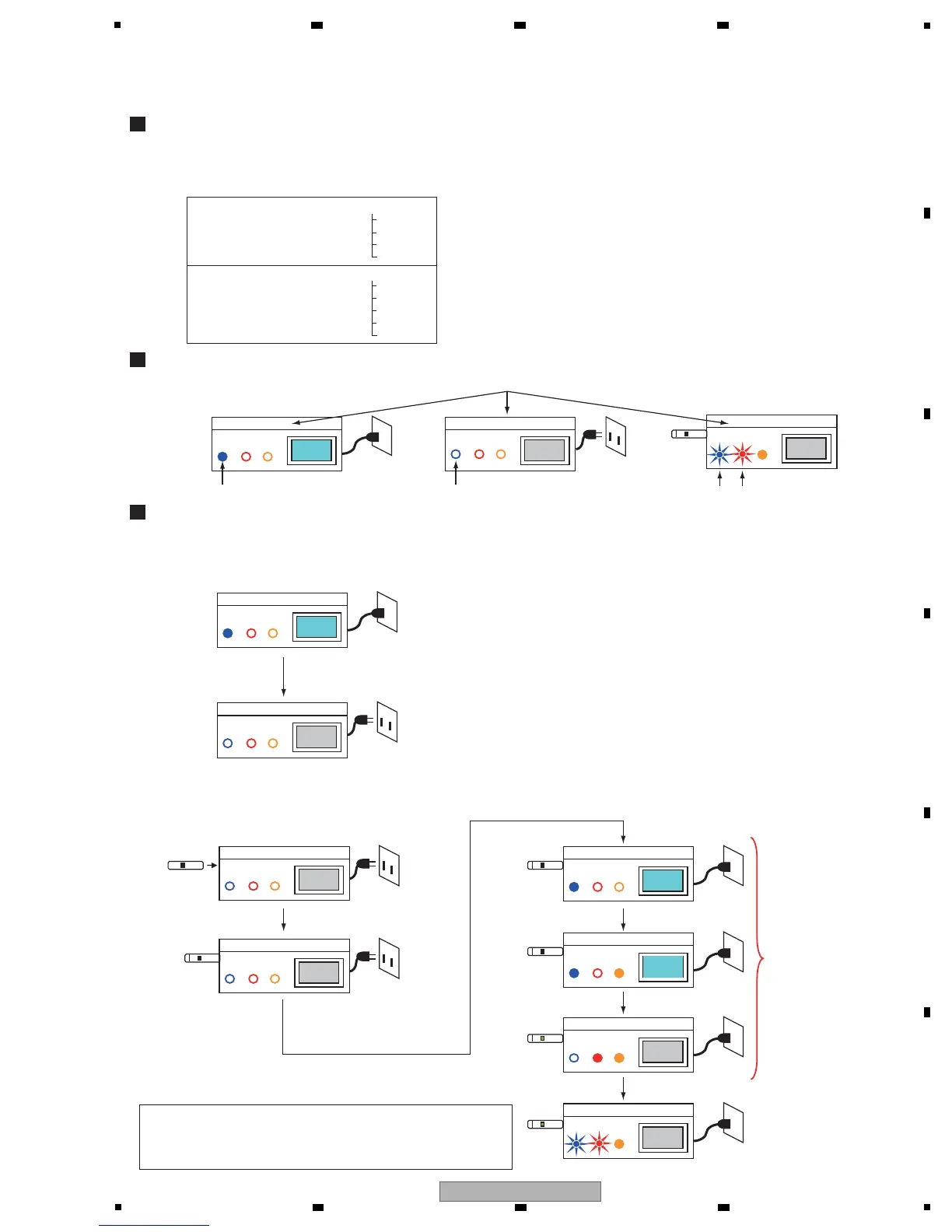Preparation
Description of the figures
Procedures
1. Setting before USB updating
2. Performing USB updating
Expand the image-file folder for USB updating in the root directory of the USB memory device.
Example: Folder construction after expansion in the root directory of the USB memory device
(With the nonencrypted
folder)
An encrypted image-file folder for USB updating
will be released for general users.
Change the power status of the Panel from Screen ON to AC OFF.
Connect the USB memory device then set the
unit to AC ON.
1
2
3
5
6
7
4
Unplug the AC power cord.
Connect the USB memory
device.
Plug in the AC power cord.
Status
AC OFF
Screen ON
Panel screen ON
Panel screen ON
Orange LED ON
System standby
AC OFF
AC OFF
AC OFF
Performing USB updating
USB
memory
device
AC (OFF)
AC (ON)
Panel screen OFF
Panel screen ON
LED
LED
LED
LED
LED
LED
LED
NEVER use the remote
control unit.
(Especially DO NOT use
the Power key.)
If you use any key on the remote control unit in Steps 5 and 7:
If the unit does not shift to Step 8, disconnect the USB memory device
then try the procedures from the beginning.
If the unit shifts to Step 8, continue the updating procedures as described.
LED
LED
LED
LEDs flashing alternately
LED unlit
LED lit
(With the encrypted folder)
[update]
boot.img
update.ctl
update.iso
update.lst
[update]
boot.img
update.ctl
update.enc
update.key
update.lst
8
Performing USB updating
LED
